
Security News
Security Community Slams MIT-linked Report Claiming AI Powers 80% of Ransomware
Experts push back on new claims about AI-driven ransomware, warning that hype and sponsored research are distorting how the threat is understood.
react-native-lq-toast
Advanced tools
A lightweight and customizable toast notification library for React Native. It supports animations, different toast variants, and allows users to pass a custom component for the toast design.
Here’s how the toast appears from the top and bottom:
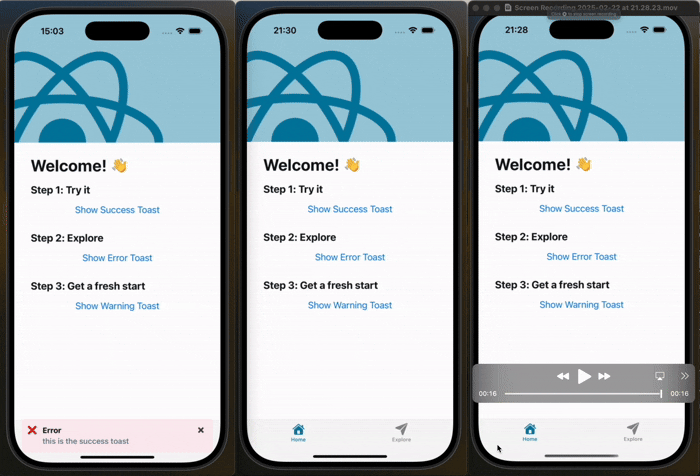
npm install react-native-lq-toast
or using Yarn:
yarn add react-native-lq-toast
ToastProviderTo use the toast system, wrap your app with the ToastProvider.
import React from "react";
import { ToastProvider } from "react-native-lq-toast";
import HomeScreen from "./HomeScreen";
const App = () => {
return (
<ToastProvider position="top" animationType="slide">
<HomeScreen />
</ToastProvider>
);
};
export default App;
useToast() Hook to Show ToastsInside any component, you can use the useToast hook to show or hide toasts.
import React from "react";
import { View, Button } from "react-native";
import { useToast } from "react-native-lq-toast";
const HomeScreen = () => {
const { showToast } = useToast();
return (
<View>
<Button
title="Show Success Toast"
onPress={() =>
showToast({
title: "Success",
description: "Your action was successful!",
variant: "success",
})
}
/>
<Button
title="Show Error Toast"
onPress={() =>
showToast({
title: "Error",
description: "Something went wrong.",
variant: "error",
})
}
/>
</View>
);
};
export default HomeScreen;
By default, the toast appears at the top of the screen with a slide animation, but you can customize both:
<ToastProvider position="bottom" animationType="fade">
<HomeScreen />
</ToastProvider>
You can pass a custom component for the toast UI while still using the built-in animation:
const CustomToast = ({ title, description, onDismiss }) => {
return (
<View
style={{ backgroundColor: "black", padding: 10, borderRadius: 5 }}
>
<Text style={{ color: "white", fontWeight: "bold" }}>{title}</Text>
<Text style={{ color: "white" }}>{description}</Text>
<Button title="Close" onPress={onDismiss} />
</View>
);
};
<ToastProvider
position="top"
animationType="slide"
customComponent={() => (
<CustomToast
title="Custom Title"
description="Custom Description"
onDismiss={() => console.log("closed")}
/>
)}
>
<HomeScreen />
</ToastProvider>;
You can control how long the toast remains visible using the duration prop in both ToastProvider and showToast.
Additionally, you can adjust the toast's position using offsetTop and offsetBottom.
<ToastProvider
position="top"
animationType="fade"
duration={4000}
offsetTop={60}
offsetBottom={100}
>
<HomeScreen />
</ToastProvider>
showToast({
title: "Info",
description: "This message will disappear in 5 seconds.",
variant: "warning",
duration: 4000,
});
✅ Toast moves above the keyboard when position="bottom"
✅ Uses Keyboard.addListener() to track the keyboard height dynamically
✅ Keeps original offsetTop and offsetBottom behavior intact
✅ Supports animationType prop: "slide" and "fade"
| Variant | Icon | Default Background |
|---|---|---|
| success | ✅ | #EFFAF6 |
| error | ❌ | #FDEDF0 |
| warning | ⚠️ | #FFF4E5 |
ToastProvider Props| Prop | Type | Default | Description |
|---|---|---|---|
position | 'top' | 'center' | 'bottom' | 'top' | Position of the toast. |
animationType | 'slide' | 'fade' | 'slide' | Animation type for toast appearance. |
customToastComponent | ReactNode | null | Custom toast component. |
duration | number | 4000ms | Duration before toast disappears (ms). |
offsetTop | number | 60 | Offset from the top when position is "top". |
offsetBottom | number | 100 | Offset from the bottom when position is "bottom". |
useToast() Methods| Method | Arguments | Description |
|---|---|---|
showToast | { title: string, description?: string, variant?: 'success' | 'error' | 'warning', animationType?: 'slide' | 'fade', duration?: number, offsetTop?: number, offsetBottom?: number } | Displays a toast. |
hideToast | () | Hides the current toast. |
This makes sure the toast never overlaps the keyboard when appearing at the bottom! 🚀
This project is licensed under the MIT License.
Now you're all set to use react-native-lq-toast in your project! 🚀🔥
FAQs
A customizable toast component for React Native.
The npm package react-native-lq-toast receives a total of 5 weekly downloads. As such, react-native-lq-toast popularity was classified as not popular.
We found that react-native-lq-toast demonstrated a healthy version release cadence and project activity because the last version was released less than a year ago. It has 0 open source maintainers collaborating on the project.
Did you know?

Socket for GitHub automatically highlights issues in each pull request and monitors the health of all your open source dependencies. Discover the contents of your packages and block harmful activity before you install or update your dependencies.

Security News
Experts push back on new claims about AI-driven ransomware, warning that hype and sponsored research are distorting how the threat is understood.

Security News
Ruby's creator Matz assumes control of RubyGems and Bundler repositories while former maintainers agree to step back and transfer all rights to end the dispute.

Research
/Security News
Socket researchers found 10 typosquatted npm packages that auto-run on install, show fake CAPTCHAs, fingerprint by IP, and deploy a credential stealer.