
Research
Malicious npm Packages Impersonate Flashbots SDKs, Targeting Ethereum Wallet Credentials
Four npm packages disguised as cryptographic tools steal developer credentials and send them to attacker-controlled Telegram infrastructure.
react-native-system-navigation-bar
Advanced tools
React Native lets you customize the navigation bar for Android.
React Native lets you customize the navigation bar for Android.
Hide
|
Lean Back
|
Immersive 
|
Sticky Immersive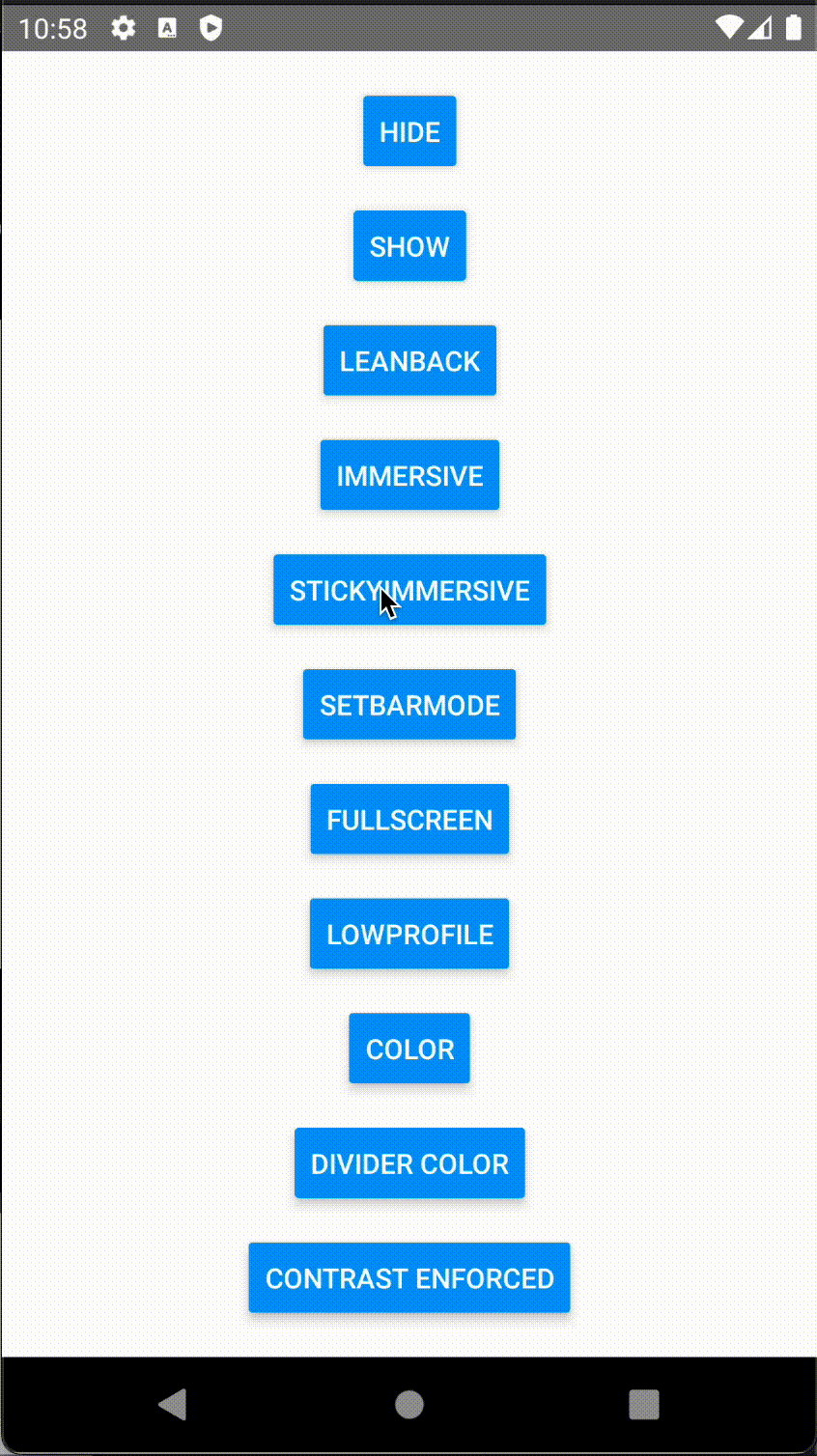
|
Low Profile
|
Navigation Color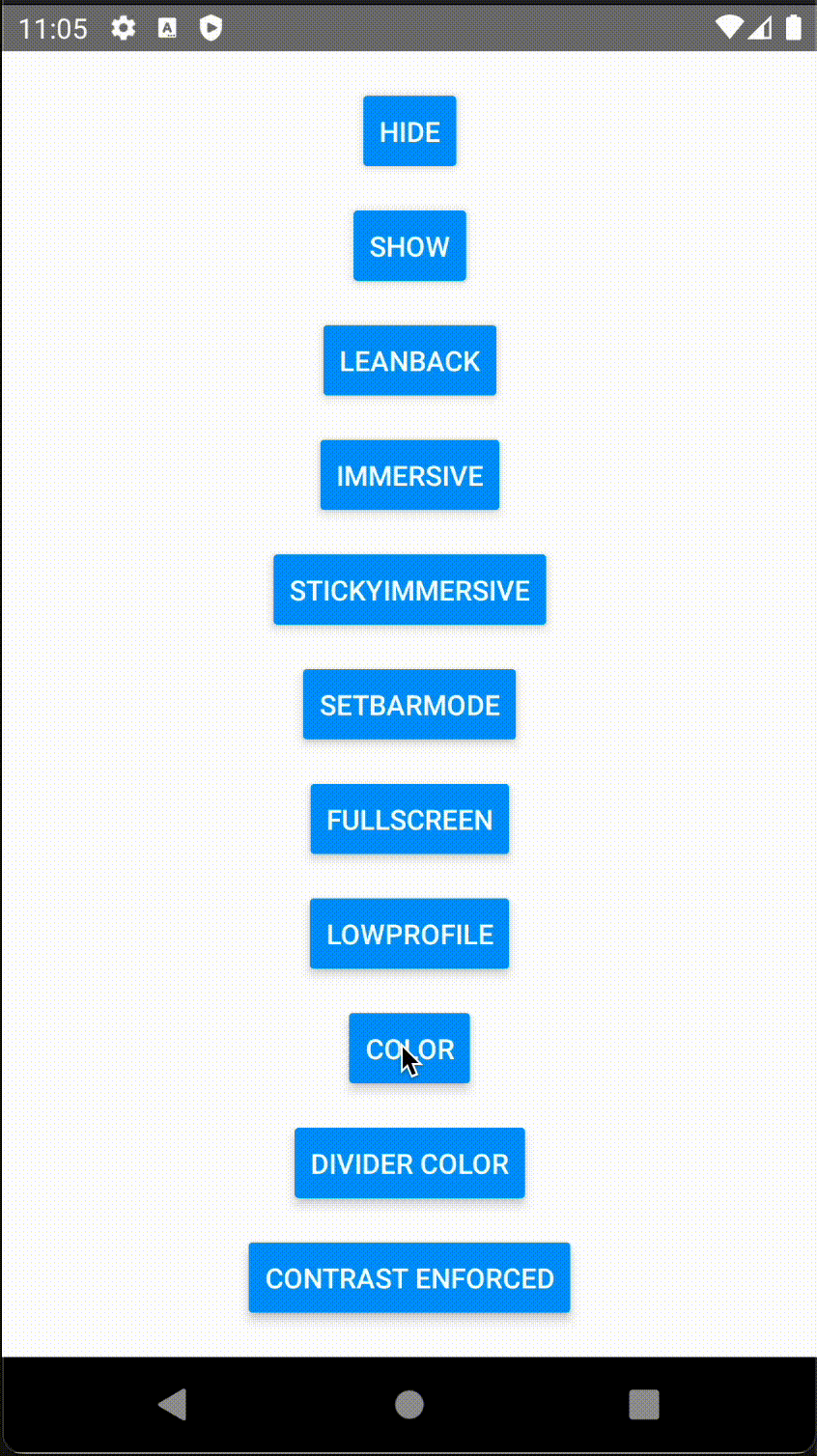
|
Navigation Bar Divider Color
|
Bar Mode
|
Fits System Windows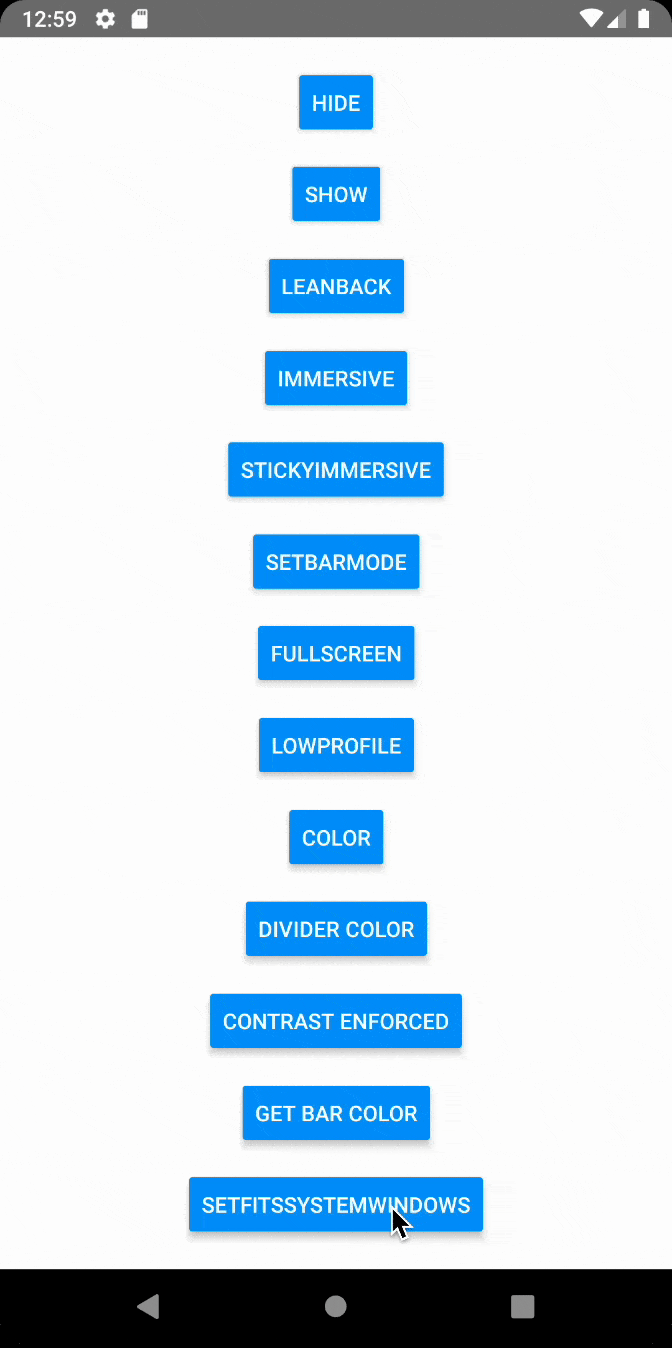
|
yarn add react-native-system-navigation-bar
navigationHide()Hides the navigation bar.
import SystemNavigationBar from 'react-native-system-navigation-bar';
SystemNavigationBar.navigationHide();
navigationShow()Shows the navigation bar.
import SystemNavigationBar from 'react-native-system-navigation-bar';
SystemNavigationBar.navigationShow();
leanBack()For full screen experience where the user will not interact heavily with the screen. You can browse the documentation for more information.
| Type | Required | Default |
|---|---|---|
| boolean | No | true |
import SystemNavigationBar from 'react-native-system-navigation-bar';
SystemNavigationBar.leanBack();
immersive()The immersive mode is intended for apps in which the user will be heavily interacting with the screen. You can browse the documentation for more information.
| Type | Required | Default |
|---|---|---|
| boolean | No | true |
import SystemNavigationBar from 'react-native-system-navigation-bar';
SystemNavigationBar.immersive();
stickyImmersive()In the regular immersive mode, any time a user swipes from an edge, the system takes care of revealing the system bars—your app won't even be aware that the gesture occurred. You can browse the documentation for more information.
| Type | Required | Default |
|---|---|---|
| boolean | No | true |
import SystemNavigationBar from 'react-native-system-navigation-bar';
SystemNavigationBar.stickyImmersive();
setBarMode()Navigation bar and status changes to bar style.
| Name | Type | Required | Default |
|---|---|---|---|
| Bar Mode Style | light - dark | No | |
| Bar Mode | status - navigation - both | No | both |
import SystemNavigationBar from 'react-native-system-navigation-bar';
SystemNavigationBar.setBarMode('light');
SystemNavigationBar.setBarMode('dark', 'navigation');
fullScreen()Hide or show the navigation bar and the status bar.
| Type | Required | Default |
|---|---|---|
| boolean | No | true |
import SystemNavigationBar from 'react-native-system-navigation-bar';
SystemNavigationBar.fullScreen(true);
Note: For notched devices, add the code below to /android/app/src/main/res/values/styles.xml in your project to include the cutout for the notch.
<item name="android:windowLayoutInDisplayCutoutMode">shortEdges</item>
After adding the code, the estimated content of the styles.xml file will be as follows.
<resources>
<style name="AppTheme" parent="Theme.AppCompat.DayNight.NoActionBar">
<item name="android:editTextBackground">@drawable/rn_edit_text_material</item>
<item name="android:windowLayoutInDisplayCutoutMode">shortEdges</item>
</style>
</resources>
Check out the documentation for more information about this code.
lowProfile()The icons in the system and navigation bar are visually retracted. You can browse the documentation for more information.
| Type | Required | Default |
|---|---|---|
| boolean | No | true |
import SystemNavigationBar from 'react-native-system-navigation-bar';
SystemNavigationBar.lowProfile();
setNavigationColor()Changes the color of the navigation bar. It also changes the style of the status bar and navigation bar to dark or light.
| Name | Type | Required | Default |
|---|---|---|---|
| Color | RGB - HSL - Color Ints | Yes | |
| Bar Mode Style | light - dark | No | |
| Bar Mode | status - navigation - both | No | both |
import SystemNavigationBar from 'react-native-system-navigation-bar';
SystemNavigationBar.setNavigationColor('red');
SystemNavigationBar.setNavigationColor('translucent');
SystemNavigationBar.setNavigationColor('#FF0000', 'light');
SystemNavigationBar.setNavigationColor(0xff00ff00, 'dark');
SystemNavigationBar.setNavigationColor('blue', 'dark', 'status');
SystemNavigationBar.setNavigationColor('green', 'light', 'navigation');
SystemNavigationBar.setNavigationColor('yellow', 'light', 'both');
SystemNavigationBar.setNavigationColor('hsla(110, 56%, 49%, 0.5)');
getBarColor()It allows you to access the color of the navigation bar, status bar or both bars as hex color.
| Name | Type | Required | Default |
|---|---|---|---|
| Bar | status - navigation - both | No | both |
import SystemNavigationBar from 'react-native-system-navigation-bar';
const statusBarColor: string = await SystemNavigationBar.getBarColor('status'); // #757575
const navigationBarColor: string = await SystemNavigationBar.getBarColor(
'navigation'
); // #FF0000
If the both option is selected, the colors of both the status bar and the navigation bar will return as Object.
import SystemNavigationBar, {
GetBarColorType,
} from 'react-native-system-navigation-bar';
const barColors: GetBarColorType = await SystemNavigationBar.getBarColor(
'both'
);
// { "status": "#757575", "navigation": "#FF0000" }
setFitsSystemWindows()Boolean internal attribute to adjust view layout based on system windows such as the navigation bar. You can browse the documentation for more information.
| Type | Required | Default |
|---|---|---|
| boolean | No | true |
import SystemNavigationBar from 'react-native-system-navigation-bar';
SystemNavigationBar.setFitsSystemWindows();
SystemNavigationBar.setFitsSystemWindows(false);
setNavigationBarDividerColor()Only API Level 28 (Android 9) and higher is supported.
Shows a thin line of the specified color between the navigation bar and the app content. You can browse the documentation for more information.
| Name | Type | Required |
|---|---|---|
| Color | RGB - HSL - Color Ints | Yes |
import SystemNavigationBar from 'react-native-system-navigation-bar';
SystemNavigationBar.setNavigationBarDividerColor('red');
SystemNavigationBar.setNavigationBarDividerColor('#FF0000');
SystemNavigationBar.setNavigationBarDividerColor(0xff00ff00);
SystemNavigationBar.setNavigationBarDividerColor('hsla(110, 56%, 49%, 0.5)');
setNavigationBarContrastEnforced()Only API Level 29 (Android 10) and higher is supported.
Sets whether the system should ensure that the navigation bar has enough contrast when a fully transparent background is requested. You can browse the documentation for more information.
| Type | Required | Default |
|---|---|---|
| boolean | No | true |
import SystemNavigationBar from 'react-native-system-navigation-bar';
SystemNavigationBar.setNavigationBarContrastEnforced(true);
All functions have callbacks.
import SystemNavigationBar from 'react-native-system-navigation-bar';
const show = async () => {
const result = await SystemNavigationBar.navigationShow();
console.log('Show: ', result); // true or Error Message
};
MIT
FAQs
Did you know?

Socket for GitHub automatically highlights issues in each pull request and monitors the health of all your open source dependencies. Discover the contents of your packages and block harmful activity before you install or update your dependencies.

Research
Four npm packages disguised as cryptographic tools steal developer credentials and send them to attacker-controlled Telegram infrastructure.

Security News
Ruby maintainers from Bundler and rbenv teams are building rv to bring Python uv's speed and unified tooling approach to Ruby development.

Security News
Following last week’s supply chain attack, Nx published findings on the GitHub Actions exploit and moved npm publishing to Trusted Publishers.