
Security News
ECMAScript 2025 Finalized with Iterator Helpers, Set Methods, RegExp.escape, and More
ECMAScript 2025 introduces Iterator Helpers, Set methods, JSON modules, and more in its latest spec update approved by Ecma in June 2025.
svelte-vertical-timeline
Advanced tools
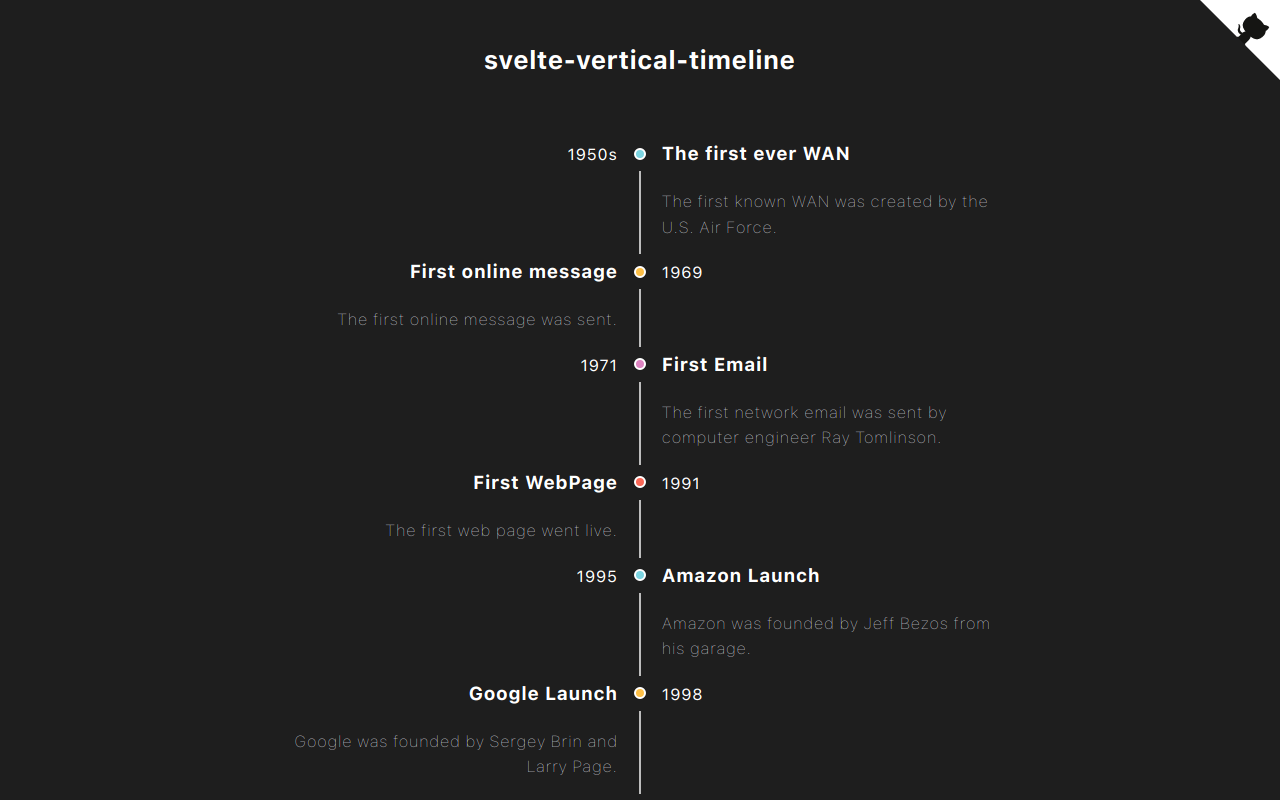
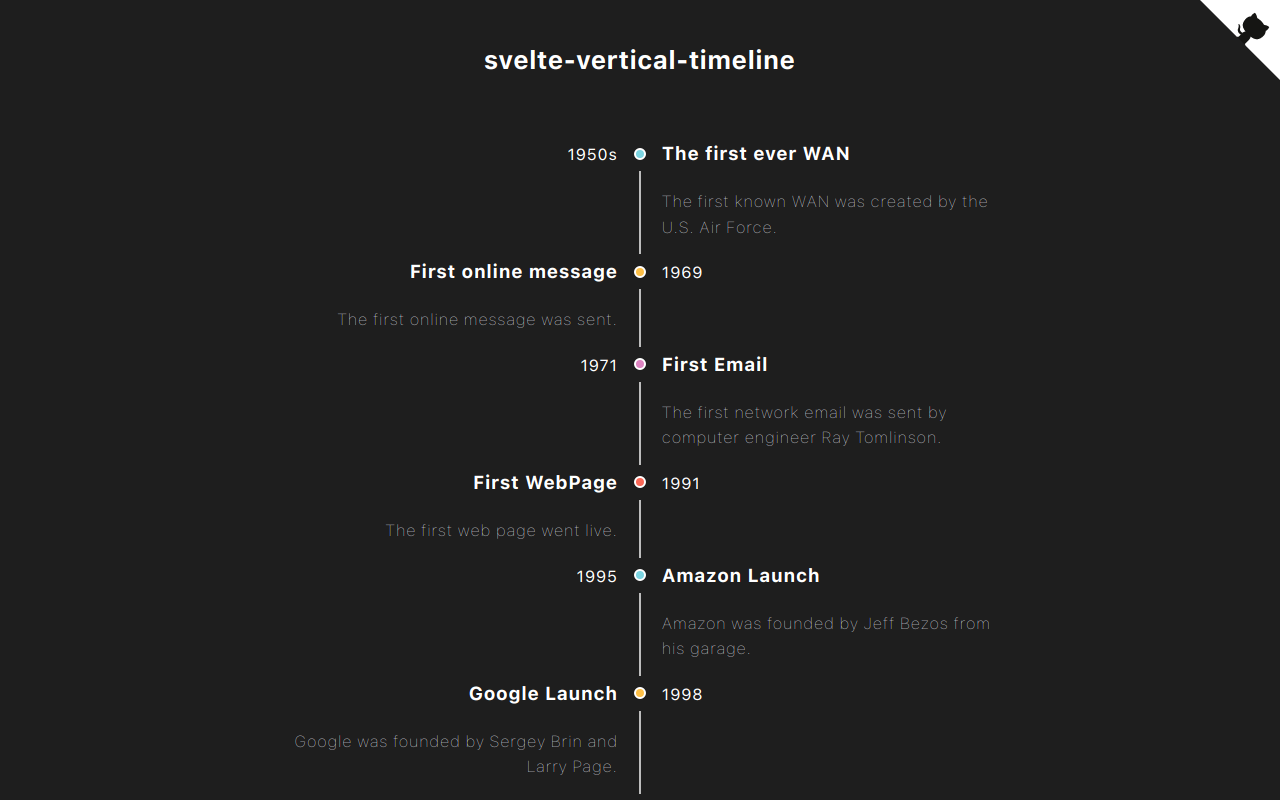
Svelte components for creating a vertical timeline.
Check out the demo.
yarn add svelte-vertical-timeline
or
npm install svelte-vertical-timeline
yarn add svelte-vertical-timeline@1.0.2
or
npm install svelte-vertical-timelin@1.0.2e
A timeline consists of components below.
<Timeline/><TimelineItem/><TimelineSeparator/><TimelineDot/><TimelineConnector/><TimelineContent/><TimelineOppositeContent/>I listed some examples of timelines you can create with this library below.
A basic timeline showing list of events.

<script>
import {
Timeline,
TimelineItem,
TimelineSeparator,
TimelineDot,
TimelineConnector,
TimelineContent
} from 'svelte-vertical-timeline';
const options = [{ title: 'Eat' }, { title: 'Sleep' }, { title: 'Code' }];
</script>
<Timeline>
{#each options as option}
<TimelineItem>
<TimelineSeparator>
<TimelineDot />
<TimelineConnector />
</TimelineSeparator>
<TimelineContent>
<h3>{option.title}</h3>
</TimelineContent>
</TimelineItem>
{/each}
</Timeline>
The main content of the timeline can be positioned on the left side.

<script>
import {
Timeline,
TimelineItem,
TimelineSeparator,
TimelineDot,
TimelineConnector,
TimelineContent
} from 'svelte-vertical-timeline';
const options = [{ title: 'Eat' }, { title: 'Sleep' }, { title: 'Code' }];
</script>
<Timeline position="left">
{#each options as option}
<TimelineItem>
<TimelineSeparator>
<TimelineDot />
<TimelineConnector />
</TimelineSeparator>
<TimelineContent>
<h3>{option.title}</h3>
</TimelineContent>
</TimelineItem>
{/each}
</Timeline>
The timeline can display the events on alternating sides.

<script>
import {
Timeline,
TimelineItem,
TimelineSeparator,
TimelineDot,
TimelineConnector,
TimelineContent
} from 'svelte-vertical-timeline';
const options = [{ title: 'Eat' }, { title: 'Sleep' }, { title: 'Code' }];
</script>
<Timeline position="alternate">
{#each options as option}
<TimelineItem>
<TimelineSeparator>
<TimelineDot />
<TimelineConnector />
</TimelineSeparator>
<TimelineContent>
<h3>{option.title}</h3>
</TimelineContent>
</TimelineItem>
{/each}
</Timeline>
The timeline can display content on opposite sides.
Please make sure to add slot="opposite-content" to the <TimelineOppositeContent/> component.

<script>
import {
Timeline,
TimelineItem,
TimelineSeparator,
TimelineDot,
TimelineConnector,
TimelineContent,
TimelineOppositeContent
} from 'svelte-vertical-timeline';
const options = [
{ title: 'Eat', time: '09:30 am' },
{ title: 'Sleep', time: '10:00 am' },
{ title: 'Code', time: '11:00 am' },
{ title: 'Eat', time: '01:00 pm' }
];
</script>
<Timeline position="alternate">
{#each options as option}
<TimelineItem>
<TimelineOppositeContent slot="opposite-content">
<p>{option.time}</p>
</TimelineOppositeContent>
<TimelineSeparator>
<TimelineDot />
<TimelineConnector />
</TimelineSeparator>
<TimelineContent>
<h3>{option.title}</h3>
</TimelineContent>
</TimelineItem>
{/each}
</Timeline>
You can customize the timeline anyway you want. Check here for furthur information.

<script>
import {
Timeline,
TimelineItem,
TimelineSeparator,
TimelineDot,
TimelineConnector,
TimelineContent,
TimelineOppositeContent
} from 'svelte-vertical-timeline';
</script>
<!-- Icons from: https://icons8.com/pricing -->
<Timeline position="alternate">
<TimelineItem>
<TimelineOppositeContent slot="opposite-content">
<p>09:30 am</p>
</TimelineOppositeContent>
<TimelineSeparator>
<TimelineDot
style={'width: 45px; height: 45px; background-color: #fff; display: flex; justify-content: center; border-color: transparent; '}
>
<img src="https://img.icons8.com/nolan/64/taco.png" />
</TimelineDot>
<TimelineConnector />
</TimelineSeparator>
<TimelineContent style={'height: 150px;'}>
<h3>Eat</h3>
<p>You need to eat.</p>
</TimelineContent>
</TimelineItem>
<TimelineItem>
<TimelineOppositeContent slot="opposite-content">
<p style={'margin-top: -1px;'}>10:30 am</p>
</TimelineOppositeContent>
<TimelineSeparator>
<TimelineDot style={'background-color: #FEC048;'} />
<TimelineConnector />
</TimelineSeparator>
<TimelineContent>
<h3 style={'margin-top: -2px;'}>Sleep</h3>
<p style={'margin-top: -2px;'}>You need to take a nap.</p>
</TimelineContent>
</TimelineItem>
<TimelineItem>
<TimelineOppositeContent slot="opposite-content">
<p>11:00 am</p>
</TimelineOppositeContent>
<TimelineSeparator>
<TimelineDot
style={'width: 45px; height: 45px; background-color: #fff; display: flex; justify-content: center; border-color: transparent; '}
>
<img src="https://img.icons8.com/doodle/48/000000/svetle.png" />
</TimelineDot>
<TimelineConnector />
</TimelineSeparator>
<TimelineContent style={'height: 200px;'}>
<h3>Code</h3>
<p>Svelte is Awesome.</p>
</TimelineContent>
</TimelineItem>
<TimelineItem>
<TimelineOppositeContent slot="opposite-content">
<p>01:00 am</p>
</TimelineOppositeContent>
<TimelineSeparator>
<TimelineDot
style={'width: 45px; height: 65px; background-color: #fff; display: flex; justify-content: center; border-color: transparent; '}
>
<img src="https://img.icons8.com/nolan/64/birthday-cake.png" />
</TimelineDot>
</TimelineSeparator>
<TimelineContent style={'height: 200px;'}>
<h3>Snack</h3>
<p>You need to treat yourself.</p>
</TimelineContent>
</TimelineItem>
</Timeline>
<style>
p {
margin: px 0;
color: grey;
}
</style>
<Timeline/>| Name | type | isRequired | Description |
|---|---|---|---|
| position | right, left or alternate | x | The position where the TimelineContent should appear |
| style | string | x | Custom style for this component |
<TimelineItem/>| Name | type | isRequired | Description |
|---|---|---|---|
| position | right or left | x | The position where the timeline's item should appear |
| style | string | x | Custom style for this component |
<TimelineSeparator/>| Name | type | isRequired | Description |
|---|---|---|---|
| style | string | x | Custom style for this component |
<TimelineDot/>| Name | type | isRequired | Description |
|---|---|---|---|
| style | string | x | Custom style for this component |
<TimelineConnector/>| Name | type | isRequired | Description |
|---|---|---|---|
| style | string | x | Custom style for this component |
<TimelineContent/>| Name | type | isRequired | Description |
|---|---|---|---|
| style | string | x | Custom style for this component |
<TimelineOppositeContent/>| Name | type | isRequired | Description |
|---|---|---|---|
| style | string | x | Custom style for this component |
FAQs
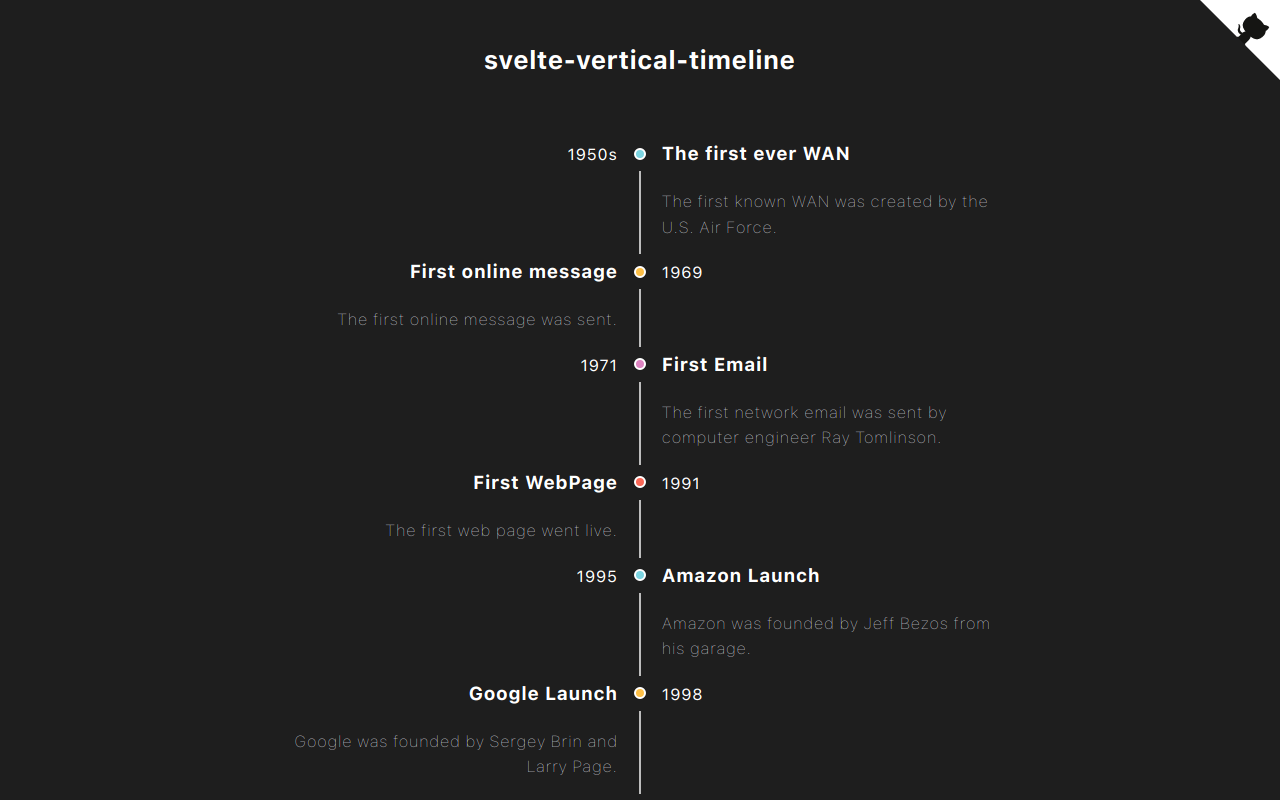
The npm package svelte-vertical-timeline receives a total of 233 weekly downloads. As such, svelte-vertical-timeline popularity was classified as not popular.
We found that svelte-vertical-timeline demonstrated a healthy version release cadence and project activity because the last version was released less than a year ago. It has 0 open source maintainers collaborating on the project.
Did you know?

Socket for GitHub automatically highlights issues in each pull request and monitors the health of all your open source dependencies. Discover the contents of your packages and block harmful activity before you install or update your dependencies.

Security News
ECMAScript 2025 introduces Iterator Helpers, Set methods, JSON modules, and more in its latest spec update approved by Ecma in June 2025.

Security News
A new Node.js homepage button linking to paid support for EOL versions has sparked a heated discussion among contributors and the wider community.

Research
North Korean threat actors linked to the Contagious Interview campaign return with 35 new malicious npm packages using a stealthy multi-stage malware loader.