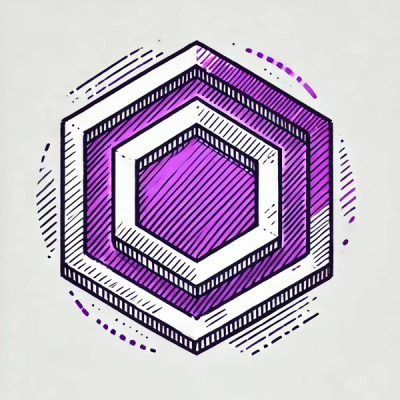
Security News
ESLint Adds Official Support for Linting HTML
ESLint now supports HTML linting with 48 new rules, expanding its language plugin system to cover more of the modern web development stack.
uptime-agent-mcp
Advanced tools
Connect your Uptime Agent monitoring system directly to AI assistants like Claude through the Model Context Protocol (MCP).
Uptime Agent is a powerful monitoring solution that tracks your websites and API endpoints, alerting you when they go down. This MCP server extends Uptime Agent's capabilities by letting you interact with your monitoring system through AI assistants.
# Clone the repository
git clone https://github.com/yourusername/uptime-agent-mcp.git
cd uptime-agent-mcp
# Install dependencies
npm install
# Build the project
npm run build
To obtain your Uptime Agent API key:
Create a .env file in the root directory with your credentials:
UPTIME_API_KEY=your-api-key-here
PORT=3000 # Optional, defaults to 3000
Or set environment variables directly:
export UPTIME_API_KEY="your-api-key"
export PORT=3000 # Optional
npm start
# or directly with
node dist/index.js
To connect this MCP server to Claude Desktop:
claude_desktop_config.json:{
"mcpServers": {
"uptime-agent": {
"command": "npx",
"args": [
"-y",
"uptime-agent-mcp"
],
"env": {
"UPTIME_API_KEY": "<YOUR_API_KEY>"
}
}
}
}
Alternatively, you can use Docker:
{
"mcpServers": {
"uptime-agent": {
"command": "docker",
"args": [
"run",
"-i",
"--rm",
"-e",
"UPTIME_API_KEY",
"uptime-agent-mcp"
],
"env": {
"UPTIME_API_KEY": "<YOUR_API_KEY>"
}
}
}
}
For quick installation in VS Code:
For manual installation, add this to your VS Code User Settings (JSON):
{
"mcp": {
"inputs": [
{
"type": "promptString",
"id": "uptime_api_key",
"description": "Uptime Agent API Key",
"password": true
}
],
"servers": {
"uptime-agent": {
"command": "npx",
"args": [
"-y",
"uptime-agent-mcp"
],
"env": {
"UPTIME_API_KEY": "${input:uptime_api_key}"
}
}
}
}
}
Alternatively, you can create .vscode/mcp.json in your workspace with the same configuration (omit the outer "mcp" key).
Checking Monitors:
"Claude, show me all my active uptime monitors."
Creating a New Monitor:
"Please create a new monitor for our API endpoint at https://api.mycompany.com/v2/health"
Analyzing Incidents:
"What incidents happened on our production servers last week, and what was the average downtime?"
| Function | Description | Parameters |
|---|---|---|
listMonitors | Get a complete list of all monitoring endpoints | None required |
getMonitor | Retrieve detailed information about a specific monitor | id: Monitor identifier |
createMonitor | Set up a new endpoint to monitor | name: Monitor nameurl: URL to monitortracking_type: Type of monitoring (http, ping, etc.)check_frequency: Check interval in seconds |
| Function | Description | Parameters |
|---|---|---|
listIncidents | View all detected downtime incidents | None required |
getIncident | Get detailed information about a specific incident | id: Incident identifier |
listIncidentsByMonitor | See all incidents for a particular endpoint | monitor_id: Monitor identifier |
| Function | Description | Parameters |
|---|---|---|
createAnonymousTracking | Create public tracking without authentication | url: URL to monitorname: (Optional) Name for the tracking |
| Function | Description | Parameters |
|---|---|---|
slack_get_users | List all users in connected Slack workspace | limit: Max number of userscursor: Pagination cursor |
slack_post_message | Post notifications to Slack | channel_id: Channel to post totext: Message content |
We provide Docker support for easy deployment:
# Build the Docker image
docker build -t uptime-agent-mcp .
# Run the container
docker run -p 3000:3000 -e UPTIME_API_KEY=your-api-key uptime-agent-mcp
For GitHub Actions integration:
name: Deploy Uptime Agent MCP
on:
push:
branches: [ main ]
jobs:
deploy:
runs-on: ubuntu-latest
steps:
- uses: actions/checkout@v3
- name: Build and push Docker image
uses: docker/build-push-action@v4
with:
context: .
push: true
tags: yourregistry/uptime-agent-mcp:latest
- name: Deploy to server
run: |
# Add your deployment commands here
echo "Deploying to production server"
We welcome contributions! Please feel free to submit a Pull Request.
git checkout -b feature/amazing-feature)git commit -m 'Add some amazing feature')git push origin feature/amazing-feature)For local development and testing:
# Install dev dependencies
npm install --include=dev
# Run tests
npm test
# Run in development mode with hot reloading
npm run dev
If you have questions or need assistance:
This project is licensed under the MIT License - see the LICENSE file for details.
Developed with ❤️ by AVIMBU
FAQs
MCP Server for uptime-agent.io
The npm package uptime-agent-mcp receives a total of 42 weekly downloads. As such, uptime-agent-mcp popularity was classified as not popular.
We found that uptime-agent-mcp demonstrated a healthy version release cadence and project activity because the last version was released less than a year ago. It has 1 open source maintainer collaborating on the project.
Did you know?

Socket for GitHub automatically highlights issues in each pull request and monitors the health of all your open source dependencies. Discover the contents of your packages and block harmful activity before you install or update your dependencies.
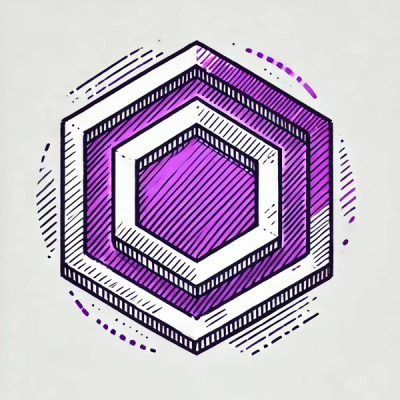
Security News
ESLint now supports HTML linting with 48 new rules, expanding its language plugin system to cover more of the modern web development stack.

Security News
CISA is discontinuing official RSS support for KEV and cybersecurity alerts, shifting updates to email and social media, disrupting automation workflows.

Security News
The MCP community is launching an official registry to standardize AI tool discovery and let agents dynamically find and install MCP servers.