
Security News
Open Source CAI Framework Handles Pen Testing Tasks up to 3,600× Faster Than Humans
CAI is a new open source AI framework that automates penetration testing tasks like scanning and exploitation up to 3,600× faster than humans.


You can install Vidify via npm:
npm i vidify
Or using yarn:
yarn add vidify
import { VideoPlayer } from "vidify";
const MyVideoPlayer = ({ src }) => (
<VideoPlayer src={src} autoplay className="my-video-player" />
);
export default MyVideoPlayer;
| Key binding | Action |
|---|---|
| Space or K | Play/Pause |
| shift + P | Next video |
| shift + N | Previous video |
| shift + D | Download |
| shift + S | Screenshot |
| ← | Rewind |
| → | Forward |
| ↑ | Volume up |
| ↓ | Volume down |
| M | Toggle mute |
| F | Toggle fullscreen |
| Props | Type | Default | Note |
|---|---|---|---|
| src | string| string[] | '' | |
| preload | 'auto'| 'metadata' | 'none' | 'auto' | |
| autoPlay | boolean | false | |
| loop | boolean | false | |
| muted | boolean | false | |
| volume | number | 1.0 | |
| crossOrigin | string | 'anonymous' |
| Prop | Type | Description |
|---|---|---|
| src | string | string[] | The source(s) of the video file(s). |
| defaultSrcIndex | number | The index of the default source to play. |
| startTime | number | The time (in seconds) to start playing the video from. |
| children | React.ReactNode | Child elements to be rendered within the video player component. |
| className | string | Additional CSS class(es) to apply to the video player component. |
| id | string | The unique identifier of the video player component. |
| primaryColor | string | The primary color used for styling the video player interface. |
| annotation | ReactNode | Additional content (such as text or icons) to be displayed on the video player. |
| annotationStyle | CSSProperties | CSS styles to apply to the annotation content. |
| width | string | The width of the video player. |
| height | string | The height of the video player. |
| durationType | "remainingTime" | "default" | The type of duration display for the video player. |
| placeholder | string | The URL of an image to display as a placeholder before the video loads. |
| title | string | The title of the video player. |
| style | CSSProperties | Custom CSS styles to apply to the video player. |
| controller | contextmenu | boolean | contextmenuRender | Configurations for the control bar of the video player. |
| volume | number | The volume level of the video player (0 to 1). |
| paused | boolean | Whether the video is paused or not. |
| poster | string | The URL of an image to display as the video poster. |
| thumbnail | string | The URL of an image to display as the video thumbnail. |
| autoPlay | boolean | Whether the video should automatically start playing when loaded. |
| playbackRate | number | The playback rate of the video (e.g., 1 for normal speed, 2 for double speed). |
| playsInline | boolean | Whether the video should play inline (e.g., in the same layout as other content). |
| preload | string | Specifies how the video should be loaded when the page loads. |
| crossOrigin | "anonymous" | "use-credentials" | "" | undefined | The CORS setting for the video resource. |
| loop | boolean | Whether the video should loop playback. |
| muted | boolean | Whether the video should be muted. |
| containerRef | React.Ref | Reference to the container element of the video player. |
| block | boolean | Whether the video player should be displayed full width or not. |
| rounded | boolean | |
| lang | "ar" | "en" | "fr" | Specifies the language for video captions and UI elements. |
| playOn | "click" | "hover" | "focus" | "visible" | Determines when the video starts playing. |
| customLoader | ReactNode | |
| error | errorOtions | Options for handling and displaying video playback errors. |
| customIcons | ICustomIcons | Custom icons to replace default icons in the video player UI. |
| contextMenu | itemMenu[ ] | Array of items for the context menu. |
| enableContextMenu | boolean | Enables or disables the context menu feature. |
| defaultPlaybackSpeed | boolean | Sets the default playback speed for the video player. |
| Props | Type | Default | Note |
|---|---|---|---|
| onClick | Function (Event) | null | Called when click on video player |
| onClickNext | Function (Event) | null | Called when click Next button |
| onClickPrevious | Function (Event) | null | Called when click Previous button |
| onPlay | Function (Event) | null | Called when user plays the video |
| onPause | Function (Event) | null | Called when user pauses the video |
| onAbort | Function (Event) | null | Called when unloading the video player, like when switching to a different src file |
| onEnded | Function (Event) | null | Called when playback has finished to the end of the file |
| onError | Function (Event) | null | Called when the video tag encounters an error |
| onProgress | Function (Event) | null | Called when the video is on progress |
| onLoadStart | Function (Event) | null | Called when the video is loading |
| onDurationChange | Function (Event) | null | Called when the duration video change |
| onVolumeChange | Function (Event) | null | Called when the volume video change |
| onScreenshot | Function (File) | null | Called when the user screenshot |
| onLoadedData | Function () | null | Called when the video data loaded |
| onWaiting | Function () | null | Called when the user is waiting the video to load |
| onDownload | Function () | null | Called when the user download the video |
Vidify supports passing an array of video sources (srcs) to enable dynamic source switching. This feature allows users to seamlessly switch between different video sources within the same player instance. Additionally, when hovering over the next or previous video button, Vidify displays a tooltip previewing the next or previous video. This enhancement provides users with a visual preview of upcoming content, enabling informed decisions when switching between videos.
import { VideoPlayer } from "vidify";
const videoSources = [
"https://example.com/video1.mp4",
"https://example.com/video2.mp4",
"https://example.com/video3.mp4",
];
const MyVideoPlayer = () => (
<VideoPlayer
src={videoSources}
controls
autoplay
className="my-video-player"
/>
);
export default MyVideoPlayer;
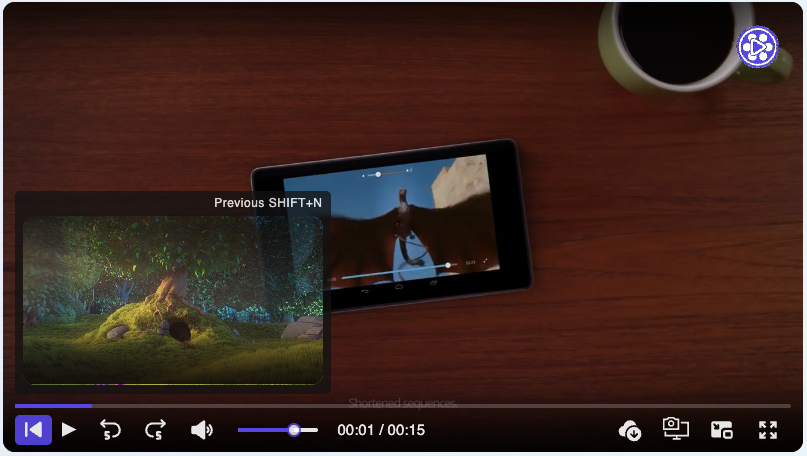
Vidify provides a 'primaryColor' prop that allows users to specify a custom primary color for the video player interface. This feature enables users to match the video player's appearance to their application's branding or design scheme.
import { VideoPlayer } from "vidify";
const MyVideoPlayer = () => (
<VideoPlayer
src="https://example.com/video.mp4"
controls
autoplay
primaryColor="red"
className="my-video-player"
/>
);
export default MyVideoPlayer;
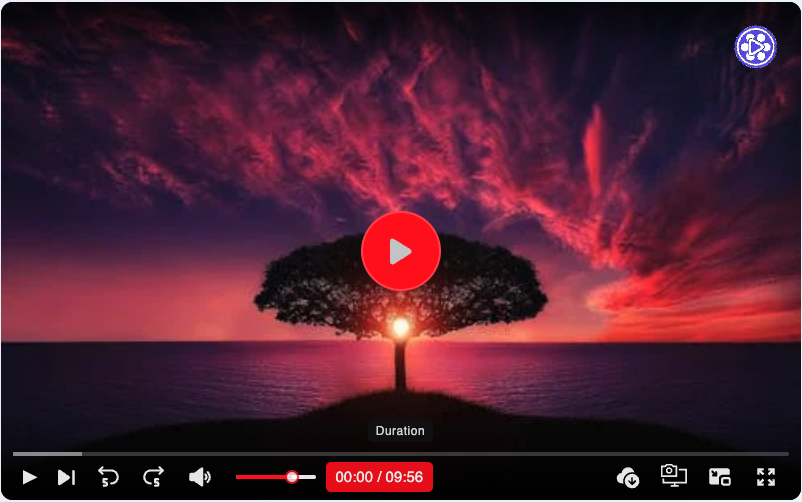
The controller prop in Vidify allows for fine-grained control over the visibility and customization of the control bar and progress bar. Users can choose from various options to tailor the video player interface according to their needs.
Setting controller={false} hides both the control bar and progress bar, providing a minimalist video player interface.
Passing a function to the controller prop allows users to create their own custom control bar using React components. The function receives an actions object containing methods to control the video playback (e.g., play, pause).
controller={(actions, info) => (
<div>
<span onClick={actions?.play}>Play</span>
<span onClick={actions?.pause}>Pause</span>
</div>
)}
Users can provide an object to the controller prop to enable advanced control options. This object allows for granular control over individual components of the video player interface, such as the screenshot button, fullscreen button, and progress bar.
controller={{
screenshot: {
allow: true,
style: { color: "red" },
className: "custom-button",
},
fullscreen: false,
progressBar: false,
controlBar: (actions, info) => (
<div style={{ display: "flex", columnGap: "10px" }}>
<p>{info.currentTime} / {info.duration}</p>
<button onClick={actions?.play}>Play</button>
<button onClick={actions?.pause}>Pause</button>
<p>Volume</p>
<input
type="range"
onChange={(e) => actions?.setVolume(+e.target. value / 100)}
/>
<button onClick={actions?.screenShot} >ScreenShot</button>
<button onClick={actions?.download}>Download</button>
</div>
),
}}

Users can add custom buttons to the control bar by providing an array of custom button objects. Each button object specifies the button's content and placement (either "left" or "right").
controller={{
customButtons: [
{ content: <div>Button 1</div>, placement: "left" },
{ content: <div>Button 2</div>, placement: "right" },
],
}}
If you've found Vidify useful and would like to support its ongoing development, you can donate via Buy Me a Coffee:
Your support is greatly appreciated! ☕️❤️
🚀 Follow these steps to clone and run Vidify locally:
$ git clone https://github.com/braiekhazem/Vidify.git
$ cd vidify
$ npm install # dependencies for package
$ cd demo
$ npm install # dependencies for demo site
$ cd ..
$ npm run dev # for running the development server
# OR
$ npm run demo # for running the demo
Open your browser and visit http://localhost:3000.
Thank you for considering contributing to Vidify! Here's how you can help:
If you encounter any bugs or have suggestions for improvements, please open an issue on GitHub. Be sure to include detailed information about the issue or suggestion, along with any relevant screenshots or code examples.
We welcome contributions from the community! If you'd like to contribute code changes, enhancements, or new features, please follow these steps:
Please adhere to the existing code style and conventions when making changes to the codebase. This helps maintain consistency and readability across the project.
If you have an idea for a new feature or improvement, feel free to open an issue to discuss it with the maintainers and community members. We're always interested in hearing your ideas!
By contributing to Vidify, you're helping to make it a better tool for everyone. Thank you for your support!
Copyright 2024 Hazem braiek
Licensed under the Apache License, Version 2.0.
You may not use this file except in compliance with the License.
You may obtain a copy of the License at
http://www.apache.org/licenses/LICENSE-2.0
Unless required by applicable law or agreed to in writing, software
distributed under the License is distributed on an "AS IS" BASIS,
WITHOUT WARRANTIES OR CONDITIONS OF ANY KIND, either express or implied.
See the License for the specific language governing permissions and
limitations under the License.
FAQs
Vidify
The npm package vidify receives a total of 12 weekly downloads. As such, vidify popularity was classified as not popular.
We found that vidify demonstrated a healthy version release cadence and project activity because the last version was released less than a year ago. It has 1 open source maintainer collaborating on the project.
Did you know?

Socket for GitHub automatically highlights issues in each pull request and monitors the health of all your open source dependencies. Discover the contents of your packages and block harmful activity before you install or update your dependencies.

Security News
CAI is a new open source AI framework that automates penetration testing tasks like scanning and exploitation up to 3,600× faster than humans.

Security News
Deno 2.4 brings back bundling, improves dependency updates and telemetry, and makes the runtime more practical for real-world JavaScript projects.

Security News
CVEForecast.org uses machine learning to project a record-breaking surge in vulnerability disclosures in 2025.