
Research
PyPI Package Disguised as Instagram Growth Tool Harvests User Credentials
A deceptive PyPI package posing as an Instagram growth tool collects user credentials and sends them to third-party bot services.
vue-notification
Advanced tools
Demo: http://vue-notification.yev.io/
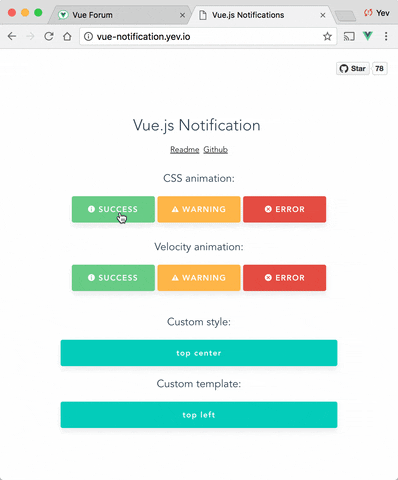
npm install --save vue-notification
In main.js:
import Vue from 'vue'
import Notifications from 'vue-notification'
/*
or for SSR:
import Notifications from 'vue-notification/dist/ssr.js'
*/
Vue.use(Notifications)
In App.vue:
<notifications group="foo" />
In any of your vue files:
this.$notify({
group: 'foo',
title: 'Important message',
text: 'Hello user! This is a notification!'
});
Anywhere else:
import Vue from 'vue'
Vue.notify({
group: 'foo',
title: 'Important message',
text: 'Hello user! This is a notification!'
})
All configurations are optional.
| Name | Type | Default | Description |
|---|---|---|---|
| name | String | notify | Defines the instance name. It's prefixed with the dollar sign. E.g. $notify |
| componentName | String | notifications | The component's name |
All props are optional.
| Name | Type | Default | Description |
|---|---|---|---|
| group | String | null | Name of the notification holder, if specified |
| type | String | null | Class that will be assigned to the notification |
| width | Number/String | 300 | Width of notification holder, can be %, px string or number.Valid values: '100%', '200px', 200 |
| classes | String/Array | 'vue-notification' | List of classes that will be applied to notification element |
| position | String/Array | 'top right' | Part of the screen where notifications will pop out |
| animation-type | String | 'css' | Type of animation, currently supported types are css and velocity |
| animation-name | String | null | Animation name required for css animation |
| animation | Object | $* | Animation configuration for Velocity animation |
| duration | Number | 3000 | Time (ms) animation stays visible (if negative - notification will stay forever or until clicked) |
| speed | Number | 300 | Speed of animation showing/hiding |
| max | Number | Infinity | Maximum number of notifications that can be shown in notification holder |
| reverse | Boolean | false | Show notifications in reverse order |
| ignoreDuplicates | Boolean | false | Ignore repeated instances of the same notification |
| closeOnClick | Boolean | true | Close notification when clicked |
$ = {enter: {opacity: [1, 0]}, leave: {opacity: [0, 1]}}
this.$notify({
// (optional)
// Name of the notification holder
group: 'foo',
// (optional)
// Class that will be assigned to the notification
type: 'warn',
// (optional)
// Title (will be wrapped in div.notification-title)
title: 'This is title',
// Content (will be wrapped in div.notification-content)
text: 'This is <b> content </b>',
// (optional)
// Overrides default/provided duration
duration: 10000,
// (optional)
// Overrides default/provided animation speed
speed: 1000
// (optional)
// Data object that can be used in your template
data: {}
})
Title and Text can be HTML strings.
Also you can use simplified version:
this.$notify('text')
If you are planning to use notification component for 2 or more completely different types of notifications (for example, authentication error messages in top center and generic app notifications in bottom-right corner) - you can specify group property which is essentially a name of notification holder.
Example:
<notifications group="auth"/>
<notifications group="app"/>
this.$notify({ group: 'auth', text: 'Wrong password, please try again later' })
Position property requires a string with 2 keywords for vertical and horizontal postion.
Format: "<vertical> <horizontal>".
left, center, righttop, bottomDefault is "top right".
Example:
<notifications position="top left"/>
You can write your own css styles for notifications:
Structure:
// SCSS:
.my-style {
// Style of the notification itself
.notification-title {
// Style for title line
}
.notification-content {
// Style for content
}
&.my-type {
/*
Style for specific type of notification, will be applied when you
call notification with "type" parameter:
this.$notify({ type: 'my-type', message: 'Foo' })
*/
}
}
To apply this style you will have to specify "classes" property:
<notifications classes="my-style"/>
Default:
.vue-notification {
padding: 10px;
margin: 0 5px 5px;
font-size: 12px;
color: #ffffff;
background: #44A4FC;
border-left: 5px solid #187FE7;
&.warn {
background: #ffb648;
border-left-color: #f48a06;
}
&.error {
background: #E54D42;
border-left-color: #B82E24;
}
&.success {
background: #68CD86;
border-left-color: #42A85F;
}
}
Optional scope slot named "body" is supported.
Scope props:
| Name | Type | Description |
|---|---|---|
| item | Object | notification object |
| close | Function | when called closes the notification |
Example:
<notifications group="custom-template"
position="bottom right">
<template slot="body" slot-scope="props">
<div>
<a class="title">
{{props.item.title}}
</a>
<a class="close" @click="props.close">
<i class="fa fa-fw fa-close"></i>
</a>
<div v-html="props.item.text">
</div>
</div>
</template>
</notifications>
Width can be set using a string with a percent or pixel extension (if simple number is not enough).
Examples: '100%', '50px', '50', 50
Plugin can use use Velocity library to make js-powered animations. To start using it you will have to manually install velocity-animate & supply the librarty to vue-notification plugin (reason for doing that is to reduce the size of this plugin).
In your main.js:
import Vue from 'vue'
import Notifications from 'vue-notification'
import velocity from 'velocity-animate'
Vue.use(Notifications, { velocity })
In the template you will have to set animation-type="velocity".
<notifications animation-type="velocity"/>
The animation configuration consists of 2 objects/functions: enter and leave.
Example:
/*
* Both 'enter' and 'leave' can be either an object or a function
*/
animation = {
enter (element) {
/*
* "element" - is a notification element
* (before animation, meaning that you can take it's initial height, width, color, etc)
*/
let height = element.clientHeight
return {
// Animates from 0px to "height"
height: [height, 0],
// Animates from 0 to random opacity (in range between 0.5 and 1)
opacity: [Math.random() * 0.5 + 0.5, 0]
}
},
leave: {
height: 0,
opacity: 0
}
}
<notifications
animation-type="velocity"
animation="animation"/>
To remove all notifications, use clean: true parameter.
this.$notify({
group: 'foo',
clean: true
})
Check closed issues with FAQ label to get answers for most asked questions.
To run an example:
# Build main library
cd vue-notification
npm install
npm run build
# Build and run demo
cd demo
npm install
npm run dev
# Run tests
npm run test
# Watch unit tests
npm run unit:watch
FAQs
Vue.js Notification Library
The npm package vue-notification receives a total of 0 weekly downloads. As such, vue-notification popularity was classified as not popular.
We found that vue-notification demonstrated a not healthy version release cadence and project activity because the last version was released a year ago. It has 1 open source maintainer collaborating on the project.
Did you know?

Socket for GitHub automatically highlights issues in each pull request and monitors the health of all your open source dependencies. Discover the contents of your packages and block harmful activity before you install or update your dependencies.

Research
A deceptive PyPI package posing as an Instagram growth tool collects user credentials and sends them to third-party bot services.

Product
Socket now supports pylock.toml, enabling secure, reproducible Python builds with advanced scanning and full alignment with PEP 751's new standard.

Security News
Research
Socket uncovered two npm packages that register hidden HTTP endpoints to delete all files on command.