
Security News
AI Slop Is Polluting Bug Bounty Platforms with Fake Vulnerability Reports
AI-generated slop reports are making bug bounty triage harder, wasting maintainer time, and straining trust in vulnerability disclosure programs.
evopdf.client.netcore
Advanced tools
EVO PDF Client Library for .NET Core can be easily integrated in any application targeting the .NET Core or .NET Standard 2.0 and above to create, read, edit and save PDF documents.
The library includes the HTML to PDF, Word to PDF, Excel to PDF, PDF to Text, PDF to Image, PDF to HTML and PDF Images Extractor components from EVO PDF Toolkit in a single library under an unique namespace that you can access in your .NET applications. You can see the http://www.evopdf.com/evopdf-client.aspx product page for a complete list of library features.
The client library for .NET Core is compatible with any platform which supports .NET Standard 2.0 or above, including the platforms listed below:
Before starting to use the EVO PDF Client for .NET Core in your applications you first have to install the EVO PDF Server. The server can be installed as Azure Cloud Service Worker Role, Azure Cloud Service Web Role, Azure Service Fabric Application, IIS ASP.NET Web Application or Windows Service.
EVO PDF Server can be downloaded from http://www.evopdf.com/download.aspx#client_server page of the website. EVO PDF Server package contains the server files and detailed installation instructions for each platform. You can start by installing EVO PDF Server as a Windows Service on the local development machine with default options. In this case the assigned IP address is 127.0.0.1.
After the EVO PDF Server was installed, you are ready to use the EVO PDF Client Library for .NET Core in your applications.
Copy the C# code lines from the section below to use the HTML to PDF Converter component to create a PDF document from a web page or from a HTML string and save the resulted PDF to a memory buffer for further processing, to a PDF file or to send it to browser for download in ASP.NET Core applications.
The server IP address is assigned during server installation and it can be omitted from HtmlToPdfConverter constructor if the server was installed on the localhost IP address 127.0.0.1 . There are also variants of the constructor accepting an URL instead of IP address if the server was installed as a web service in Azure or in IIS.
At the top of your C# source file add the 'using EvoPdfClient;' statement to make available the EVO PDF Client API for your .NET application.
// add this using statement at the top of your C# file
using EvoPdfClient;
To convert a HTML string or an URL to a PDF file you can use the C# code below.
// create the converter object in your code where you want to run conversion
// change the serverIP value if the server was installed on a remote machine
string serverIP = "127.0.0.1";
HtmlToPdfConverter converter = new HtmlToPdfConverter(serverIP);
// convert the HTML string to a PDF file
converter.ConvertHtmlToFile("<b>Hello World</b> from EVO PDF !", null, "HtmlToFile.pdf");
// convert HTML page from URL to a PDF file
string htmlPageURL = "http://www.evopdf.com";
converter.ConvertUrlToFile(htmlPageURL, "UrlToFile.pdf");
To convert a HTML string or an URL to a PDF document in a memory buffer and then save it to a file you can use the C# code below.
// create the converter object in your code where you want to run conversion
// change the serverIP value if the server was installed on a remote machine
string serverIP = "127.0.0.1";
HtmlToPdfConverter converter = new HtmlToPdfConverter(serverIP);
// convert a HTML string to a memory buffer
byte[] htmlToPdfBuffer = converter.ConvertHtml("<b>Hello World</b> from EVO PDF !", null);
// write the memory buffer to a PDF file
System.IO.File.WriteAllBytes("HtmlToMemory.pdf", htmlToPdfBuffer);
// convert an URL to a memory buffer
string htmlPageURL = "http://www.evopdf.com";
byte[] urlToPdfBuffer = converter.ConvertUrl(htmlPageURL);
// write the memory buffer to a PDF file
System.IO.File.WriteAllBytes("UrlToMemory.pdf", urlToPdfBuffer);
To convert in your ASP.NET Core application a HTML string or an URL to a PDF document in a memory buffer and then send it for download to browser you can use the C# code below.
// create the converter object in your code where you want to run conversion
// change the serverIP value if the server was installed on a remote machine
string serverIP = "127.0.0.1";
HtmlToPdfConverter converter = new HtmlToPdfConverter(serverIP);
// convert a HTML string to a memory buffer
byte[] htmlToPdfBuffer = converter.ConvertHtml("<b>Hello World</b> from EVO PDF !", null);
FileResult fileResult = new FileContentResult(htmlToPdfBuffer, "application/pdf");
fileResult.FileDownloadName = "HtmlToPdf.pdf";
return fileResult;
You can download the full EVO PDF Client for .NET package from http://www.evopdf.com/download.aspx#client_server page of the website. The package contains the product binaries, demo Visual Studio projects with full C# code for ASP.NET Core targeting .NET Core 6.0 and later versions, the library documentation in CHM format.
There are separate demo projects for each major component of the library, including HTML to PDF, Word to PDF, Excel to PDF, PDF to Text, PDF to Image, PDF to HTML and PDF Images Extractor.
You can evaluate the library for free as long as it is needed to ensure that the solution fits your application needs.
The EVO PDF Software licenses are perpetual which means they never expire for a version of the product and include free maintenance for the first year. You can find more details about licensing in http://www.evopdf.com/buy.aspx page of the website.
The same license keys for EVO PDF software works both with regular libraries for .NET Core and with EVO PDF Client for .NET Core. For example, a license key for EVO PDF Toolkit works with all components from client library, while a license for HTML to PDF Converter will work only with this component of the client library.
For technical and sales questions or for general inquiries about our software and company you can contact us using the email addresses from the page http://www.evopdf.com/contact.aspx page of the website.
FAQs
Unknown package
We found that evopdf.client.netcore demonstrated a not healthy version release cadence and project activity because the last version was released a year ago. It has 0 open source maintainers collaborating on the project.
Did you know?

Socket for GitHub automatically highlights issues in each pull request and monitors the health of all your open source dependencies. Discover the contents of your packages and block harmful activity before you install or update your dependencies.

Security News
AI-generated slop reports are making bug bounty triage harder, wasting maintainer time, and straining trust in vulnerability disclosure programs.

Research
Security News
The Socket Research team investigates a malicious Python package disguised as a Discord error logger that executes remote commands and exfiltrates data via a covert C2 channel.
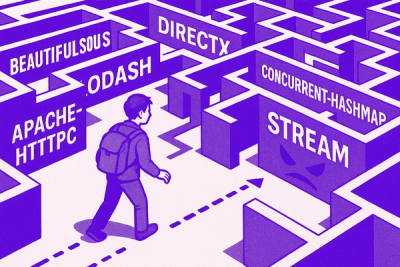
Research
Socket uncovered npm malware campaign mimicking popular Node.js libraries and packages from other ecosystems; packages steal data and execute remote code.