
Security News
ECMAScript 2025 Finalized with Iterator Helpers, Set Methods, RegExp.escape, and More
ECMAScript 2025 introduces Iterator Helpers, Set methods, JSON modules, and more in its latest spec update approved by Ecma in June 2025.
This is an implementation of a NotifyIcon (aka system tray icon or taskbar icon) for the WPF platform. It does not just rely on the Windows Forms NotifyIcon component, but is a purely independent control which leverages several features of the WPF framework in order to display rich tooltips, popups, context menus, and balloon messages. It can be used directly in code or embedded in any XAML file.
** This project is a continuation of the inactive base project to other platforms (WinUI/Uno.Skia.Wpf/Console) - ❤️ https://github.com/hardcodet/wpf-notifyicon ❤️ **
This is an implementation of a NotifyIcon (aka system tray icon or taskbar icon) for .Net 6 WPF/WinUI/Uno.Skia.WPF/Console platforms. It does not just rely on the Windows Forms NotifyIcon component, but is a purely independent control which leverages several features of the WPF/WinUI frameworks in order to display rich tooltips, popups, context menus, and balloon messages. It can be used directly in code or embedded in any XAML file.
Install-Package H.NotifyIcon.Wpf
Install-Package H.NotifyIcon.WinUI
Install-Package H.NotifyIcon.Uno
Install-Package H.NotifyIcon.Uno.WinUI
# If you need other platforms, you can use this Core library -
# it allows you to make NotifyIcon even in a console application.
Install-Package H.NotifyIcon
<Window
xmlns:tb="clr-namespace:H.NotifyIcon;assembly=H.NotifyIcon.Wpf" // WPF
xmlns:tb="using:H.NotifyIcon" // WinUI
>
<tb:TaskbarIcon
ToolTipText="ToolTip"
IconSource="/Images/TrayIcons/Logo.ico"
ContextMenu="{StaticResource TrayMenu}"
MenuActivation="LeftOrRightClick"
TrayPopup="{StaticResource TrayStatusPopup}"
PopupActivation="DoubleClick"
TrayToolTip="{StaticResource TrayToolTip}"
/>
</Window>

Windows 11 introduces a new concept called Efficiency Mode.
Since, basically, this library is intended for applications to exist in the background with the ability to interact through TrayIcon, the library implements an API for this mode:
EfficiencyModeUtilities.SetEfficiencyMode(bool value)
WindowExtensions.Hide(this Window window, enableEfficiencyMode: true) // default value
WindowExtensions.Show(this Window window, disableEfficiencyMode: true) // default value
TaskbarIcon.ForceCreate(bool enablesEfficiencyMode = true) // default value
Example 1: 
<tb:TaskbarIcon>
<tb:TaskbarIcon.IconSource>
<tb:GeneratedIconSource
Text="❤️"
Foreground="Red"
/>
</tb:TaskbarIcon.IconSource>
</tb:TaskbarIcon>
Example 2: 
<tb:TaskbarIcon
IconSource="/Icons/Error.ico"
>
<tb:TaskbarIcon.IconSource>
<tb:GeneratedIconSource
Text="5"
Foreground="Black"
FontSize="36"
FontWeight="Bold"
/>
</tb:TaskbarIcon.IconSource>
</tb:TaskbarIcon>
Example 3: 
<tb:TaskbarIcon>
<tb:TaskbarIcon.IconSource>
<tb:GeneratedIconSource
Text="❤️"
Foreground="Red"
FontFamily="Segoe UI Emoji"
Background="AliceBlue"
FontWeight="Bold"
FontSize="38"
/>
</tb:TaskbarIcon.IconSource>
</tb:TaskbarIcon>
Example 4: 
<tb:TaskbarIcon>
<tb:TaskbarIcon.IconSource>
<tb:GeneratedIconSource
Text="❤️"
BorderThickness="5"
FontSize="46"
>
<tb:GeneratedIconSource.Foreground>
<LinearGradientBrush StartPoint="0,0" EndPoint="128,128">
<GradientStop Color="White" />
<GradientStop Color="Red" />
</LinearGradientBrush>
</tb:GeneratedIconSource.Foreground>
<tb:GeneratedIconSource.BorderBrush>
<LinearGradientBrush StartPoint="0,0" EndPoint="128,128">
<GradientStop Color="White" />
<GradientStop Color="Red" />
</LinearGradientBrush>
</tb:GeneratedIconSource.BorderBrush>
</tb:GeneratedIconSource>
</tb:TaskbarIcon.IconSource>
</tb:TaskbarIcon>
It is recommended to pin the designer icon for easy viewing. To do this, go to Taskbar Settings -> Other system tray icons and enable this icon:

At the moment, three modes are implemented, each with its own pros and cons.

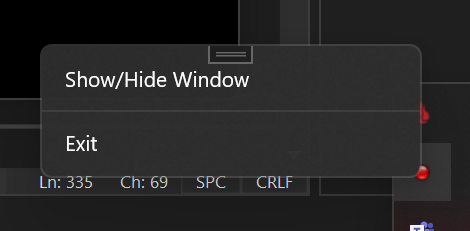
Availability of various options(depends on the version of WindowsAppSDK you are using):
| Option | Packaged App | Unpackaged App |
|---|---|---|
| Transparency | 🟢 from 1.1.0-preview | 🟢 from 1.1.0-preview |
| Borderless | 🔷 | 🟢 from 1.1.0-preview |
| Animations | 🟢, but with borders | 🟢 from 1.1.0-preview |
| Submenus | 🔷 | 🔷 |
Priority place for bugs: https://github.com/HavenDV/H.NotifyIcon/issues\
Priority place for ideas and general questions: https://github.com/HavenDV/H.NotifyIcon/discussions\
I also have a Discord support channel:
https://discord.gg/g8u2t9dKgE
FAQs
This is an implementation of a NotifyIcon (aka system tray icon or taskbar icon) for the WPF platform. It does not just rely on the Windows Forms NotifyIcon component, but is a purely independent control which leverages several features of the WPF framework in order to display rich tooltips, popups, context menus, and balloon messages. It can be used directly in code or embedded in any XAML file.
We found that h.notifyicon.wpf demonstrated a healthy version release cadence and project activity because the last version was released less than a year ago. It has 1 open source maintainer collaborating on the project.
Did you know?

Socket for GitHub automatically highlights issues in each pull request and monitors the health of all your open source dependencies. Discover the contents of your packages and block harmful activity before you install or update your dependencies.

Security News
ECMAScript 2025 introduces Iterator Helpers, Set methods, JSON modules, and more in its latest spec update approved by Ecma in June 2025.

Security News
A new Node.js homepage button linking to paid support for EOL versions has sparked a heated discussion among contributors and the wider community.

Research
North Korean threat actors linked to the Contagious Interview campaign return with 35 new malicious npm packages using a stealthy multi-stage malware loader.