
Security News
npm ‘is’ Package Hijacked in Expanding Supply Chain Attack
The ongoing npm phishing campaign escalates as attackers hijack the popular 'is' package, embedding malware in multiple versions.
UnoKeyboard is an on-screen virtual keyboard designed for Desktop, WASM, and Windows platforms.
UnoKeyboard is an on-screen keyboard control designed to run on Desktop, WASM, and Windows platforms. It's primarily intended for touch-screen devices.


You can review the latest changes in the Changelog.
The control is available as a NuGet package Nuget package or can be integrated from the Github source code.
The keyboard can be used in two different ways:
If your project uses the default frame navigation, I would recommend using the AddKeyboard extension method. This method automatically shows and hides the keyboard when a TextBox gains or loses focus. On the other hand, if you prefer more control over the keyboard or if you are using other navigation methods, use the XAML control instead.
The library provides an extension method for the Window class to automatically add the control to your project.
The AddKeyboard method injects a two-row grid. The first row contains a ScrollViewer, and the second row displays the virtual keyboard. The content of the ScrollViewer is assigned to the RootFrame property of the McWindowEx class.
McWindowEx.RootFrame in your App.xaml.cs file: public static Frame RootFrame => McWindowEx.RootFrame;
Frame in the OnLaunched method: // Do not repeat app initialization when the Window already has content,
// just ensure that the window is active
//if (MainWindow.Content is not Frame rootFrame)
//{
// // Create a Frame to act as the navigation context and navigate to the first page
// rootFrame = new Frame();
// // Place the frame in the current Window
// MainWindow.Content = rootFrame;
// rootFrame.NavigationFailed += OnNavigationFailed;
//}
//if (rootFrame.Content == null)
//{
// // When the navigation stack isn't restored navigate to the first page,
// // configuring the new page by passing required information as a navigation
// // parameter
// rootFrame.Navigate(typeof(MainPage), args.Arguments);
//}
AddKeyboard method and navigate to the main page: // Add UnoKeyboard to the Window
MainWindow.AddKeyboard(height: 300);
// Navigate using McWindowEx.RootFrame
if (RootFrame.Content == null)
{
RootFrame.Navigate(typeof(MainPage), args.Arguments);
RootFrame.NavigationFailed += OnNavigationFailed;
}
From this point on, the virtual keyboard will automatically appear whenever a TextBox gains focus.
Add a reference to the xmlns:ukb="using:UnoKeyboard" namespace and then add a new control to your file. The HandleFocusManager property is used to automatically show and hide the keyboard when a TextBox gains or loses focus. You should wrap your content inside a ScrollViewer to ensure that the keyboard does not cover the TextBox control.
<Grid>
<Grid.RowDefinitions>
<RowDefinition Height="*" />
<RowDefinition Height="Auto" />
</Grid.RowDefinitions>
<!-- Wrap your content inside a ScrollViewer -->
<ScrollViewer >
<StackPanel Grid.Row="0" Orientation="Vertical" VerticalAlignment="Center">
<TextBox Margin="30" FontSize="20" MaxLength="100" Header="Some question here:"/>
<StackPanel Orientation="Horizontal" HorizontalAlignment="Center">
<Button Content="OK" Width="100" />
<Button Content="Cancel" Width="100" />
</StackPanel>
</StackPanel>
</ScrollViewer>
<!-- KeyboardControl initially collapsed. -->
<ukb:KeyboardControl Grid.Row="1"
Height="300"
KeyFontSize="20"
HandleFocusManager="True"
Visibility="Collapsed" />
</Grid>
Here are some of the properties. For a complete list, refer to the control's documentation.
This property defines the height of the virtual keyboard. It's important to note that the height of each key depends on the keyboard's height. For example, if the keyboard is 300px high and has 4 rows, each row will be::
(300 - (Padding.Top + Padding.Bottom)) / 4
Similarly, the width of each key is calculated based on the number of keys per row.
If the HandleFocusManager property is set to True, the control will automatically show and hide the virtual keyboard when a TextBox gains or loses focus. Otherwise, the keyboard must be shown and hidden manually.
The McWindowEx extension class introduces a new attached property: KeyboardType, which allows for keyboard selection. Two default keyboards are available, but you can add more custom keyboards:
To use a specific keyboard, set the KeyboardType attached property on your TextBox control. The default keyboard is en-alfa:
<Page
xmlns:ukb="using:UnoKeyboard" />
<TextBox Width="200"
VerticalAlignment="Center"
FontSize="30"
ukb:McWindowEx.KeyboardType="numeric" />
Two static dictionaries are used to define the keyboard and its keys. You can add more keys and keyboard layouts by adding new entries to these dictionaries.
The VirtualKeys.Key dictionary dictionary defines the keys that will be displayed on the keyboard. Each key is defined by a VirtualKeyModel.
That is a reduced version of the dictionary:
public static class VirtualKeys
{
public static Dictionary<string, VirtualKeyModel> Key = new()
{
{ "N1", new VirtualKeyModel("N1", KeyType.Text, "1", "1", 0x0031, 0x0031, null) },
{ "N2", new VirtualKeyModel("N2", KeyType.Text, "2", "2", 0x0032, 0x0032, null) },
}
}
For example, to add the | key to your custom keyboard layout:
VirtualKeys.Key.Add("|", // Dictionary key
new VirtualKeyModel("|", // Key ID
KeyType.Text, // Type
"|", // Uppercase
"|", // Lowercase
0x007C, // Unicode uppercase
0x007C, // Unicode lowercase
null)); // A Func<Microsoft.UI.Xaml.Shapes.Path>? that returns a Path
// used to draw special keys.
The Keyboards.Keyboard dictionary defines the keyboard layouts. Each keyboard is defined by a KeyboardModel.
Let's add the new key to the keyboard layout:
Keyboards.Keyboard.Add("my_keyboard", // Dictionary key
new KeyboardModel("my_keyboard" // Keyboard Id
"1", // Number of pages.
"3", // Number of rows.
"10", // Max. keys per row.
[
new KeyModel(0, // Page 0
0, // Row 0
1, // Column 1
1, // Column span
VirtualKeys.Get("|")), // Key
]));
For any questions or suggestions, feel free to contact me in the Discusiones section or open an Issue on the GitHub repository.
Everyone is welcome to contribute to the project. Thank you for your interest!
FAQs
UnoKeyboard is an on-screen virtual keyboard designed for Desktop, WASM, and Windows platforms.
We found that unokeyboard demonstrated a healthy version release cadence and project activity because the last version was released less than a year ago. It has 1 open source maintainer collaborating on the project.
Did you know?

Socket for GitHub automatically highlights issues in each pull request and monitors the health of all your open source dependencies. Discover the contents of your packages and block harmful activity before you install or update your dependencies.

Security News
The ongoing npm phishing campaign escalates as attackers hijack the popular 'is' package, embedding malware in multiple versions.
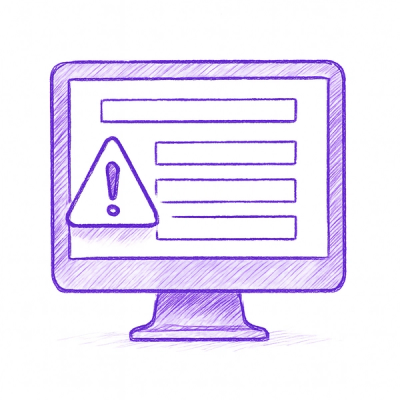
Security News
A critical flaw in the popular npm form-data package could allow HTTP parameter pollution, affecting millions of projects until patched versions are adopted.

Security News
Bun 1.2.19 introduces isolated installs for smoother monorepo workflows, along with performance boosts, new tooling, and key compatibility fixes.