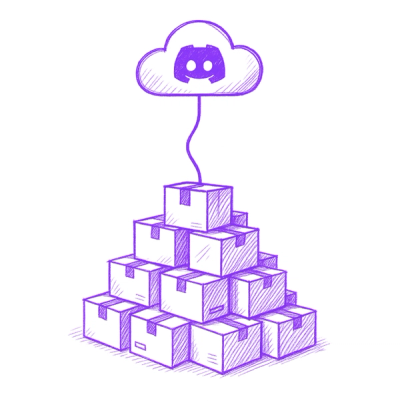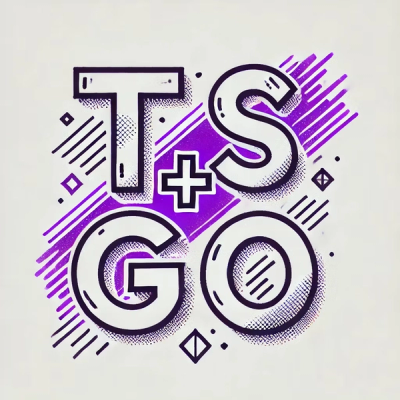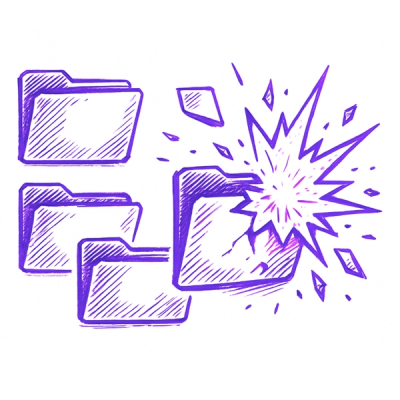Viscomsoft TWAIN Scanner SDK ActiveX
Website: http://www.viscomsoft.com/products/scanner
SDK documentation: http://www.viscomsoft.com/onlinehelp/scanner/Introduction.html
Download Samples: https://github.com/Viscomsoft/Scanner-TWAIN-SDK-ActiveX
How to use
After you installed Viscomsoft.ScannerControl.WinForms.x86 package, if you have not see "DllRegisterServer in scanner.ocx" succeeded Message Box.
It mean the installing is not successful. Please see the link http://www.viscomsoft.com/popular-solution/161/scanner and following the steps.
or Please do the following steps.
2a. Run the Visual Studio as Administrator.
2b. Right click on your VS task bar shortcut.
2c. Right click on your VS product and select Run as administrator.
-
Select Visual C# or Visual Basic, Select Windows Form Application.
-
Select your project on Solution Explorer, Install the latest version of the Viscomsoft.ScannerControl.WinForms.x86 from Manage NuGet Packages.
-
After the packaged installed. Now you will see DllRegisterServer in scanner.ocx succeeded Message Box.
-
Select Toolbox, select Components item, right click mouse button, select Choose Items...
-
Select COM Components tab, select Scanner Control , click OK.
-
Now the Scanner SDK ActiveX Control's icon will display on Toolbox. Drag the Scanner SDK ActiveX Control from toolbar to form.
-
double click Form1.cs in the Solution Explorer, it will display the form , add button on form, change the Text property of the button to "Scan", then double click the button. Add the below code on button1_Click
private void button1_Click(object sender, EventArgs e)
{
bool bResult= this.axScanner1.SelectImageSource();
if (!bResult)
return;
this.axScanner1.Scan();
}
- Press F5 to Run the project. Click the scan button, it will capture the image from scanner.