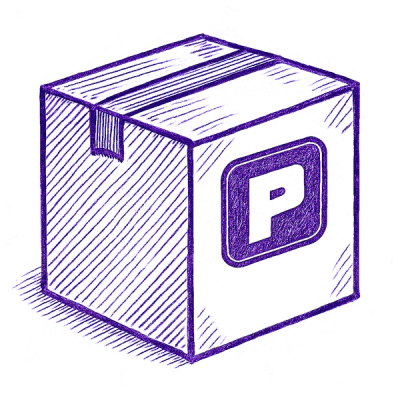
Security News
Astral Launches pyx: A Python-Native Package Registry
Astral unveils pyx, a Python-native package registry in beta, designed to speed installs, enhance security, and integrate deeply with uv.
Compact video-to-audio conversion tool with built-in YouTube video/audio download functionality.

V2Mp3 is a simple, compact video-to-audio conversion tool with built-in YouTube video/audio download functionality.
Convert locally stored video files (of any file-format supported by ffmpeg) to .mp3 audio.
Download YouTube videos as .mp4 files.
Download YouTube audio as .mp3 files.
Easiest method. Highly recommended over manual installation.
Run the following to install using pip:
pip install V2Mp3
You should now be able to import/run V2Mp3 within your python environment by entering the following:
>>> from V2Mp3 import v2mp3
>>> v2mp3() # open program window.
...
Done!
Not recommended.
Start by doing one of two things:
git clone https://github.com/schlopp96/V2Mp3/releases/latest/Navigate to directory containing extracted contents, and open said directory within a terminal.
Install all dependencies for this package by entering the following command:
pip install -r requirements.txt(OPTIONAL)
V2Mp3-vx.x.x directory to your global Python 3rd-party package installation directory to be able to import V2Mp3 like any other module:
"path/to/python/Lib/site-packages/HERE" >>> from V2Mp3 import v2mp3
>>> v2mp3() # open program window.
...
Using
V2Mp3is generally straightforward, with directions and tooltips built in to the GUI describing what to do if you're confused.
V2Mp3 using this simple CLI command: v2mp3
Other ways to start V2Mp3 include:
python -m V2Mp3 in a terminal.V2Mp3 in a python environment and calling V2Mp3.v2mp3() from within that environment (as illustrated above)."~/V2Mp3/main.pyw" from a file explorer."~/V2Mp3/downloads/videos""~/V2Mp3/downloads/audio"V2Mp3
If you have any questions, comments, or concerns that cannot be addressed through the project's GitHub repository, please feel free to contact me through my email address:
schloppdaddy@gmail.comFAQs
Compact video-to-audio conversion tool with built-in YouTube video/audio download functionality.
We found that V2Mp3 demonstrated a healthy version release cadence and project activity because the last version was released less than a year ago. It has 1 open source maintainer collaborating on the project.
Did you know?

Socket for GitHub automatically highlights issues in each pull request and monitors the health of all your open source dependencies. Discover the contents of your packages and block harmful activity before you install or update your dependencies.
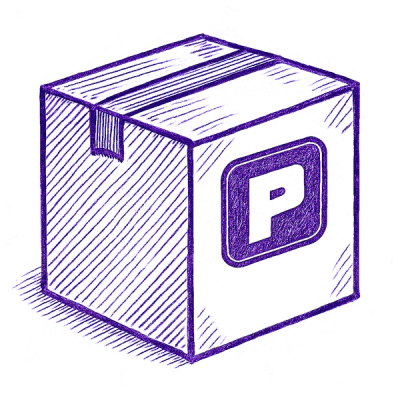
Security News
Astral unveils pyx, a Python-native package registry in beta, designed to speed installs, enhance security, and integrate deeply with uv.
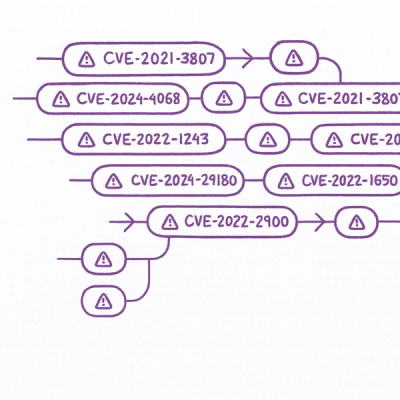
Security News
The Latio podcast explores how static and runtime reachability help teams prioritize exploitable vulnerabilities and streamline AppSec workflows.

Security News
The latest Opengrep releases add Apex scanning, precision rule tuning, and performance gains for open source static code analysis.