
Security News
NIST Under Federal Audit for NVD Processing Backlog and Delays
As vulnerability data bottlenecks grow, the federal government is formally investigating NIST’s handling of the National Vulnerability Database.
.. image:: https://img.shields.io/pypi/pyversions/analytics-huytln :alt: Python Versions
.. image:: https://img.shields.io/pypi/l/analytics-huytln :alt: License
.. image:: https://img.shields.io/pypi/v/analytics-huytln :alt: PyPI Version
analytics-huytln is a Python library designed to assist in data analysis through various charts and data visualizations.
The goal of this library is to make it easier for analysts and data scientists to explore, analyze, and present their data.
.. image:: https://img.shields.io/pypi/v/analytics-huytln :alt: PyPI Version
.. image:: https://img.shields.io/badge/version-0.2.7-blue :alt: Version 0.2.7 :target: https://pypi.org/project/analytics-huytln/
.. contents:: :depth: 3 :local:
Easy Data Analysis: Provides powerful tools for data analysis with convenient functions and methods.
Chart Creation: Supports various common charts for data visualization.
High Compatibility: Works well with popular data formats such as CSV, Excel, JSON.
User-Friendly: Offers user-friendly functions that are easy to use and integrate into existing projects.
Install analytics-huytln via pip:
.. code-block:: bash
pip install --upgrade analytics-huytln
Plot Pareto Chart_
Parameters pareto_Usage pareto_Output pareto_Analyse pareto_Heatmap by 2 Dimensions_
Parameters heatmap_Usage heatmap_Output heatmap_Analyse heatmap_Trend Analysis and Forecast_
Parameters Trend analysis_Usage Trend analysis_Output Trend analysis_Analyse Trend analysis_Seasonality Trend Analysis and Forecast_
Parameters seasonality trend analysis_Usage seasonality trend analysis_Output seasonality trend analysis_Analyse seasonality trend analysis_incoming insightful charts_
.. _plot_pareto_chart:
The plot_pareto_chart function creates a Pareto chart from Excel data.
.. _Parameters_pareto:
.. _Usage_pareto:
Here's how to use the plot_pareto_chart function:
.. code-block:: python
import pandas as pd
from pareto_chart_lib.pareto import plot_pareto_chart
# Read data from Excel file
df = pd.read_excel('data_pareto.xlsx')
# Create a Pareto chart
plot_pareto_chart(df, 'SKU', 'Sales')
.. _Output_pareto:
.. image:: https://github.com/user-attachments/assets/f2147e62-dc28-486c-8176-b5d763811c47 :width: 830px :alt: Pareto Chart Output
.. _Analyse_pareto:
Chart Components:
Table:
Analysis:
80% of Sales:
95% of Sales:
Conclusion:
This Pareto chart visually emphasizes that a small fraction of SKUs contributes to a large fraction of total sales. This insight can help prioritize inventory management, marketing efforts, and sales strategies focusing on the top-performing SKUs.
.. _heatmap_by_2_dimensions:
The plot_heatmap_by_2_dimensions function creates a visual representation of sales data, illustrating the relationship between two dimensions (e.g., time and SKU) and highlighting significant sales periods. This function allows for flexible input of two dimensions to explore and emphasize their correlation effectively.
.. _Parameters_heatmap:
.. _Usage_heatmap:
Here's how to use the plot_heatmap_by_2_dimensions function:
.. code-block:: python
import pandas as pd
from heatmap_by_2_dimensions.heatmap_by_2_dimensions import plot_heatmap_by_2_dimensions
# Read data from Excel file
df = pd.read_excel('data_order_by_time.xlsx')
# Create a heatmap by timing and SKU with the top 10 highest sales points highlighted
plot_heatmap_by_2_dimensions(df, 'timing', 'SKU', 'Sales', 10)
.. _Output_heatmap:
.. image:: https://github.com/user-attachments/assets/208cf8bd-70ff-4734-9a56-d3d96679d1f2 :width: 704px :alt: Heatmap Output
.. _Analyse_heatmap:
Chart Components:
Table:
Analysis:
Sales Concentration:
Timing Patterns:
Impact of Vertical Lines:
Conclusion:
This scatter plot provides a comprehensive view of sales distribution across different SKUs and times. The clustering of dots and the variations in size and color reveal key insights into sales performance, indicating peak periods and top-performing SKUs. The vertical lines and timing axis add another layer of insight into sales trends and periods of interest.
.. _trend_analysis_and_forecast:
The plot_trend_analysis_normal function performs trend analysis and forecasts future values using linear regression on time series data.
.. _Parameters_trend_analysis:
.. _Usage_trend_analysis:
Here's how to use the plot_trend_analysis_normal function:
.. code-block:: python
import pandas as pd from linear_forecast_lib.linear_forecast import plot_trend_analysis_normal
# Read data from Excel file
df = pd.read_excel('data_trend.xlsx')
plot_trend_analysis_normal(df, 'Date', 'Sales', 12)
.. _Output_trend_analysis:
.. image:: https://github.com/user-attachments/assets/b966432c-2b24-4850-933e-8ba2ee5f9e35 :width: 941 :alt: Trend Analyse Normal
Trend Line: Displays the observed values and the forecasted values along with the linear regression line.
Analysis Table: Provides key metrics and comments on the regression analysis.
.. _Analyse_trend_analysis:
Chart Components:
Analysis Details:
Conclusions:
.. _seasonality_trend_analysis_and_forecast:
The plot_trend_analysis_seasonality function performs trend analysis and forecasts future values using linear regression on time series data, incorporating seasonal patterns such as daily, weekly, monthly, or quarterly.
.. _Parameters_seasonality_trend_analysis:
df (pandas.DataFrame): DataFrame containing the time series data with columns for time dimension and metric values.
time_dimension (Date): Name of the column representing the time dimension (e.g., Date).
metric (str): Name of the column containing the values to analyze (e.g., Sales).
forecast_periods (int): (optional) Number of periods to forecast into the future (default is 12).
seasonality (char): (optional) Specifies the type of seasonality to consider, possible values are (Default is 'M'):
.. _Usage_seasonality_trend_analysis:
Here's how to use the plot_trend_analysis_seasonality function:
.. code-block:: python
import pandas as pd from linear_forecast_lib.linear_forecast import plot_trend_analysis_seasonality
# Read data from Excel file
df = pd.read_excel('data_trend.xlsx')
plot_trend_analysis_seasonality(df, 'Date', 'Sales', 12, 'M')
.. _Output_seasonality_trend_analysis:
.. image:: https://github.com/user-attachments/assets/898d293c-ebfb-4723-b788-30a87d8c7272 :width: 943 :alt: Trend Analysis Seasonality
Trend Line: Displays the observed values and the forecasted values along with the linear regression line.
Analysis Table: Provides key metrics and comments on the regression analysis.
.. _Analyse_seasonality_trend_analysis:
Chart Components:
Analysis Details:
Conclusions:
.. _incoming_insightful_charts:
.. code-block:: bash
git clone https://github.com/trinhlenhathuy/analytics_huytln.git
cd analytics_huytln
python setup.py sdist bdist_wheel
twine upload --config-file .pypirc dist/*
FAQs
A simple library to plot insightful charts
We found that analytics-huytln demonstrated a healthy version release cadence and project activity because the last version was released less than a year ago. It has 1 open source maintainer collaborating on the project.
Did you know?

Socket for GitHub automatically highlights issues in each pull request and monitors the health of all your open source dependencies. Discover the contents of your packages and block harmful activity before you install or update your dependencies.

Security News
As vulnerability data bottlenecks grow, the federal government is formally investigating NIST’s handling of the National Vulnerability Database.
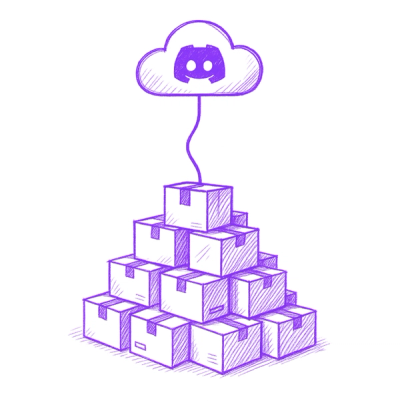
Research
Security News
Socket’s Threat Research Team has uncovered 60 npm packages using post-install scripts to silently exfiltrate hostnames, IP addresses, DNS servers, and user directories to a Discord-controlled endpoint.
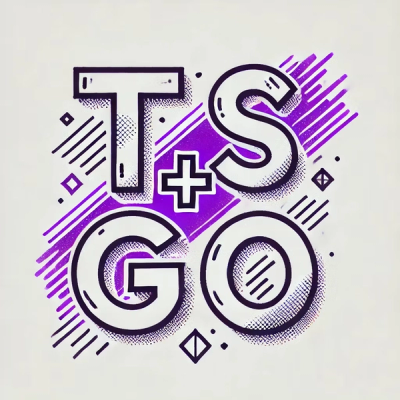
Security News
TypeScript Native Previews offers a 10x faster Go-based compiler, now available on npm for public testing with early editor and language support.