
Security News
TC39 Advances 11 Proposals for Math Precision, Binary APIs, and More
TC39 advances 11 JavaScript proposals, with two moving to Stage 4, bringing better math, binary APIs, and more features one step closer to the ECMAScript spec.
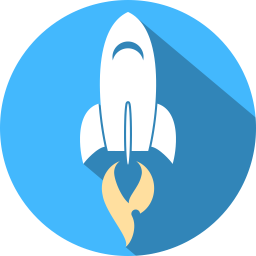
You can install Canaveral in (at least) two different ways, depending on your needs:
pipx. This path is generally recommended for normal usage.pip install -e (also known as 'editable' mode). This path is recommended for development.pipxpython -m pip install --user pipx
python -m pipx ensurepath
After installing pipx, you'll need to log out and log back in so that it will be added to your path.
Use pipx to install Canaveral from PyPI. pipx will automatically create an isolated virtual environment and install Canaveral into it from PyPI:
pipx install canaveral
pip from a local copy of the repo, in 'editable' modepip install -e .
pipx.canaveral.pip install -e . method above, you can directly launch Canaveral from its source directory by activating the virtual environment and then running the main.py file directly:python main.py
FAQs
Did you know?

Socket for GitHub automatically highlights issues in each pull request and monitors the health of all your open source dependencies. Discover the contents of your packages and block harmful activity before you install or update your dependencies.

Security News
TC39 advances 11 JavaScript proposals, with two moving to Stage 4, bringing better math, binary APIs, and more features one step closer to the ECMAScript spec.

Research
/Security News
A flawed sandbox in @nestjs/devtools-integration lets attackers run code on your machine via CSRF, leading to full Remote Code Execution (RCE).

Product
Customize license detection with Socket’s new license overlays: gain control, reduce noise, and handle edge cases with precision.