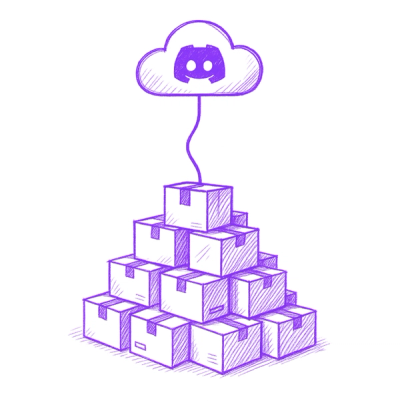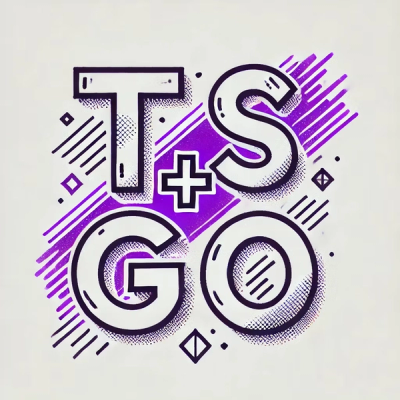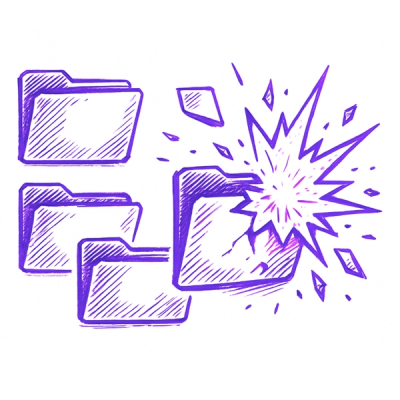=============================================
The Django admin interface for mobile devices
.. contents::
:backlinks: none
This is an alternative admin interface for Django for use with mobile devices
such as the iPhone/iPod touch or Blackberry. Some would call it a theme or a
skin, but actually it's more than that.
It resembles almost all features of the regular Django admin interface and
brings everything you need to add support for arbitrary devices.
I hope you like it.
Download & Installation
Get the source from the application site at::
http://code.google.com/p/django-mobileadmin/
To install the mobileadmin, follow these steps:
-
Follow the instructions in the INSTALL.txt file
-
Add 'mobileadmin' to the INSTALLED_APPS_ setting of your Django site.
That might look like this::
INSTALLED_APPS = (
# ...
'mobileadmin',
)
-
Make sure you've installed_ the admin contrib app.
-
Add 'mobileadmin.context_processors.user_agent' to your
TEMPLATE_CONTEXT_PROCESSORS_ setting. It should look like this::
TEMPLATE_CONTEXT_PROCESSORS = (
'django.core.context_processors.auth',
'django.core.context_processors.debug',
'django.core.context_processors.i18n',
'django.core.context_processors.media',
'django.core.context_processors.request',
'mobileadmin.context_processors.user_agent',
)
Usage
Since mobileadmin follows the ideas of Django's admin interface you can
easily reuse your existing admin setup:
You use the default or custom ModelAdmin classes for each model you wanted
to be editable in the admin interface and hooked up Django's default
AdminSite instance with your URLconf.
If that's the case you are able to re-use those ModelAdmin (sub-)classes
by using mobileadmin's separate admin site instance and its autoregister()
function.
-
In your root URLconf -- just below the line where Django's
admin.autodiscover() gets called -- import mobileadmin and call the
function mobileadmin.autoregister()::
# urls.py
from django.conf.urls.defaults import *
from django.contrib import admin
admin.autodiscover()
import mobileadmin
mobileadmin.autoregister()
urlpatterns = patterns('',
('^admin/(.*)', admin.site.root),
)
This registers your existing admin configuration with mobileadmin.
-
Extend the urlpatterns to hook the default MobileAdminSite instance`
with your favorite URL, e.g. /ma/. Add::
urlpatterns += patterns('',
(r'^ma/(.*)', mobileadmin.sites.site.root),
)
mobileadmin is now replicating all of the regular admin features and
uses templates adapted to the mobile device you are using.
-
Set the handler404 and handler500 variables in your URLConf to the
views that are provided by mobileadmin::
handler404 = 'mobileadmin.views.page_not_found'
handler500 = 'mobileadmin.views.server_error'
That is needed to load the 404.html and 500.html templates
according to the user agent of the browser on your mobile device. It
has an automatic fallback to Django's default error handlers_.
.. _INSTALLED_APPS: http://docs.djangoproject.com/en/dev/ref/settings/#installed-apps
.. _ADMIN_MEDIA_PREFIX: http://docs.djangoproject.com/en/dev/ref/settings/#admin-media-prefix
.. _TEMPLATE_CONTEXT_PROCESSORS: http://docs.djangoproject.com/en/dev/ref/settings/#template-context-processors
.. _installed: http://docs.djangoproject.com/en/dev/ref/contrib/admin/#overview
.. _Django's default error handlers: http://docs.djangoproject.com/en/dev/topics/http/views/#customizing-error-views
Extending mobileadmin
mobileadmin comes with a default set of templates and patterns to
recognize different devices and platforms:
- Mobile Safari (iPhone/iPod touch)
But it's made for being extended.
Since the template loading depends on the user agent of the requesting client,
mobileadmin tells Django to look for three templates, when trying to render
one of the default admin views:
mobileadmin/USER_AGENT_NAME/VIEW_TEMPLATE.htmlmobileadmin/VIEW_TEMPLATE.htmladmin/index.html
..where:
USER_AGENT is the short name of the user agentVIEW_TEMPLATE is the name of the rendered template
If you would try to access the login view with the iPhone for example, the
following three templates would be tried to load:
mobileadmin/mobile_safari/login.htmlmobileadmin/login.htmladmin/index.html
..where mobile_safari is the name of one of the default device patterns
and login.html the name of the to needed template.
Creating a custom mobileadmin setup
You can add support for more user agents by adding MOBILEADMIN_USER_AGENTS
to your settings.py file -- consisting of a short name and a regualar
expression, matching that user agent string::
MOBILEADMIN_USER_AGENTS = {
'my_user_agent': r'.*MyUserAgent.*',
}
With that it would automatically check if the regular expression matches with
the user agent of the current request and -- if yes -- try to load the
templates mobileadmin/my_user_agent/login.html, when accessing the the
login page -- falling back to my_user_agent/login.html and later to
admin/login.html, if not found.
Have a look at TEMPLATE_MAPPING in mobileadmin/conf/settings.py
if you want to know the default regular expressions.
mobileadmin comes with a MobileAdminSite and a MobileModelAdmin
class that uses the default TEMPLATE_MAPPING and USER_AGENTS
settings out of the box::
from mobileadmin import sites
class MyMobileAdminSite(sites.MobileAdminSite):
# define here whatever function you want
pass
But if you want to use the ability of mobileadmin to change the template
depending on the user agent, you need to modify a bit of your admin classes.
Luckily mobileadmin comes with a decorator to be used on AdminSite or
ModelAdmin methods that changes the template of that method according to
the current user agent by using a template mapping, which can be found in
mobileadmin/conf/settings.py in the TEMPLATE_MAPPING variable.
Those mappings are used by the decorator mobile_templates that applies
them on the corresponding methods of your own AdminSite or
ModelAdmin, e.g.::
from django.contrib.admin import sites
from mobileadmin.decorators import mobile_templates
class MyAdminSite(sites.AdminSite):
def index(self, request, extra_context=None):
# self.index_template is already automatically set here
# do something cool here
return super(MyAdminSite, self).index(request, extra_context)
index = mobile_templates(index)
Furthermore the default mappings can be extended in your site settings.py::
MOBILEADMIN_TEMPLATE_MAPPING = {
'index': ('index_template', 'index.html'),
}
..where:
index is the name of the function, whose class attribute andindex_template (an attribute of the method's class) would be set to the
the file index.html.
Using custom mobile admin interfaces
In case you created your own mobile admin interface, you can use
mobileadmin's subclasses of Django's ModelAdmin, InlineModelAdmin
and AdminSite_ classes, that include the neccesary bits to make it work.
Just use it as you would use the base classes, e.g.::
from mobileadmin import options
from myproject.myapp.models import Author
class MobileAuthorAdmin(options.MobileModelAdmin):
pass
mobileadmin.sites.site.register(Author, MobileAuthorAdmin)
Then import mobileadmin in your URLconf to instantiate a
MobileAdminSite object, use Django's autodiscover() to load
INSTALLED_APPS admin.py modules and add an URL for the mobileadmin to
the URLConf::
# urls.py
from django.conf.urls.defaults import *
from django.contrib import admin
import mobileadmin
admin.autodiscover()
urlpatterns = patterns('',
('^admin/(.*)', admin.site.root),
(r'^ma/(.*)', mobileadmin.sites.site.root),
)
.. _InlineModelAdmin: http://docs.djangoproject.com/en/dev/ref/contrib/admin/#inlinemodeladmin-objects
.. _AdminSite: http://docs.djangoproject.com/en/dev/ref/contrib/admin/#adminsite-objects
.. _ModelAdmin: http://docs.djangoproject.com/en/dev/ref/contrib/admin/#modeladmin-objects
Media path
Please feel free to use some nice little helpers to find the path to
mobileadmin's media directory. If you are using Django (or any other Python
software) to serve static files (which you shouldn't in production) just use
for example::
from mobileadmin.conf import settings
mobileadmin_media_path = settings.MEDIA_PATH
mobileadmin_media_prefix = settings.MEDIA_PREFIX
You now have the full (platform-independent) path to the media directory of
mobileadmin in the variable mobileadmin_media_path and the default URL
prefix ('/mobileadmin_media/') for the mobileadmin media -- CSS, Javascript
and images -- in mobileadmin_media_prefix. Just like the
ADMIN_MEDIA_PREFIX_ but for the media directory of the mobileadmin app.
You can of course optionally override the default URL prefix by setting
a MOBILEADMIN_MEDIA_PREFIX in the settings.py file of your Django site.
Please use a trailing slash. This makes updating mobileadmin much easier for
you, since you now don't have to bother about different locations of the media
directory.
Serving mobileadmin's static media
Even though using Django's ability to serve static files is strongly NOT
RECOMMENDED for live production servers, it might be helpful to bring up
mobileadmin for a test drive or an intranet website. Just add the following
code to the URLConf (urls.py) of your Django site::
from mobileadmin.conf import settings
urlpatterns += patterns('django.views.static',
(settings.MEDIA_REGEX, 'serve', {'document_root': settings.MEDIA_PATH}),
)
See how mobileadmin's own settings module is loaded at the top of the snippet
that enables you to obtain a ready-made regex for the static files
(MEDIA_REGEX) and the platform-independent filesystem path to the media
files (MEDIA_PATH).
Support
Please leave your questions and problems_ on the designated Google Code site_.
.. _designated Google Code site: http://code.google.com/p/django-mobileadmin/
.. _questions and problems: http://code.google.com/p/django-mobileadmin/issues/