
Security News
Deno 2.6 + Socket: Supply Chain Defense In Your CLI
Deno 2.6 introduces deno audit with a new --socket flag that plugs directly into Socket to bring supply chain security checks into the Deno CLI.
from-jupyter
Advanced tools
This package is compatible with Python 3.8 and higher
pip install from-jupyter
If you want to be able to export data frames to images, it is also necessary to install wkhtmltopdf:
# Debian
sudo apt-get install wkhtmltopdf
# MacOS with brew
brew install --cask wkhtmltopdf
from-jupyter relies heavily on cell metadata, whenever you want to export a cell, you probably need to add metadata to make sure the export happens as you want.
Given a code cell that produces a matplotlib plot:
import matplotlib.pyplot as plt
plt.plot(1, 2, 3)
It is necessary to add the "image" key to the metadata, the value should be the name you want the plot to have when
exported to the local file system.
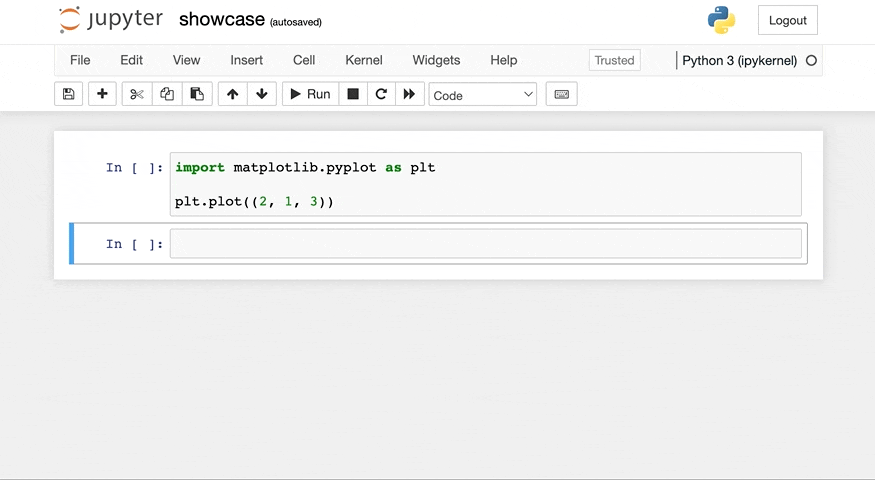
The command below will output the plot to the path output/showcase/my-first-plot.png:
from-jupyter images showcase.ipynb
The output:
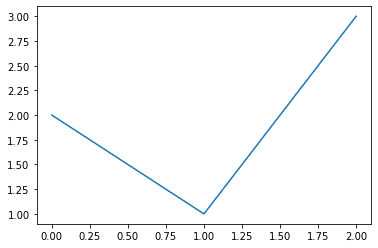
Given a cell that outputs a pandas data frame as a table:
import pandas as pd
my_frame = pd.DataFrame([
(1, 2),
(3, 4),
(5, 6),
], columns=["column 1", "column 2"])
my_frame.head()
It is necessary to add the "dataframe" key to the metadata, the value should be the name you want the exported
dataframe to have in the local file system.
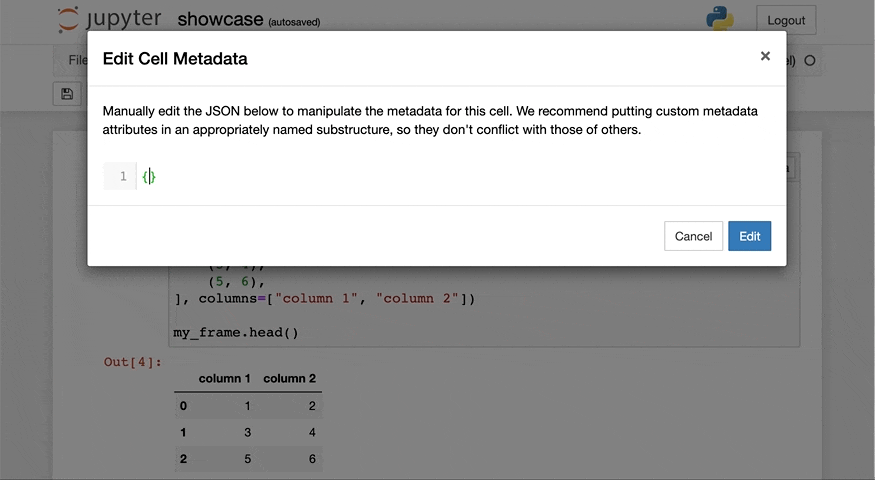
The command below will generate the dataframe as image located in output/showcase/my-dataframe.png:
from-jupyter frames showcase.ipynb
The output:
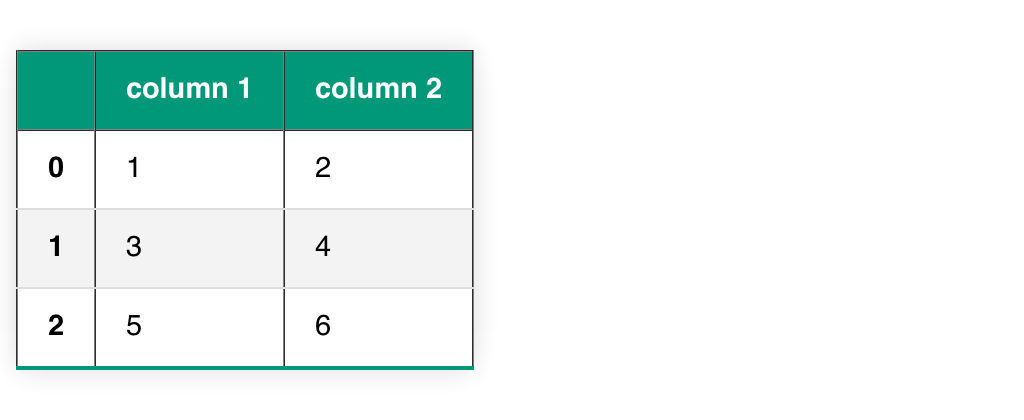
Any code cell can also be exported to an independent code file, to do this, it is necessary to add the "gist" key to the cell, with the value being the name of the file you want to take.
To export them to the output folder, one needs to use:
from-jupyter code showcase.ipynb
FAQs
Blogging from Jupyter notebooks
We found that from-jupyter demonstrated a healthy version release cadence and project activity because the last version was released less than a year ago. It has 1 open source maintainer collaborating on the project.
Did you know?

Socket for GitHub automatically highlights issues in each pull request and monitors the health of all your open source dependencies. Discover the contents of your packages and block harmful activity before you install or update your dependencies.

Security News
Deno 2.6 introduces deno audit with a new --socket flag that plugs directly into Socket to bring supply chain security checks into the Deno CLI.

Security News
New DoS and source code exposure bugs in React Server Components and Next.js: what’s affected and how to update safely.

Security News
Socket CEO Feross Aboukhadijeh joins Software Engineering Daily to discuss modern software supply chain attacks and rising AI-driven security risks.