
Security News
MCP Community Begins Work on Official MCP Metaregistry
The MCP community is launching an official registry to standardize AI tool discovery and let agents dynamically find and install MCP servers.
English | 中文
Gradio is an open-source Python package that allows you to quickly build a demo or web application for your machine learning model, API, or any arbitrary Python function. You can then share a link to your demo or web application in just a few seconds using Gradio's built-in sharing features. No JavaScript, CSS, or web hosting experience needed!

It just takes a few lines of Python to create your own demo, so let's get started 💫
Prerequisite: Gradio requires Python 3.10 or higher.
We recommend installing Gradio using pip, which is included by default in Python. Run this in your terminal or command prompt:
pip install --upgrade gradio
[!TIP] It is best to install Gradio in a virtual environment. Detailed installation instructions for all common operating systems are provided here.
You can run Gradio in your favorite code editor, Jupyter notebook, Google Colab, or anywhere else you write Python. Let's write your first Gradio app:
import gradio as gr
def greet(name, intensity):
return "Hello, " + name + "!" * int(intensity)
demo = gr.Interface(
fn=greet,
inputs=["text", "slider"],
outputs=["text"],
)
demo.launch()
[!TIP] We shorten the imported name from
gradiotogr. This is a widely adopted convention for better readability of code.
Now, run your code. If you've written the Python code in a file named app.py, then you would run python app.py from the terminal.
The demo below will open in a browser on http://localhost:7860 if running from a file. If you are running within a notebook, the demo will appear embedded within the notebook.
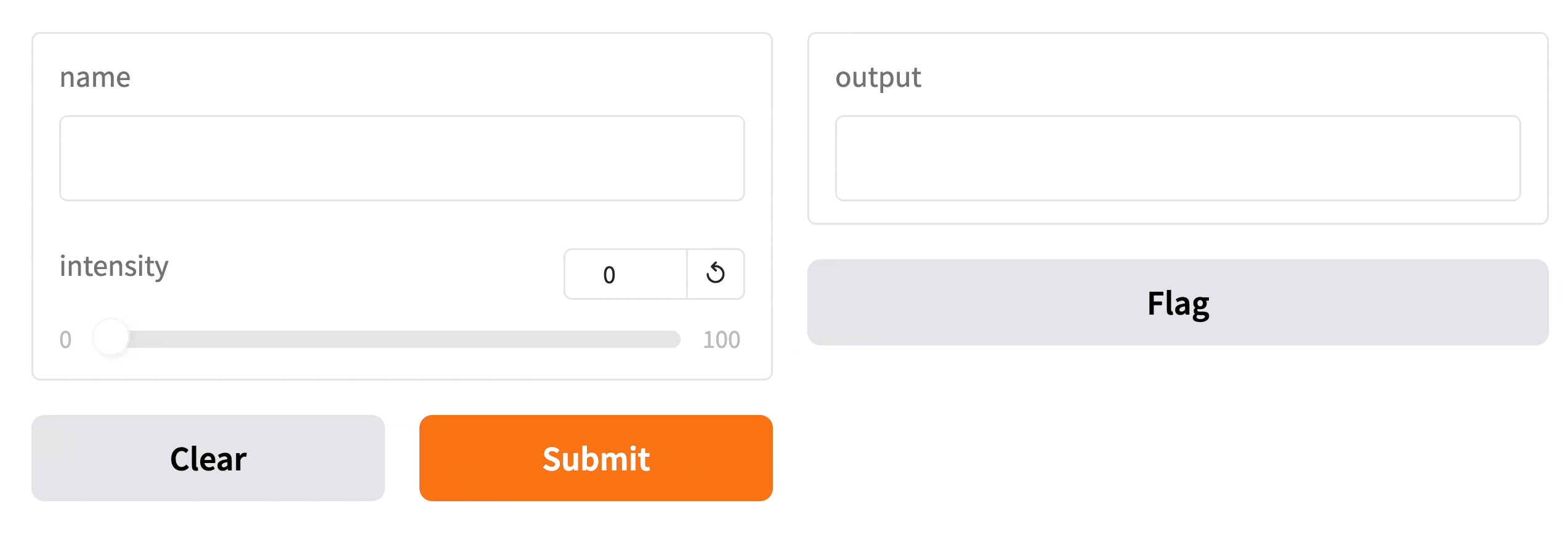
Type your name in the textbox on the left, drag the slider, and then press the Submit button. You should see a friendly greeting on the right.
[!TIP] When developing locally, you can run your Gradio app in hot reload mode, which automatically reloads the Gradio app whenever you make changes to the file. To do this, simply type in
gradiobefore the name of the file instead ofpython. In the example above, you would type:gradio app.pyin your terminal. Learn more in the Hot Reloading Guide.
Understanding the Interface Class
You'll notice that in order to make your first demo, you created an instance of the gr.Interface class. The Interface class is designed to create demos for machine learning models which accept one or more inputs, and return one or more outputs.
The Interface class has three core arguments:
fn: the function to wrap a user interface (UI) aroundinputs: the Gradio component(s) to use for the input. The number of components should match the number of arguments in your function.outputs: the Gradio component(s) to use for the output. The number of components should match the number of return values from your function.The fn argument is very flexible -- you can pass any Python function that you want to wrap with a UI. In the example above, we saw a relatively simple function, but the function could be anything from a music generator to a tax calculator to the prediction function of a pretrained machine learning model.
The inputs and outputs arguments take one or more Gradio components. As we'll see, Gradio includes more than 30 built-in components (such as the gr.Textbox(), gr.Image(), and gr.HTML() components) that are designed for machine learning applications.
[!TIP] For the
inputsandoutputsarguments, you can pass in the name of these components as a string ("textbox") or an instance of the class (gr.Textbox()).
If your function accepts more than one argument, as is the case above, pass a list of input components to inputs, with each input component corresponding to one of the arguments of the function, in order. The same holds true if your function returns more than one value: simply pass in a list of components to outputs. This flexibility makes the Interface class a very powerful way to create demos.
We'll dive deeper into the gr.Interface on our series on building Interfaces.
What good is a beautiful demo if you can't share it? Gradio lets you easily share a machine learning demo without having to worry about the hassle of hosting on a web server. Simply set share=True in launch(), and a publicly accessible URL will be created for your demo. Let's revisit our example demo, but change the last line as follows:
import gradio as gr
def greet(name):
return "Hello " + name + "!"
demo = gr.Interface(fn=greet, inputs="textbox", outputs="textbox")
demo.launch(share=True) # Share your demo with just 1 extra parameter 🚀
When you run this code, a public URL will be generated for your demo in a matter of seconds, something like:
👉 https://a23dsf231adb.gradio.live
Now, anyone around the world can try your Gradio demo from their browser, while the machine learning model and all computation continues to run locally on your computer.
To learn more about sharing your demo, read our dedicated guide on sharing your Gradio application.
So far, we've been discussing the Interface class, which is a high-level class that lets to build demos quickly with Gradio. But what else does Gradio include?
gr.BlocksGradio offers a low-level approach for designing web apps with more customizable layouts and data flows with the gr.Blocks class. Blocks supports things like controlling where components appear on the page, handling multiple data flows and more complex interactions (e.g. outputs can serve as inputs to other functions), and updating properties/visibility of components based on user interaction — still all in Python.
You can build very custom and complex applications using gr.Blocks(). For example, the popular image generation Automatic1111 Web UI is built using Gradio Blocks. We dive deeper into the gr.Blocks on our series on building with Blocks.
gr.ChatInterfaceGradio includes another high-level class, gr.ChatInterface, which is specifically designed to create Chatbot UIs. Similar to Interface, you supply a function and Gradio creates a fully working Chatbot UI. If you're interested in creating a chatbot, you can jump straight to our dedicated guide on gr.ChatInterface.
That's the gist of the core gradio Python library, but Gradio is actually so much more! It's an entire ecosystem of Python and JavaScript libraries that let you build machine learning applications, or query them programmatically, in Python or JavaScript. Here are other related parts of the Gradio ecosystem:
gradio_client): query any Gradio app programmatically in Python.@gradio/client): query any Gradio app programmatically in JavaScript.@gradio/lite): write Gradio apps in Python that run entirely in the browser (no server needed!), thanks to Pyodide.Keep learning about Gradio sequentially using the Gradio Guides, which include explanations as well as example code and embedded interactive demos. Next up: let's dive deeper into the Interface class.
Or, if you already know the basics and are looking for something specific, you can search the more technical API documentation.
You can also build Gradio applications without writing any code. Simply type gradio sketch into your terminal to open up an editor that lets you define and modify Gradio components, adjust their layouts, add events, all through a web editor. Or use this hosted version of Gradio Sketch, running on Hugging Face Spaces.
If you'd like to report a bug or have a feature request, please create an issue on GitHub. For general questions about usage, we are available on our Discord server and happy to help.
If you like Gradio, please leave us a ⭐ on GitHub!
Gradio is built on top of many wonderful open-source libraries!
Gradio is licensed under the Apache License 2.0 found in the LICENSE file in the root directory of this repository.
Also check out the paper Gradio: Hassle-Free Sharing and Testing of ML Models in the Wild, ICML HILL 2019, and please cite it if you use Gradio in your work.
@article{abid2019gradio,
title = {Gradio: Hassle-Free Sharing and Testing of ML Models in the Wild},
author = {Abid, Abubakar and Abdalla, Ali and Abid, Ali and Khan, Dawood and Alfozan, Abdulrahman and Zou, James},
journal = {arXiv preprint arXiv:1906.02569},
year = {2019},
}
FAQs
Python library for easily interacting with trained machine learning models
We found that gradio demonstrated a healthy version release cadence and project activity because the last version was released less than a year ago. It has 4 open source maintainers collaborating on the project.
Did you know?

Socket for GitHub automatically highlights issues in each pull request and monitors the health of all your open source dependencies. Discover the contents of your packages and block harmful activity before you install or update your dependencies.

Security News
The MCP community is launching an official registry to standardize AI tool discovery and let agents dynamically find and install MCP servers.

Research
Security News
Socket uncovers an npm Trojan stealing crypto wallets and BullX credentials via obfuscated code and Telegram exfiltration.

Research
Security News
Malicious npm packages posing as developer tools target macOS Cursor IDE users, stealing credentials and modifying files to gain persistent backdoor access.