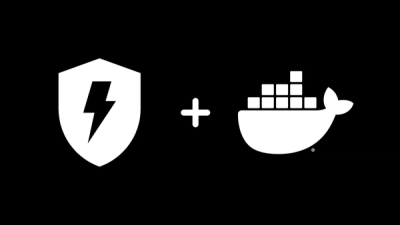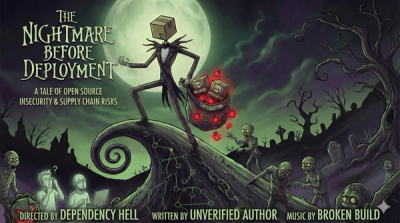Jira MCP Server (using FastMCP)
This MCP server provides tools for interacting with a Jira instance using username/password or session cookie authentication via the FastMCP framework. It allows LLMs (like Claude) to query, update, and manage Jira issues.
Features
- Connects to Jira using Basic Auth (username/password) or Session Cookie.
- Provides MCP tools for common Jira operations:
- Fetching single or multiple issues.
- Creating and updating issues.
- Transitioning issue statuses.
- Listing available transitions.
- Adding comments.
- Downloading attachments.
- Listing project issue types.
- Built with the modern and efficient FastMCP framework.
Prerequisites
- Python 3.10+
- uv (Recommended Python package installer and virtual environment manager)
- Access to a Jira instance (Cloud or Server/Data Center).
Setup
-
Clone the Repository:
git clone <your-repo-url>
cd jira-mcp-server
-
Configure Environment Variables:
- Copy the example environment file:
cp .env.example .env
- Edit the
.env file with your Jira instance details:
JIRA_BASE_URL: The full URL of your Jira instance (e.g., https://yourcompany.atlassian.net or https://jira.yourdomain.com).- Choose ONE authentication method:
- Method 1: Username/Password: Set
JIRA_USERNAME and JIRA_PASSWORD. (Note: For Jira Cloud, you might need an API Token instead of your password).
- Method 2: Session Cookie: Set
JIRA_SESSION_ID. Get this value by logging into Jira in your browser, opening developer tools, going to Application/Storage -> Cookies, finding the cookie named JSESSIONID for your Jira domain, and copying its value. Session ID authentication takes precedence if set.
- Important: The
.env file contains sensitive credentials and is included in .gitignore by default. Do not commit your .env file to version control.
-
Install Dependencies:
Create a virtual environment and install the required packages using uv:
uv venv
uv sync
- Activate the environment:
- macOS/Linux:
source .venv/bin/activate
- Windows:
.venv\Scripts\activate
Project Structure
jira-mcp-server/
├── .env # Your local environment variables (ignored by git)
├── .env.example # Example environment file
├── .gitignore # Files ignored by git
├── pyproject.toml # Project metadata and dependencies (uses Hatchling)
├── README.md # This file
├── src/
│ └── jira_mcp/ # Main Python package for the server
│ ├── __init__.py
│ ├── __main__.py # Entry point for `python -m jira_mcp`
│ ├── jira_client.py # Handles communication with the Jira API
│ ├── server.py # Defines the FastMCP server and tools
│ └── settings.py # Loads configuration using Pydantic Settings
└── uv.lock # Lockfile for reproducible dependencies
src/jira_mcp/settings.py: Defines and loads configuration from the .env file.src/jira_mcp/jira_client.py: Contains the JiraClient class that wraps the jira-python library, handling authentication and API calls asynchronously.src/jira_mcp/server.py: Defines the FastMCP server instance (mcp) and registers all the Jira tools using the @mcp.tool() decorator. This is the main file referenced by fastmcp commands.src/jira_mcp/__main__.py: Allows running the server directly using python -m jira_mcp.
Running the Server
There are several ways to run the MCP server:
-
Directly using Python (via __main__.py):
This executes the mcp.run() command defined in src/jira_mcp/__main__.py, typically starting the server with the default stdio transport, which is expected by clients like Claude Desktop.
python -m jira_mcp
-
Using fastmcp run:
This command directly loads and runs the mcp object from server.py, bypassing __main__.py. It also defaults to stdio but allows specifying other transports.
fastmcp run src/jira_mcp/server.py:mcp
fastmcp run src/jira_mcp/server.py:mcp --transport sse --port 8080
-
Using fastmcp dev (Recommended for Development):
This command runs the server and launches the MCP Inspector web UI, allowing you to interactively test tools and view protocol messages. It manages dependencies automatically based on pyproject.toml.
fastmcp dev src/jira_mcp/server.py:mcp
- The Inspector UI will typically be available at
http://localhost:5173/.
- The MCP server itself will be proxied by the Inspector, usually on a different port (check the command output).
Building the Project
While typically run as a service or script, you can build distributable packages (wheel, sdist) if needed:
uv build
This will create the packages in the dist/ directory. This is generally not required for simply running the server.
Debugging
Configuration
Configuration is managed via environment variables or a .env file located in the project root. See .env.example for required variables.
JIRA_BASE_URL (Required)JIRA_USERNAME / JIRA_PASSWORD (Required if JIRA_SESSION_ID is not set)JIRA_SESSION_ID (Optional, takes precedence over username/password)
Available Tools
The following tools are exposed by this MCP server:
jira_client_init: Initializes/verifies the Jira connection.jira_get_issue: Retrieves details for a specific Jira issue by key.jira_get_batch_issues: Retrieves details for multiple Jira issues by key.jira_update_issue: Updates fields of an existing Jira issue. Can optionally add a comment.jira_transition_issue: Changes the status of a Jira issue using a transition ID or name. Can include resolution, assignee, comment, and custom fields required by the transition screen.jira_get_transitions: Lists the available status transitions for a specific Jira issue.jira_download_attachments: Downloads all attachments for a specific Jira issue to a local directory.jira_create_issue: Creates a new issue in a specified project.jira_get_project_issue_types: Retrieves the available issue types (e.g., Bug, Task) for a specific Jira project.jira_add_comment: Adds a comment to a specific Jira issue, optionally with visibility restrictions.