
Research
/Security News
Malicious npm Packages Target WhatsApp Developers with Remote Kill Switch
Two npm packages masquerading as WhatsApp developer libraries include a kill switch that deletes all files if the phone number isn’t whitelisted.
Community fork of https://github.com/jwkvam/jupyterlab-vim updated for jupyterlab 2, 3 and 4
Notebook cell vim bindings
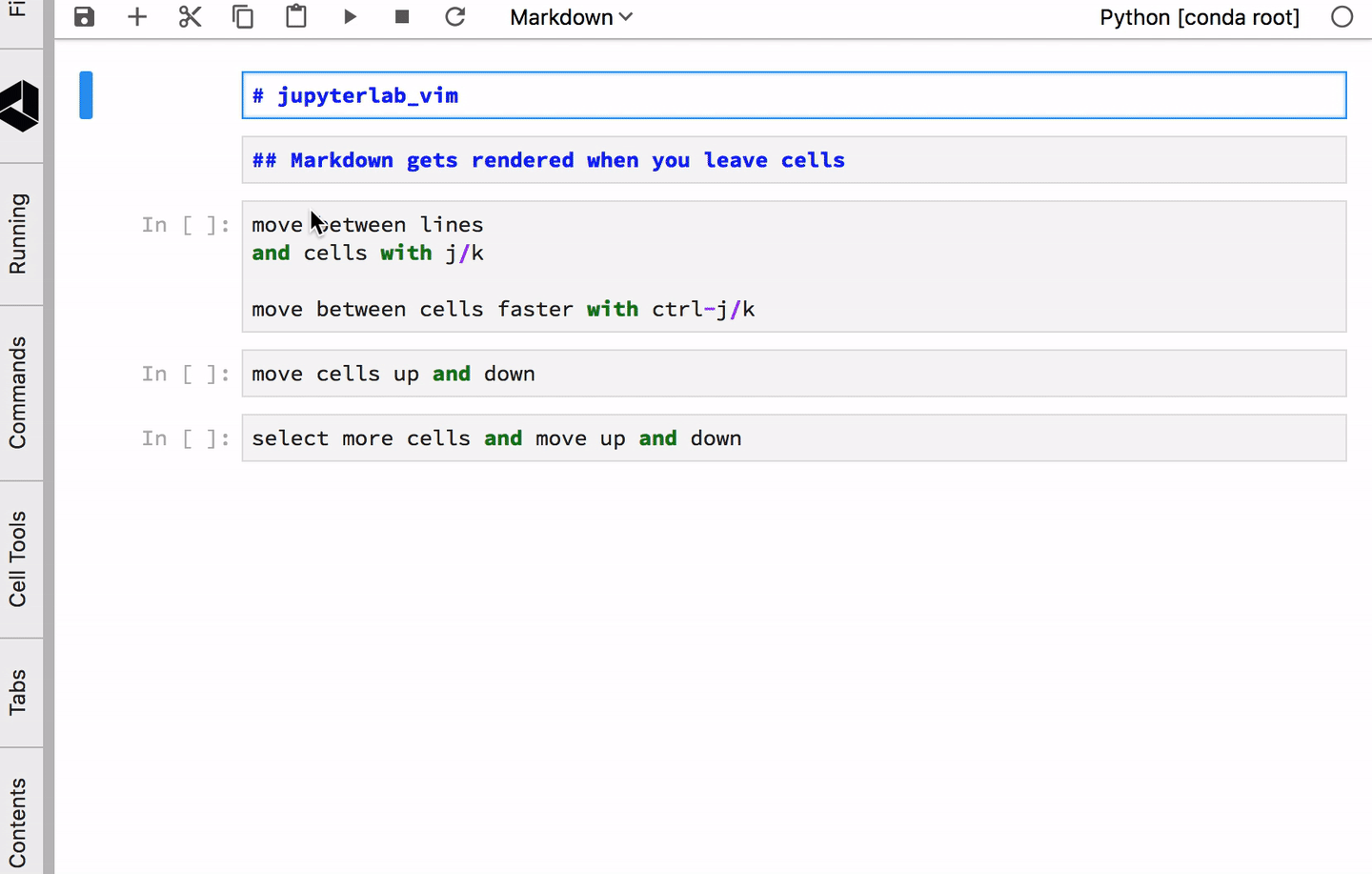
Like vim, Jupyterlab has a distinction between edit mode and command mode. Jupyterlab Command mode is when the cursor is not in a specific cell, and edit mode when typing in a cell.
This extension combines the Jupyterlab (Edit and Command) modes with the standard vim modes (Normal, Insert, Visual). So the set of modes now looks like:
pip install jupyterlab-vim
or with conda/mamba:
mamba install -c conda-forge jupyterlab_vim
To learn how to modify key bindings see the modify-keybinds.md file.
Please note that all keys are lowercase unless Shift is explicitly indicated.
For example, Y, Y is two lowercase ys, Shift-Y, Y is one uppercase Y followed by a lowercase y.
Shortcuts this extension introduces:
| Command | Action |
|---|---|
| :w[rite] | Save Notebook |
| :q[uit] | Enter Jupyter command mode |
| Chord | Action |
|---|---|
| Ctrl-O, U | Undo Cell Action |
| - | Split Cell at Cursor |
| Ctrl-O, - | Split Cell at Cursor |
| Ctrl-O, D | Cut Cell |
| Ctrl-O, Y | Copy Cell |
| Ctrl-O, P | Paste Cell |
| Ctrl-Shift-J | Extend Marked Cells Below |
| Ctrl-Shift-K | Extend Marked Cells Above |
| Ctrl-O, O | Insert Cell Below |
| Ctrl-O, Ctrl-O | Insert Cell Above |
| Ctrl-J | Select Cell Below |
| Ctrl-K | Select Cell Above |
| Ctrl-O, G | Select First Cell |
| Ctrl-O, Ctrl-G | Select Last Cell |
| Ctrl-E | Move Cell Down |
| Ctrl-Y | Move Cell Up |
| Ctrl-O, Z, Z | Center Cell |
| Ctrl-G | Show Tooltip |
| Command/Ctrl-1 | Code Cell Mode |
| Command/Ctrl-2 | Markdown Cell Mode |
| Command/Ctrl-3 | Raw Cell Mode |
| Shift-Escape | Leave Vim Mode |
| Escape, Ctrl-[ | Exit Vim Insert Mode |
| Chord | Action |
|---|---|
| G, G | Select First Cell |
| Shift-G | Select Last Cell |
| D, D | Delete Cell |
| Y, Y | Yank (Copy) Cell |
| P | Paste Cell |
| Shift-P | Paste Cell Above |
| O | Insert Cell |
| Shift-O | Insert Cell Above |
| U | Undo Cell Action |
| Ctrl-E | Move Cells Down |
| Ctrl-Y | Move Cells Up |
| Z, Z | Center Cell |
| Z, C | Hide Code Cell |
| Z, O | Show Code Cell |
| Z, M | Hide All Code Cells |
| Z, R | Show All Code Cells |
From @jwkvam:
I want to acknowledge Alisue and his excellent work creating vim bindings for Jupyter notebooks. I hope this extension can meet the high bar his work set.
@jkwvam is the original author of this extension - the original version can be seen here. When that version was not updated it was updated first by @axelfahy and then moved to this community organization.
Contributions and feedback are most welcome!
Note: You will need NodeJS to build the extension package. To install with conda do:
conda install -c conda-forge nodejs
The jlpm command is JupyterLab's pinned version of
yarn that is installed with JupyterLab. You may use
yarn or npm in lieu of jlpm below.
# Clone the repo to your local environment
# Change directory to the jupyterlab_vim directory
# Install package in development mode
pip install -e .
# Link your development version of the extension with JupyterLab
jupyter labextension develop . --overwrite
# Rebuild extension Typescript source after making changes
jlpm run build
You can watch the source directory and run JupyterLab at the same time in different terminals to watch for changes in the extension's source and automatically rebuild the extension.
# Watch the source directory in one terminal, automatically rebuilding when needed
jlpm run watch
# Run JupyterLab in another terminal
jupyter lab
With the watch command running, every saved change will immediately be built locally and available in your running JupyterLab. Refresh JupyterLab to load the change in your browser (you may need to wait several seconds for the extension to be rebuilt).
By default, the jlpm run build command generates the source maps for this extension to make it easier to debug using the browser dev tools. To also generate source maps for the JupyterLab core extensions, you can run the following command:
jupyter lab build --minimize=False
pip uninstall jupyterlab_vim
FAQs
Code cell vim bindings
We found that jupyterlab-vim demonstrated a healthy version release cadence and project activity because the last version was released less than a year ago. It has 3 open source maintainers collaborating on the project.
Did you know?

Socket for GitHub automatically highlights issues in each pull request and monitors the health of all your open source dependencies. Discover the contents of your packages and block harmful activity before you install or update your dependencies.

Research
/Security News
Two npm packages masquerading as WhatsApp developer libraries include a kill switch that deletes all files if the phone number isn’t whitelisted.

Research
/Security News
Socket uncovered 11 malicious Go packages using obfuscated loaders to fetch and execute second-stage payloads via C2 domains.

Security News
TC39 advances 11 JavaScript proposals, with two moving to Stage 4, bringing better math, binary APIs, and more features one step closer to the ECMAScript spec.