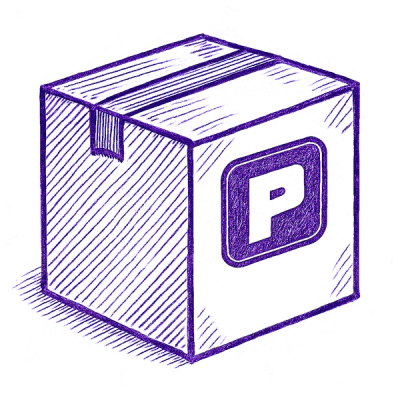
Security News
Astral Launches pyx: A Python-Native Package Registry
Astral unveils pyx, a Python-native package registry in beta, designed to speed installs, enhance security, and integrate deeply with uv.
A modern, user-friendly PyQt6 GUI application for batch converting MKV video files to MP4 format using FFmpeg. Perfect for converting movie collections ripped with MakeMKV or HandBrake into a more universally compatible format.

🎬 Batch Conversion - Select and convert multiple MKV files at once
⚡ Real-time Progress - Live FFmpeg output with encoding speed and ETA
🔧 Configurable Settings - Choose video/audio codecs, quality, and presets
📁 Flexible Output - Convert to source folder or choose custom output directory
🖥️ Cross-platform - Works on Windows, macOS, and Linux
📦 Self-contained - Automatic FFmpeg download and installation
🎯 User-friendly - Modern GUI with progress tracking and detailed logs
pip install mkv2mp4ui
git clone https://github.com/scottpeterman/mkvtomp4ui.git
cd mkvtomp4ui
pip install -r requirements.txt
python -m mkv2mp4ui.main
After installation, you can start the application in several ways:
# Command line
mkv2mp4ui
# Or as a GUI application
mkv2mp4ui-gui
# Or from Python
python -m mkv2mp4ui.main
.mkv files in the folder and subfoldersVideo Codec:
libx264 - Widely compatible H.264 encoding (recommended)libx265 - More efficient H.265/HEVC encoding (smaller files)copy - Copy video stream without re-encoding (fastest, preserves quality)Audio Codec:
aac - Standard AAC audio (recommended for compatibility)mp3 - MP3 audio encodingcopy - Copy audio stream without re-encodingQuality (CRF):
Preset:
veryfast to veryslow - Controls encoding speed vs compression efficiencymedium is the default and recommended for most usersThe application provides comprehensive feedback:
The application includes an automatic FFmpeg downloader:
Perfect for converting movies ripped with MakeMKV or HandBrake:
Source: /Movies/Lord_of_the_Rings/
├── Fellowship.mkv
├── Two_Towers.mkv
└── Return_of_the_King.mkv
Output: /Movies/Lord_of_the_Rings/
├── Fellowship.mp4
├── Two_Towers.mp4
└── Return_of_the_King.mp4
Fast conversion (copy streams):
copycopyHigh quality re-encoding:
libx264 or libx265aac18-20slow or slowerBalanced conversion:
libx264aac23mediumffmpeg.exe is in your PATH or application directoryfast, veryfast) for quicker processingContributions are welcome! Please feel free to submit pull requests, bug reports, or feature requests.
This project is licensed under the GPLv3 License - see the LICENSE file for details.
Note: This application is designed for personal use with your own video files. Ensure you have the right to convert any video files you process.
FAQs
A PyQt6 GUI application for batch converting MKV files to MP4
We found that mkv2mp4ui demonstrated a healthy version release cadence and project activity because the last version was released less than a year ago. It has 1 open source maintainer collaborating on the project.
Did you know?

Socket for GitHub automatically highlights issues in each pull request and monitors the health of all your open source dependencies. Discover the contents of your packages and block harmful activity before you install or update your dependencies.
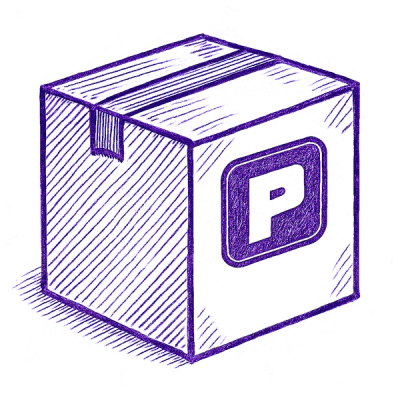
Security News
Astral unveils pyx, a Python-native package registry in beta, designed to speed installs, enhance security, and integrate deeply with uv.
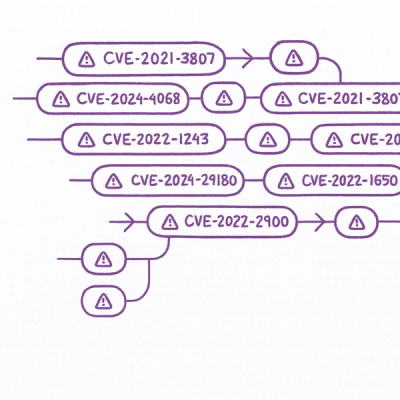
Security News
The Latio podcast explores how static and runtime reachability help teams prioritize exploitable vulnerabilities and streamline AppSec workflows.

Security News
The latest Opengrep releases add Apex scanning, precision rule tuning, and performance gains for open source static code analysis.