
Research
/Security News
Critical Vulnerability in NestJS Devtools: Localhost RCE via Sandbox Escape
A flawed sandbox in @nestjs/devtools-integration lets attackers run code on your machine via CSRF, leading to full Remote Code Execution (RCE).
Pippin is a production-ready, high-performance developer wallet for Nano and BANANO. Pippin's API is a drop-in replacement for the Nano developer wallet that is built in to the Nano node software.
Pippin is written in Python. It achieves high performance across the board using libraries such as asyncio, uvloop, aiohttp, asyncpg/aiosqlite/aiomysql, and rapidjson.
For block signing and work generation, Pippin uses nanopy, which is a high-performance library that utilizes C-bindings for blake2b and ed25519.
The Nano developer wallet (aka "node wallet") is not recommended for production use. One of the goals of Pippin is to provide a production-ready external key management that can be used by developers who are using Nano.
Pippin is the first drop-in replacement for the Nano developer wallet. It's incredibly easy to transition to Pippin if you are already using the Nano developer wallet.
Pippin can be used by exchanges, games, payment processors, tip bots, faucets, casinos, and a lot more.
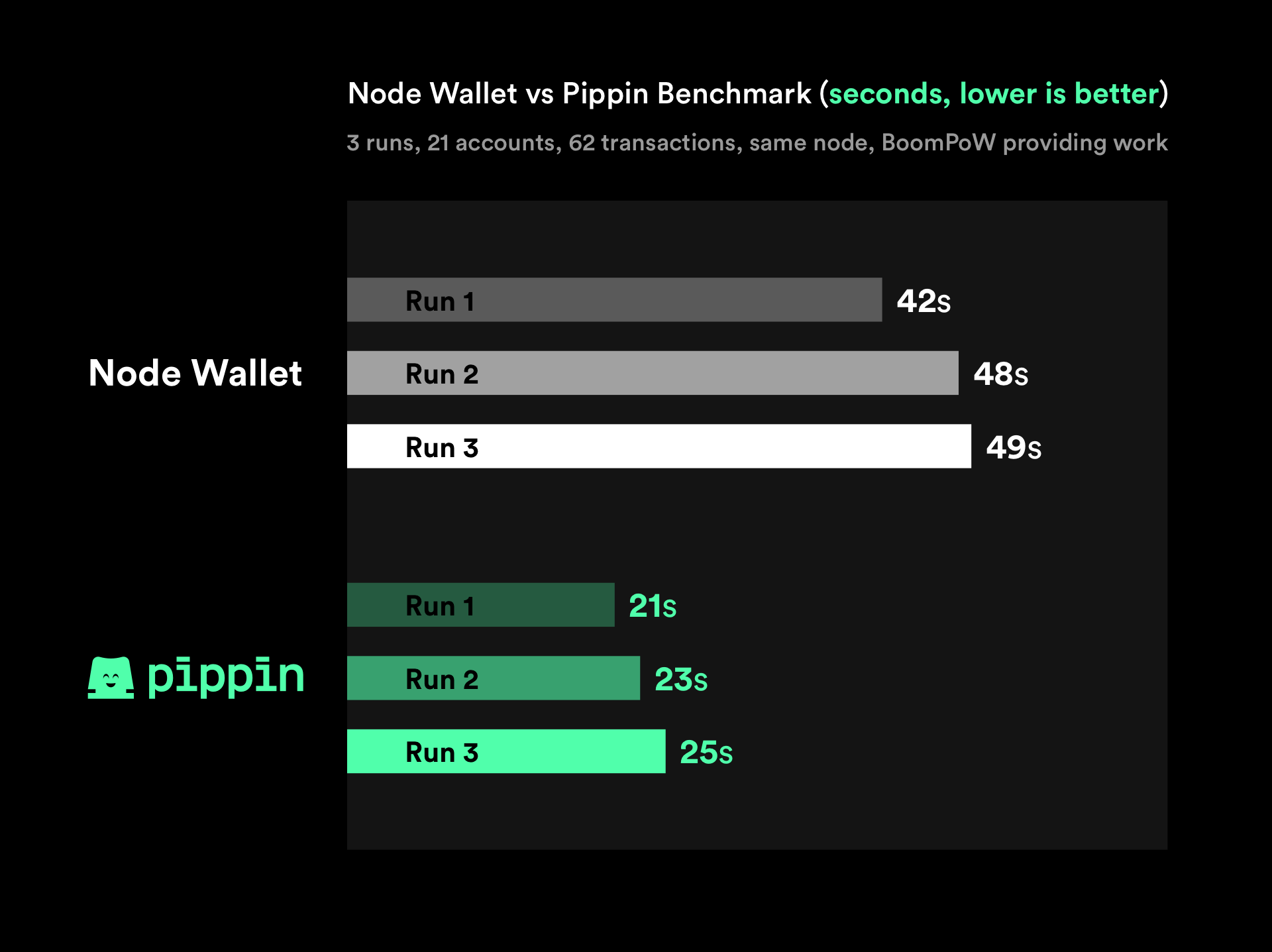
The benchmark script that was used is available here
There were 3 independent runs for each wallet, 62 blocks each, same node, and the same work peer. Pippin was consistently twice as fast versus the node wallet.
Pippin provides an API that mimics the Nano Wallet RPC Protocol
Every wallet-related RPC gets intercepted by Pippin and handled internally. It builds the blocks and signs them using locally-stored keys, it uses a node to publish the blocks.
Every non-wallet related RPC gets proxied to the publishing node. Which means you can make all of your RPC requests directly to Pippin whether they are wallet-related or not.
Recommended reference is the NANO RPC documentation, Pippin's APIs are mostly identical.
You send an HTTP Post request to pippin with the desired action and parameters, example:
{
"action": "accounts_create",
"wallet": "12345",
"count": 100
}
wallet_createaccount_createaccounts_createaccount_listreceivesend - Use the id parameter to prevent duplicate sends!account_representative_setpassword_change - This will also set a password, if one isn't already setpassword_enterpassword_validwallet_representative_setwallet_add - This is for adding ad-hoc private keys to a walletwallet_lockwallet_lockedwallet_balanceswallet_frontierswallet_pendingwallet_destroywallet_change_seedwallet_containswallet_representativereceive_all - Not in the nano API, it takes a wallet and it will receive every pending block in that wallet (respecting receive_minimum).These are the known differences between Pippin's API and the Nano node wallet API
Different Behavior
APIs that are different between Pippin and the Nano node wallet.
account_list accepts a count parameter that defaults to 1000auto_receive_on_send option that will automatically receive pending blocks when you do a send, it will only do this if balance isnt high enough to make the transaction.account_create does not accept an indexFuzzy Behavior
The Nano documentation isn't perfectly clear on these, but these are how Pippin behaves.
wallet_change_seed will result in the wallet no longer being locked, if it is. The wallet has to already be unlocked before you can use this RPC, though.Missing/Not Implemented
APIs that the Nano node wallet supports but are not implemented in Pippin.
account_moveaccount_removereceive_minimum - Receive minimum can be set in config.yamlreceive_minimum_setwallet_add_watchwallet_historysearch_pendingsearch_pending_allwallet_exportwallet_ledgerwallet_republishwallet_work_getwork_getwork_setPippin has a CLI interface available, you can see available subcommands with:
pippin-cli --help
The primary goal of the CLI is key management. It's a more secure way to import a seed and backup your seed.
For example a typical flow of creating a new wallet with a specific seed might look like (add --encrypt to wallet_change_seed if you want to lock the wallet with a password):
% pippin-cli wallet_create
Wallet created, ID: d897b5ec-1897-4e7e-8a90-4526f454c8de
First account: nano_31a7wzm4rayik1hthahzkekntsqz86u6dko5adg8jxueehzt5yhmhsqsuzdy
% pippin-cli wallet_change_seed --wallet d897b5ec-1897-4e7e-8a90-4526f454c8de
Enter new wallet seed: <hidden_input>
Seed changed for wallet d897b5ec-1897-4e7e-8a90-4526f454c8de
First account: nano_3ejy6ha1iuqhi5cshhifu57p5othdcymfbzsmxhjucdks53eh41yd4qpjtxf
To backup a seed (warning: this prints seed to stdout)
% pippin-cli wallet_view_seed --wallet <id>
MacOS Instructions
Install homebrew, if it isn't already installed
Install Redis (skip if you already have done so)
% brew install gcc@9 python redis
% launchctl load ~/Library/LaunchAgents/homebrew.mxcl.redis.plist
To start redis at boot (optional):
% ln -sfv /usr/local/opt/redis/*.plist ~/Library/LaunchAgents
You may find it convenient to priorize homebrew binaries by including the install location first in your PATH.
% export PATH=/usr/local/bin:$PATH
To make it permanent:
# Catalina
% echo "export PATH=/usr/local/bin:$PATH" >> ~/.zprofile
# Others
% echo "export PATH=/usr/local/bin:$PATH" >> ~/.profile
Ubuntu 18.04
Instructions for other debian-based Linux distributions should be similar.
% sudo apt install build-essential python3.6 python3.6-dev python3-pip redis-server
CentOS 8
Install the required developer tools:
# dnf install gcc redis python3-devel
The above may require the EPEL and PowerTools repos to be configured first:
# dnf install -y install https://dl.fedoraproject.org/pub/epel/epel-release-latest-8.noarch.rpm
# dnf config-manager --set-enabled PowerTools
Redis basics for CentOS 8
After installing Redis, create directories for the Redis config and runtime files:
# mkdir /etc/redis /var/redis /var/redis/6379
By default, the dnf install places Redis config files in /etc, move them to your dedicated folders:
# mv /etc/redis-sentinel.conf /etc/redis/
# mv /etc/redis.conf /etc/redis/6379.conf
Update your Redis config file to allow it to run in the background as a daemon, supervised by systemd:
# vim /etc/redis/6379.conf
Set daemonize to yes (by default it is set to no).
Set the pidfile to /var/run/redis_6379.pid (modify the port if needed).
Change the port if necessary (6379 is the default).
Set the logfile to /var/log/redis_6379.log
Set the working dir to /var/redis/6379
supervised systemd
Create the Systemd service to have Redis start automatically:
# vim /etc/systemd/system/redis.service
[Unit]
Description=Redis
After=syslog.target
[Service]
Type=notify
PIDFile=/var/run/redis_6379.pid
ExecStart=/usr/bin/redis-server /etc/redis/6379.conf --supervised systemd
Restart=on-failure
[Install]
WantedBy=multi-user.target
Enable and start the service:
# systemctl enable --now /etc/systemd/system/redis.service
Verify that Redis is running:
# systemctl status redis
# redis-cli ping
First, update PIP to latest version.
% pip3 install -U pip
For MacOS you might need to set the following environment variable:
export CC=/usr/local/bin/gcc-9
To install Pippin on macos or Linux
% pip install --user pippin-wallet
Windows requires visual c++ and should be prefixed with USE_VC=1
% USE_VC=1 pip install pippin-wallet
To upgrade Pippin in the future, add --upgrade
% pip install --upgrade pippin-wallet
Pippin creates a PippinData directory in your home directory.
Run: pippin-server --generate-config to generate a sample in ~/PippinData/sample.config.yaml
Want to use BPoW?
Pippin will use them automatically for work generation if the key is present in the environment.
For BPoW:
% echo "BPOW_KEY=service:mybpowkey" >> ~/PippinData/.env
Pippin uses SQLite by default, which requires no extra configuration.
To use postgres or mysql, you need to put your database information in some environment variables
Postgres:
Required (replace database_name, user_name, and mypassword with the actual values):
% echo "POSTGRES_DB=database_name" >> ~/PippinData/.env
% echo "POSTGRES_USER=user_name" >> ~/PippinData/.env
% echo "POSTGRES_PASSWORD=mypassword" >> ~/PippinData/.env
Optional:
# 127.0.0.1 is default
% echo "POSTGRES_HOST=127.0.0.1" >> ~/PippinData/.env
# 5432 is default
% echo "POSTGRES_PORT=5432" >> ~/PippinData/.env
MySQL:
Required (replace database_name, user_name, and mypassword with the actual values):
% echo "MYSQL_DB=database_name" >> ~/PippinData/.env
% echo "MYSQL_USER=user_name" >> ~/PippinData/.env
% echo "MYSQL_PASSWORD=mypassword" >> ~/PippinData/.env
Optional:
# 127.0.0.1 is default
% echo "MYSQL_HOST=127.0.0.1" >> ~/PippinData/.env
# 3306 is default
% echo "MYSQL_PORT=3306" >> ~/PippinData/.env
Pippin uses Redis for distributed locks, so that every account works on its own chain in a synchronous fashion.
By default, it will look for redis on 127.0.0.1 on port 6379 and use db 0, you can also change these with environment variables.
echo "REDIS_HOST=127.0.0.1" >> ~/PippinData/.env
echo "REDIS_PORT=6379" >> ~/PippinData/.env
echo "REDIS_DB=0" >> ~/PippinData/.env
echo "REDIS_PW=supersecretpassword" >> ~/PippinData/.env
Pippin uses a yaml based configuration for everything else.
All available options are in a sample file.
You can override any default by creating a file called ~/PippinData/config.yaml and choosing your own settings.
It must be in your users home directory in a folder called PippinData
In config.yaml set banano: true
# Settings for the pippin wallet
wallet:
# Run in banano mode
# If true, the wallet will operate based on the BANANO protocol
# Default: false
banano: true
At the bare minimum, Pippin requires a node for the RPC api. It will default to http://[::1]:7076 for Nano, or http://[::1]:7072 for BANANO. If you want to change it to https://coolnanonode.com/rpc then it would look like this:
server:
# The RPC URL of the remote node to connect to
# Non-wallet RPCs will be routed to this node
# Default: http://[::1]:7076 for nano, https://[::1]:7072 for banano
node_rpc_url: https://coolnanonode.com/rpc
Once configured, just start it with pippin-server
It can be started on boot using systemd (Linux)
Create a file /etc/systemd/system/pippin.service
With the contents:
[Unit]
Description=Pippin Wallet
After=network.target
[Service]
Type=simple
User=YOUR_LINUX_USER
Group=YOUR_LINUX_USER
ExecStart=/home/myuser/.local/bin/pippin-server
[Install]
WantedBy=multi-user.target
If you aren't sure what the full path of pippin-server is, run which pippin-server
Then enable and start
% sudo systemctl enable pippin
% sudo systemctl start pippin
Send HTTP POST requests to Pippin just like you would a normal node.
% curl -g -d '{"action":"wallet_create"}' localhost:11338
% curl -g -d '{"action":"account_balance", "account": "nano_3jb1fp4diu79wggp7e171jdpxp95auji4moste6gmc55pptwerfjqu48okse"}' localhost:11338
To automatically pocket pending transactions as they arrive, callback is required.
Hooking up the websocket also adds support for dynamic PoW which means that blocks will get confirmed faster if the active difficulty is higher than the minimum.
Pippin only supports the websocket callback, which can be setup like so in config.yaml:
server:
# The WebSocket URL of the node to connect to
# Optional, but required to receive transactions as they arrive to accounts
# Default: None
#node_ws_url: ws://[::1]:7078
Notice an API that's missing a feature or not behaving the same as nano's APIs?
Open a bug report/feature request on the issues page
FAQs
A production-ready, high-performance developer wallet for Nano and BANANO.
We found that pippin-wallet demonstrated a healthy version release cadence and project activity because the last version was released less than a year ago. It has 1 open source maintainer collaborating on the project.
Did you know?

Socket for GitHub automatically highlights issues in each pull request and monitors the health of all your open source dependencies. Discover the contents of your packages and block harmful activity before you install or update your dependencies.

Research
/Security News
A flawed sandbox in @nestjs/devtools-integration lets attackers run code on your machine via CSRF, leading to full Remote Code Execution (RCE).

Product
Customize license detection with Socket’s new license overlays: gain control, reduce noise, and handle edge cases with precision.

Product
Socket now supports Rust and Cargo, offering package search for all users and experimental SBOM generation for enterprise projects.