
Security Fundamentals
Turtles, Clams, and Cyber Threat Actors: Shell Usage
The Socket Threat Research Team uncovers how threat actors weaponize shell techniques across npm, PyPI, and Go ecosystems to maintain persistence and exfiltrate data.
:Author: Mike Levin SEO in NYC, Commodore & 360i alum, HitTail creator, J2 Global employee. <http://mikelev.in>_
Pipulate Free & Open Source SEO Software (Automate GSheets for Dashboards) ##########################################################################
.. image:: https://raw.githubusercontent.com/miklevin/Pipulate/master/pipulate-logo.svg?sanitize=true
Pipulate is designed to make playing with data in Jupyter Notebook easy, and set the stage for you to move your code over to cheap generic Linux servers for automation. The easiest way to install Pipulate from Jupyter is to execute these commands from within a Notebook::
import sys
!{sys.executable} -m pip install --upgrade --no-cache-dir pipulate
If you're not using Anaconda, then you will have to install Pandas first. But you should really be using Anaconda. The idea is that you experiment in Jupyter Notebook, which is a great learning environment and move your scripts as they mature over to a more automated generic Linux server.
The first time you import Pipulate, you will receive a Google OAuth prompt to allow access to the Google Spreadsheet you want to edit. Click the big link and paste the resulting token back into the field shown in Jupyter Notebook or your command-line. Once this is done, the basic use is::
import pipulate
pipulate.sheet('119mnC8Day78KexU_yv7J_wfA3p7iZeXa0YEtmg1Igu4') # replace with yours
cl, df = pipulate.pull(tab=0, rows='A1:J10')
df.loc[:,:] = 'foo'
pipulate.push(0, cl, df)
This loads the rectangular region you defined with the rows and columns into memory in a way where you can treat it a lot like a tab in Microsoft Excel or table in SQL. You can manipulate the pandas "DataFrame" (abbreviated as df), and then push the changes back out to the Google Sheet. This is very open-ended, designed to make automation of traditional tedious tasks in SEO much simpler. Once you're happy with your script, you can copy/paste it into a .py file and schedule it with a standard Linux scheduler, which is another part of this project I'll be expanding considerably (generic task-scheduling under Linux).
There is some flexibility in the API and ability to assign column labels from row 1, allowing you to adapt to your style. Here are some variations::
cl, df = pipulate.pull('Sheet1', rows='A1:J5') # Most common usage
cl, df = pipulate.pull('Sheet1', rows='A1:J5', columns=True) # Turn row 1 into column labels
cl, df = pipulate.pull(tab=0, rows='A1:J5') # Address tab by index
cl, df = pipulate.pull(0, rows='A1:J5') # Address tab by index, no label
cl, df = pipulate.pull(0, rows='A1:J') # Automatically figure out number of rows
cl, df = pipulate.pull(0, rows=(1,5), cols=('A','J')) # Use the rows=, cols= interface
cl, df = pipulate.pull(0, (1,5), ('A','J')) # Use row, col interface, no labels
cl, df = pipulate.pull(0, (1,5), (1,10)) # Use row, col with numeric column index
cl, df = pipulate.pull(2, rows='A1:J5') # Work on the 3rd tab.
cl, df = pipulate.pull(wksht, rows='A1:J5') # Use GSpread Worksheet object
Using argument labels is optional. The exact string-name, 0-based numerical index or a GSpread Worksheet object-type must be in the first position. The 2nd position is the "rows" value, which may either be an Excel-like range or a row-range. If a row-range then you must also have a col-range in position 3 (or label the argument "cols"). The details of how you do it will vary with your project. It is often useful to name your tabs so you can do different manipulations to different tabs without worrying about changing their order in the spreadsheet Web user interface.
If you don't give any column labels, Pipulate will assign them automatically using the Excel-like letter-labels for columns. If you want to name your column, you can either use row 1 by setting your columns parameter to true or you can provide your own list of column names::
cols = ['one', 'two', 'three', 'four', 'five']
cl, df = pipulate.pull(tab=0, rows='A1:J5', columns=cols) # Set columns labels from list
After you make your cl (GSpread cell_list) and df (pandas DataFrame) selection, you can modify your df and push it back into Google Sheets with the symmetrical populate command::
pipulate.push(0, cl, df) # Works in most cases
Say you have a spreadsheet with a list of URLs that were provided to you from some unreliable source in column A starting from A1. You don't know whether it should have a www at the beginning or if the protocol is correct::
amazon.com
apple.com
google.com
And now let's say you write a simple function that will test what the real homepage URL is. This example uses the popular "Requests" package for making http requests::
import requests
def cleanurl(provided):
guess = provided
if provided[:4].lower() != 'http':
guess = 'https://%s' % provided
try:
r = requests.head(guess, allow_redirects=True)
resolved = r.url
except:
resolved = "Can't find %s" % provided
return resolved
To use Pipulate and Pandas to apply this function to each line of column A, you would first select columns A & B into a Pandas DataFrame::
import pipulate
pipulate.sheet('119mnC8Day78KexU_yv7J_wfA3p7iZeXa0YEtmg1Igu4')
cl, df = pipulate.pull(tab=0, rows='A1:B3')
Then you apply the function to each cell in column A of your DataFrame and put the results in column B and push the results back up into Google Sheets::
df['B'] = df['A'].apply(cleanurl)
pipulate.push(0, cl, df)
And that's it! Column B will now contain::
https://www.apple.com/
https://www.google.com/
https://www.amazon.com/
Imagine the utility! I addition to working magic in Google Sheets, you're acquiring incredibly useful Python Pandas skills!
The time has come the Walrus said to talk about automation. After you get your script working in Jupyter Notebook what are you going to do? Unless you want to sit there and press a button every day like in Lost, then you're going to have to put the code in some sort of scheduling system. When you do this, it is best to do it in a parameterized fashion, meaning you can feed the one script different sites, Google Analytics IDs, keywords, filters and whatnot; allowing the same code to drive different dashboards.
Generic Linux script scheduling is too much to cover here, but I may as well show you how to develop with parameterized arguments in Jupyter Notebook then have those same arguments able to be used on the command-line when invoked from scheduling. So if you have filename.ipynb (A Jupyter Notebook) and you copy/paste its content into filename.py, then you can change its internal variable values by the way you run it form the Unix shell, thereby using it to drive many different Google Sheet dashboards. You're welcome::
(py36) MikeL@LunderVand:$ filename.py --kung "foo"
kung: foo
You can alternatively use::
(py36) MikeL@LunderVand:$ filename.py -k "foo"
kung: foo
To support more arguments, just make more of the parser.add_argument() function calls and access them through the args dictionary. Here's the code in filename.py in the above commands. When this is run from Jupyter Notebook, the "foo" value is set in the "if jn:" if-block. It's fairly likely you'll have code like this at the top of any Pipulate script that starts out in Jupyter Notebook and is destined for scheduling. Clear? Enjoy!::
name = 'kung'
jn = True
try:
get_ipython()
except NameError:
jn = False
if jn:
val = 'foo'
else:
import argparse
parser = argparse.ArgumentParser(description='Parses args when run from console.')
parser.add_argument('-k','--kung', default='foo', help='', required=False)
args = vars(parser.parse_args())
val = args[name]
print('%s: %s' % (name, val))
Why do I call Google Sheets automation components "SEO software"? It's because this is the main missing ingredient in building all those custom reports necessary to surface new actionable data every day. It's also your easy route into data manipulation with Python/Pandas and the repurposing of your aging SEO career into something simultaneously more timely and timeless. SEO is dead. Long live SEO! Sound familiar? Well, the other shoe is finally dropping with all the Machine Learning tricks ol' Uncle Google is learning, and if you're a dinosaur then y'all better learn to fly. If you can do Excel macros, then you can survive, evolve and thrive.
Learning Linux, Python, vim and git (LPvg) will set you on a good course for at
least the next 10-years. If you're still scared of the Unix shell, that old
text-based command-line interface which is both the past and future of tech,
then stick your hand into the Gom Jabbar pain-box of Linux and cut your teeth
on my other repo here on Github Levinux <https://github.com/miklevin/levinux>_.
Now repeat after me: I must not fear. Fear is the mind-killer. Fear is the
little-death that brings total obliteration. I will face my fear. I will permit
it to pass over me and through me.
.. image:: https://raw.githubusercontent.com/miklevin/Pipulate/master/mike-levin-seo-nyc.png
FAQs
Free and Open Source SEO Software (Auto-Update Google Sheets).
We found that pipulate demonstrated a healthy version release cadence and project activity because the last version was released less than a year ago. It has 1 open source maintainer collaborating on the project.
Did you know?

Socket for GitHub automatically highlights issues in each pull request and monitors the health of all your open source dependencies. Discover the contents of your packages and block harmful activity before you install or update your dependencies.

Security Fundamentals
The Socket Threat Research Team uncovers how threat actors weaponize shell techniques across npm, PyPI, and Go ecosystems to maintain persistence and exfiltrate data.

Security News
At VulnCon 2025, NIST scrapped its NVD consortium plans, admitted it can't keep up with CVEs, and outlined automation efforts amid a mounting backlog.
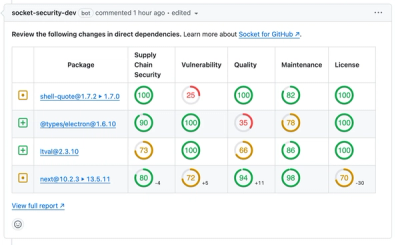
Product
We redesigned our GitHub PR comments to deliver clear, actionable security insights without adding noise to your workflow.