
Security News
NVD Quietly Sweeps 100K+ CVEs Into a “Deferred” Black Hole
NVD now marks all pre-2018 CVEs as "Deferred," signaling it will no longer enrich older vulnerabilities, further eroding trust in its data.
A package to read/write xlsx worksheet like dictionary, based on openpyxl.
pip install pyxlsx
python setup.py install
from pyxlsx import new_xlsx
with new_xlsx(filename) as wb:
ws = wb.create_sheet('sheet1')
# some operations
# or
wb = new_xlsx()
ws = wb.creat_sheet('sheet1') # create a new sheet with name 'sheet1'
# some operations
wb.save(filename)
from pyxlsx import open_xlsx
with open_xlsx(filename) as wb:
ws1 = wb.active # get active sheet
ws2 = wb['sheet2']
# some operations
# or
wb = open_xlsx(filename)
ws = wb['sheet2']
# some operations
wb.save()
# to save as another file
wb.save(another_filename)
ws = wb['sheet1']
ws.append(
["", "", "str('Unknown')", "float(4.5)", "int(500)"]
)
# keys can only be of type str
content1 = {
'id': '001',
'productName': 'pork',
'productType': 'meat',
'price': 2.5,
'weight': 1000,
}
content2 = {
'id': '002',
'productName': 'beef',
'productType': 'meat',
'price': 4.5,
'weight': 1000,
'origin': 'Australia'
}
# header is auto-generated from keys of the dict the first time append_by_header is called.
ws.append_by_header(content1)
# new header name will be append to header if append_header is True (default value)
ws.append_by_header(content2)
# below is the result of writing operation
| A | B | C | D | E | F | |
|---|---|---|---|---|---|---|
| 1 | str('Unknown') | float(30) | int(0) | |||
| 2 | id | productName | productType | price | weight | origin |
| 3 | 001 | pork | meat | 2.5 | 1000 | |
| 4 | 002 | beef | meat | 4.5 | 1000 | Australia |
ws = wb['sheet1']
assert ws.header is None
ws.header_row = 2 # set the second row as worksheet header row
assert ws.header is not None
for row in ws.content_rows: # starting from row just below header row
print(row[1]) # row cell value can accessed by column number, if key is of type int
print(row['productName']) # row cell value can be accessed by header name, if key is of type of str
print(row['price'])
if row['productName'] == 'pork':
row[1] = '003' # change pork id to '003'
row['price'] = 3.5 # change pork price to 3.5
# output as below
# '001'
# 'pork'
# 2.5
# '002'
# 'beef'
# 4.5
ws = wb['sheet1']
ws.header_row = 2
# get a full column
column_cells = ws['B']
for c in column_cells:
print(c.data) # 'pork', 'beef'
# get a content column (containing only cells below header) by header name,
# if key is of type str
name_column = ws.get_content_column('productName')
for c in name_column:
print(c.data) # 'pork', 'beef'
# get a content column by column number,
# if key is of type int
name_column = ws.get_content_column(2)
for c in name_column:
print(c.data) # 'pork', 'beef'
ws = wb['sheet1']
ws.header_row = 2
# access a cell by coordinate (row, column)
cell = ws.cell(2, 2)
print(cell.data) # 'productName'
# access a cell by header name if key is of type str
cell = ws.header.cell('productName')
print(cell.data) # 'productName'
# access a cell by column number
cell = ws.header.cell(1)
print(cell.data) # 'id'
for row in ws.content_rows:
cell = row.cell(1) # '001', '002'
print(cell.data)
cell = row.cell('productName')
print(cell.data) # 'pork', 'beef'
cell = ws.cell(2, 2)
print(cell.top.data) # "str('Unknown')"
print(cell.left.data) # 'id'
print(cell.right.data) # 'productType'
print(cell.bottom.data) # 'pork'
for c in cell.vertical:
print(c.data) # 'productName', 'pork', 'beef'
for c in cell.horizontal:
print(c.data) # 'productName', 'productType', 'price', 'weigth', 'origin'
FAQs
Unknown package
We found that pyxlsx demonstrated a healthy version release cadence and project activity because the last version was released less than a year ago. It has 1 open source maintainer collaborating on the project.
Did you know?

Socket for GitHub automatically highlights issues in each pull request and monitors the health of all your open source dependencies. Discover the contents of your packages and block harmful activity before you install or update your dependencies.

Security News
NVD now marks all pre-2018 CVEs as "Deferred," signaling it will no longer enrich older vulnerabilities, further eroding trust in its data.
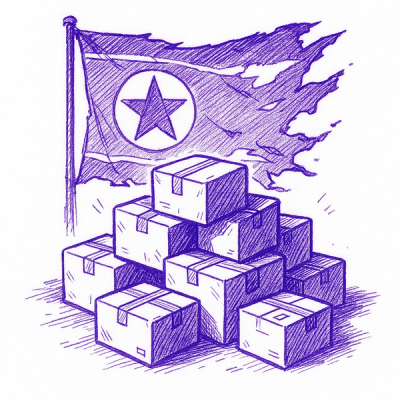
Research
Security News
Lazarus-linked threat actors expand their npm malware campaign with new RAT loaders, hex obfuscation, and over 5,600 downloads across 11 packages.

Security News
Safari 18.4 adds support for Iterator Helpers and two other TC39 JavaScript features, bringing full cross-browser coverage to key parts of the ECMAScript spec.