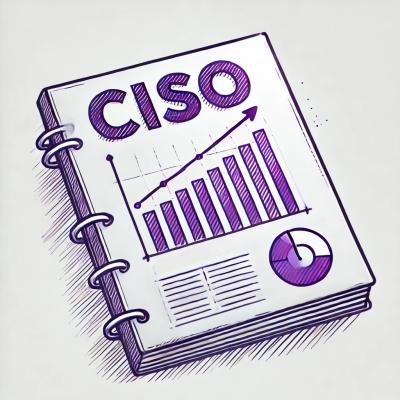robotframework-browser-tray
Tray icon and REPL for trying out Browser Library keywords using Chromium or Edge
Requirements
Use Cases
How to use it
pip install robotframework-browser-tray
Hint: In case your environment does not allow executing browser-tray, call the Python module directly:
python -m BrowserTray
Hint: In case your environment does not allow executing ibrowser, call the Python module directly:
python -m BrowserTray.ibrowser
ibrowser
ibrowser allows testing selectors in an open web page interactively.
To start it execute:
ibrowser
On start up it connects to a running Chromium (started using the tray icon) or Microsoft Edge (see below for instructions).
If you start a new browser while ibrowser is running, call the keyword "Connect" to connect ibrowser to it.
To exit ibrowser press Ctrl-D.
Usage in a Robot Framework Test Suite
Add these lines to the Settings section of the .robot file:
Library Browser
Test Setup Connect To Browser http://localhost:1234 chromium use_cdp=True
In order to use another port execute:
browser-tray --cdp-port=XXXX
Using Microsoft Edge
If Microsoft Edge is installed on your machine:
- Create a Shortcut to msedge.exe with the target:
"C:\Program Files (x86)\Microsoft\Edge\Application\msedge.exe" --remote-debugging-port=1234 --user-data-dir=C:\Users\YOUR_USER\RFEdgeProfile
How it works
Selecting "Open Chromium" in the tray icon executes site-packages/Browser/wrapper/node_modules/playwright-core/.local-browsers/chromium-XX/chrome-win/chrome.exe --remote-debugging-port=1234 --test-type.
ibrowser is a batteries-included irobot that saves time by importing Browser Library and connecting to a running Chromium or Edge.