
Research
Security News
The Landscape of Malicious Open Source Packages: 2025 Mid‑Year Threat Report
A look at the top trends in how threat actors are weaponizing open source packages to deliver malware and persist across the software supply chain.
screenshots-pagepixels
Advanced tools
Take immediate screenshots, create scheduled screenshots, take multi-step screenshots (click links, complete forms, login to websites), and get change notifications using the PagePixels Screenshot API python wrapper.
PagePixels is an API and web interface that provides automated screenshot capturing and change notifications for your web pages. With PagePixels, you can easily capture immediate screenshots, schedule recurring screenshots, set up change notifications, and use multi-step screenshotting functionality to complete forms, click links, and login to websites prior to taking screenshots.
To use PagePixels, sign up for a free account and obtain your API key. No payment information is required. You can sign up and create an API key by visiting the PagePixels website https://pagepixels.com.
Once you have your API key, you can start making requests to the API.
To install the screenshots_pagepixels package, you can use the following command:
pip install screenshots-pagepixels
Once the package is installed, you can import it in your Python code:
from screenshots_pagepixels import ScreenshotsPagepixels
The screenshots_pagepixels Python package provides a simple and intuitive way to interface with the PagePixels API. The ScreenshotsPagepixels class provides the following methods.
Learn more about configuring your screenshot options here:
https://pagepixels.com/app/documentation#api-options
snap(options = {})Captures a screenshot of a web page immediately.
client = ScreenshotsPagepixels('your-api-key')
options = {'url': 'https://www.example.com'}
client.snap(options)
create_screenshot_config(options = {})Creates a new screenshot configuration, which can include an automatically recurring schedule, multi-step configurations, and more.
Learn more about multi-step (click links, complete forms, login to websites, etc) functionality here:
https://pagepixels.com/app/documentation#multi-step-screenshots
Learn more about configuring scheduled screenshots here:
https://pagepixels.com/app/documentation#scheduled-screenshots
client = ScreenshotsPagepixels('your-api-key')
options = {'url': 'https://www.example.com', 'scheduled_screenshot': True, 'scheduled_every': 1, 'scheduled_interval': 'days'}
client.create_screenshot_config(options)
screenshot_configs(options = {})Allows you to retrieve your screenshot configurations.
client = ScreenshotsPagepixels('your-api-key')
client.screenshot_configs()
get_screenshot_config(id)Gets a specific screenshot configuration.
client = ScreenshotsPagepixels('your-api-key')
client.get_screenshot_config('your-screenshot-config-id')
update_screenshot_config(id, options = {})Updates a specific screenshot configuration.
client = ScreenshotsPagepixels('your-api-key')
options = {'scheduled_every': 2}
client.update_screenshot_config('your-screenshot-config-id', options)
delete_screenshot_config(id)Deletes a specific screenshot configuration.
client = ScreenshotsPagepixels('your-api-key')
client.delete_screenshot_config('your-screenshot-config-id')
screenshot_config_screenshots(id, options = {})Retrieves a list of screenshots that were taken with a specific screenshot configuration.
client = ScreenshotsPagepixels('your-api-key')
client.screenshot_config_screenshots('your-screenshot-config-id')
screenshot_config_change_notifications(id, options = {})Provides an array of all Change Notifications for a specific screenshot configuration.
Learn more about configuring change notifications for your screenshots here:
https://pagepixels.com/app/documentation#screenshot-change-notifications
client = ScreenshotsPagepixels('your-api-key')
client.screenshot_config_change_notifications('your-screenshot-config-id')
job_status(job_id)Retrieves the status of a specific screenshot job associated with a screenshot configuration.
client = ScreenshotsPagepixels('your-api-key')
client.job_status('your-job-id')
capture_screenshot(id)Immediately captures a screenshot using a specific screenshot configuration. This bypasses all scheduling to take a screenshot immediately.
client = ScreenshotsPagepixels('your-api-key')
client.capture_screenshot('your-screenshot-config-id')
screenshots(options = {})Retrieves a list of all screenshots taken with your PagePixels account.
client = ScreenshotsPagepixels('your-api-key')
client.screenshots()
change_notifications(options = {})Provides an array of all Change Notifications for all screenshot configurations.
client = ScreenshotsPagepixels('your-api-key')
client.change_notifications()
With PagePixels, you can schedule recurring screenshots of your web pages. You can schedule screenshots through the user interface as well if needed.
The following options are available for scheduling:
| Option | Expected Value |
|---|---|
| scheduled_screenshot | true or false |
| scheduled_every | Integer greater than 1 |
| scheduled_interval | Any of: minutes, hours, days, weeks, months, years |
PagePixels also provides the ability to use multi-step functionality to complete forms, navigate to different pages, click links and buttons, and login to your favorite websites prior to taking your screenshot.
Learn more about how to configure multi-step actions for your screenshots here:
https://pagepixels.com/app/documentation#multi-step-screenshots
The following actions are available for use with the multi-step functionality:
| Action | Example |
|---|---|
| Click | {"type": "click", "selector": "#your-selector"} |
| Hover | {"type": "hover", "selector": "#your-selector"} |
| Change Notification | {"type": "change", "selector": "#your-selector", "send_to": "webhook", "url": "https://example.com/webhook-url"} |
| Goto URL | {"type": "redirect", "value": "https://example.com"} |
| Run Javascript | {"type": "javascript", "value": "console.log('my javascript');"} |
| Insert CSS | {"type": "css", "value": "#selector{ color: red }"} |
| Text Field Input | {"type": "text_field", "selector": "#the-text-field", "value": "your-value"} |
| Dropdown Field Selection | {"type": "select", "selector": "#the-dropdown-field", "value": "selected value"} |
| Checkbox Field Input | {"type": "checkbox", "selector": "#the-checkbox-field", "value": true} |
| Press Enter | (to submit hidden forms) {"type": "submit"} |
| Wait X milliseconds | {"type": "wait", "value": "5000"} |
| Wait for Selector | {"type": "wait_for_selector", "selector": "#your-selector"} |
To use these actions with the Python client, simply provide them as a list of dictionaries in the options parameter when creating or updating a screenshot configuration. For example:
client = ScreenshotsPagepixels('your-api-key')
options = {
"url": "https://www.example.com",
"multi_step_actions": [
{"type": "click", "selector": "#your-selector"},
{"type": "wait", "value": "5000"}
]
}
client.create_screenshot_config(options)
FAQs
Take immediate screenshots, create scheduled screenshots, take multi-step screenshots (click links, complete forms, login to websites), and get change notifications using the PagePixels Screenshot API python wrapper.
We found that screenshots-pagepixels demonstrated a healthy version release cadence and project activity because the last version was released less than a year ago. It has 1 open source maintainer collaborating on the project.
Did you know?

Socket for GitHub automatically highlights issues in each pull request and monitors the health of all your open source dependencies. Discover the contents of your packages and block harmful activity before you install or update your dependencies.

Research
Security News
A look at the top trends in how threat actors are weaponizing open source packages to deliver malware and persist across the software supply chain.
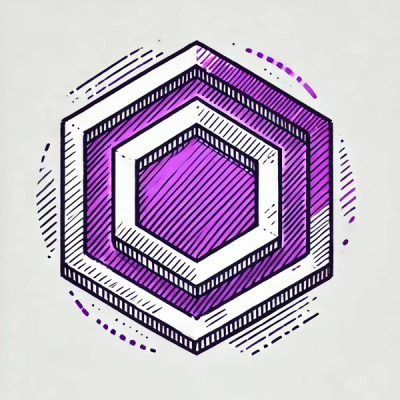
Security News
ESLint now supports HTML linting with 48 new rules, expanding its language plugin system to cover more of the modern web development stack.

Security News
CISA is discontinuing official RSS support for KEV and cybersecurity alerts, shifting updates to email and social media, disrupting automation workflows.