
Security News
TypeScript is Porting Its Compiler to Go for 10x Faster Builds
TypeScript is porting its compiler to Go, delivering 10x faster builds, lower memory usage, and improved editor performance for a smoother developer experience.
![]()
Easily host karaoke events
Syng is an all-in-one karaoke software, consisting of a backend server, a web frontend and a playback client. Karaoke performers can search a library using the web frontend, and add songs to the queue. The playback client retrieves songs from the backend server and plays them in order.
You can play songs from YouTube, an S3 storage or simply share local files.
The playback client uses mpv for playback and can therefore play a variety of file formats, such as mp3+cdg, webm, mp4, ...
Join our matrix room or follow us on mastodon for update notifications and support.
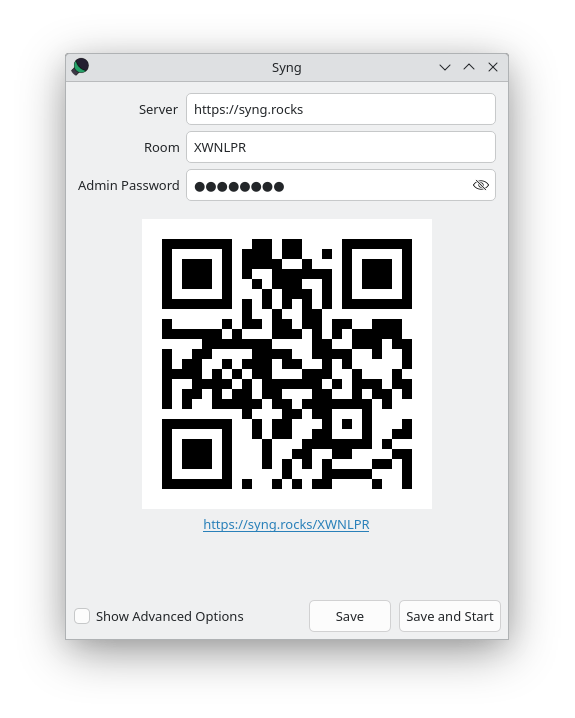
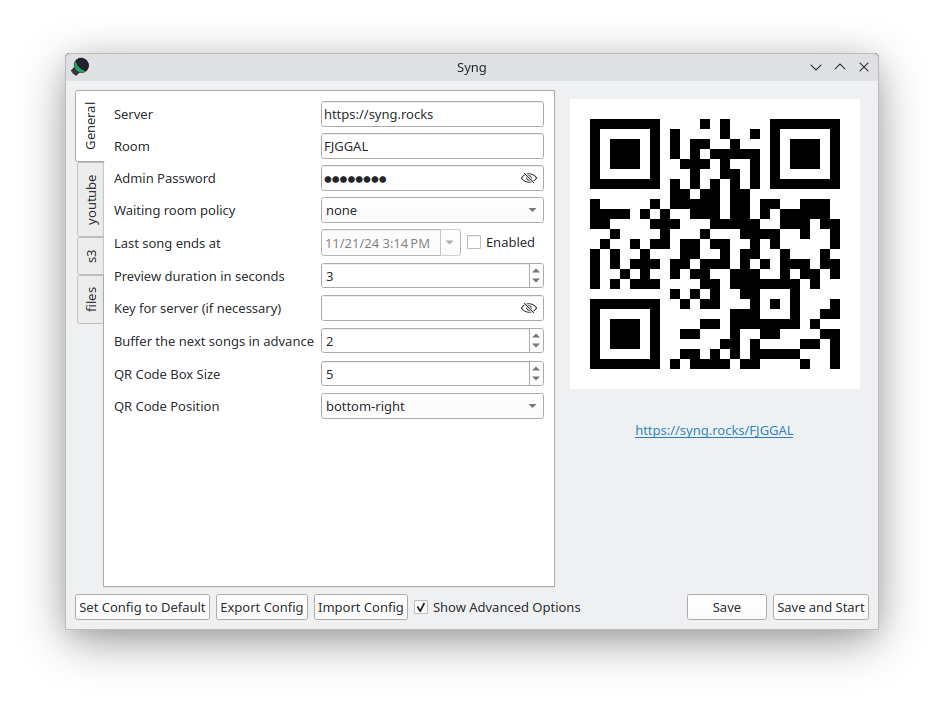
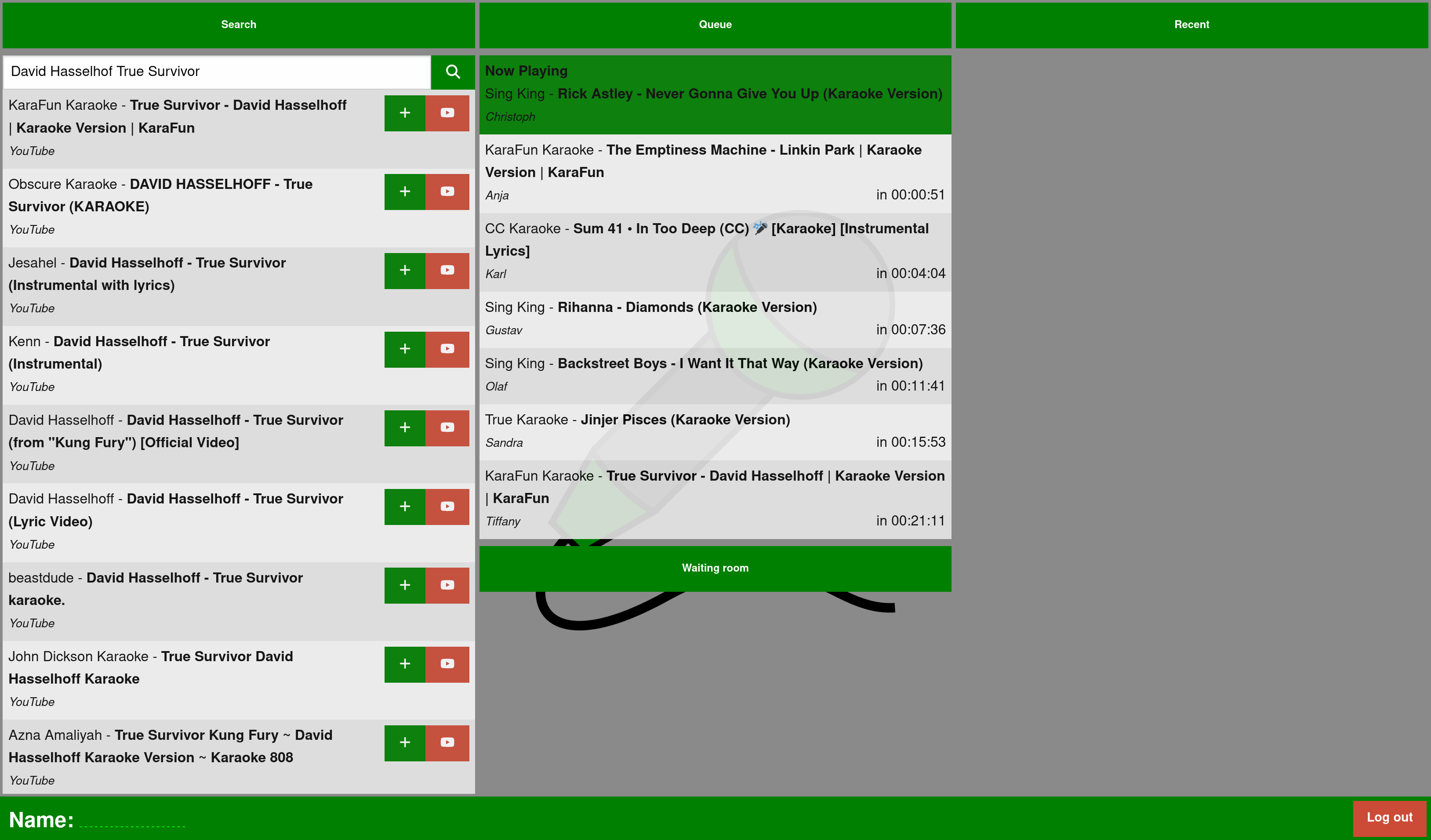
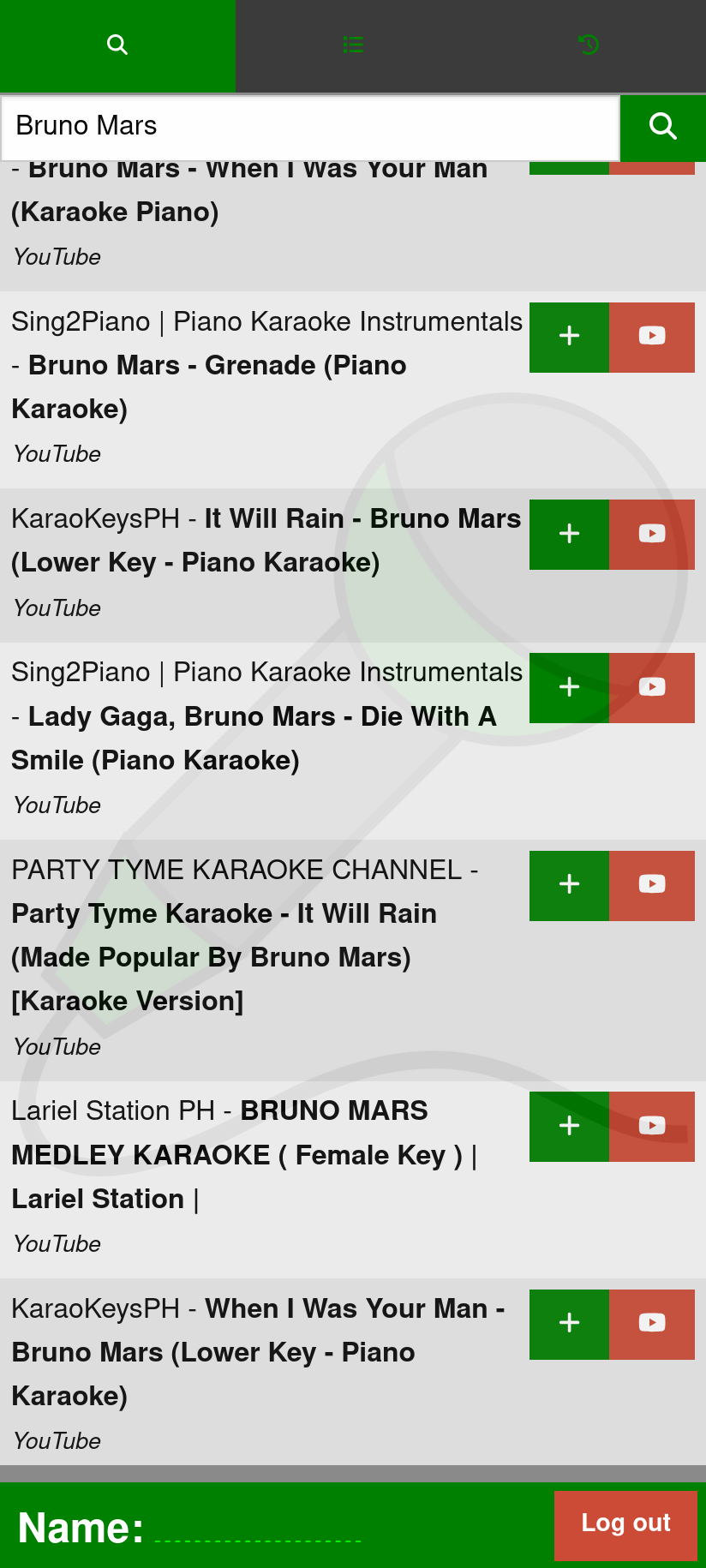
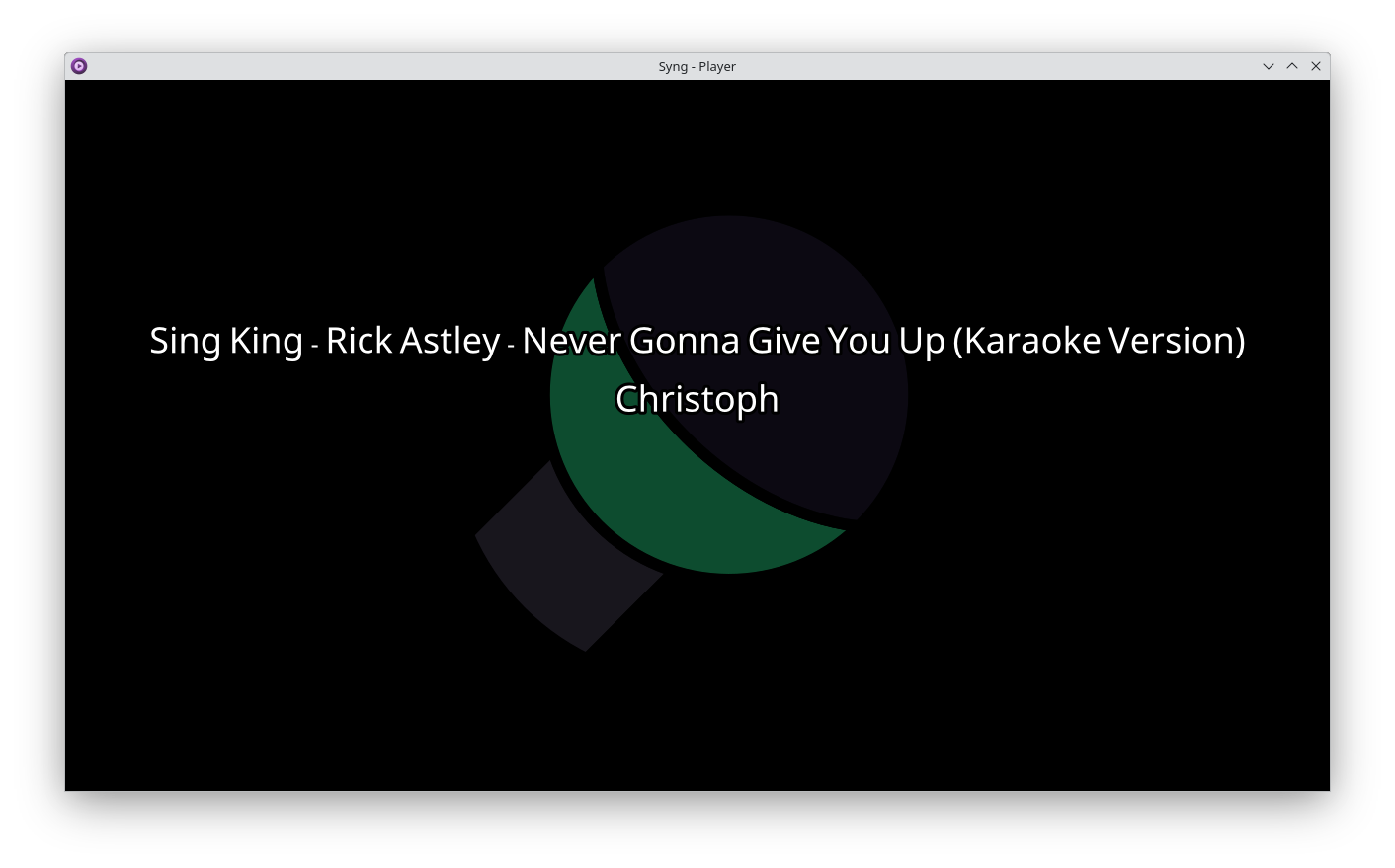
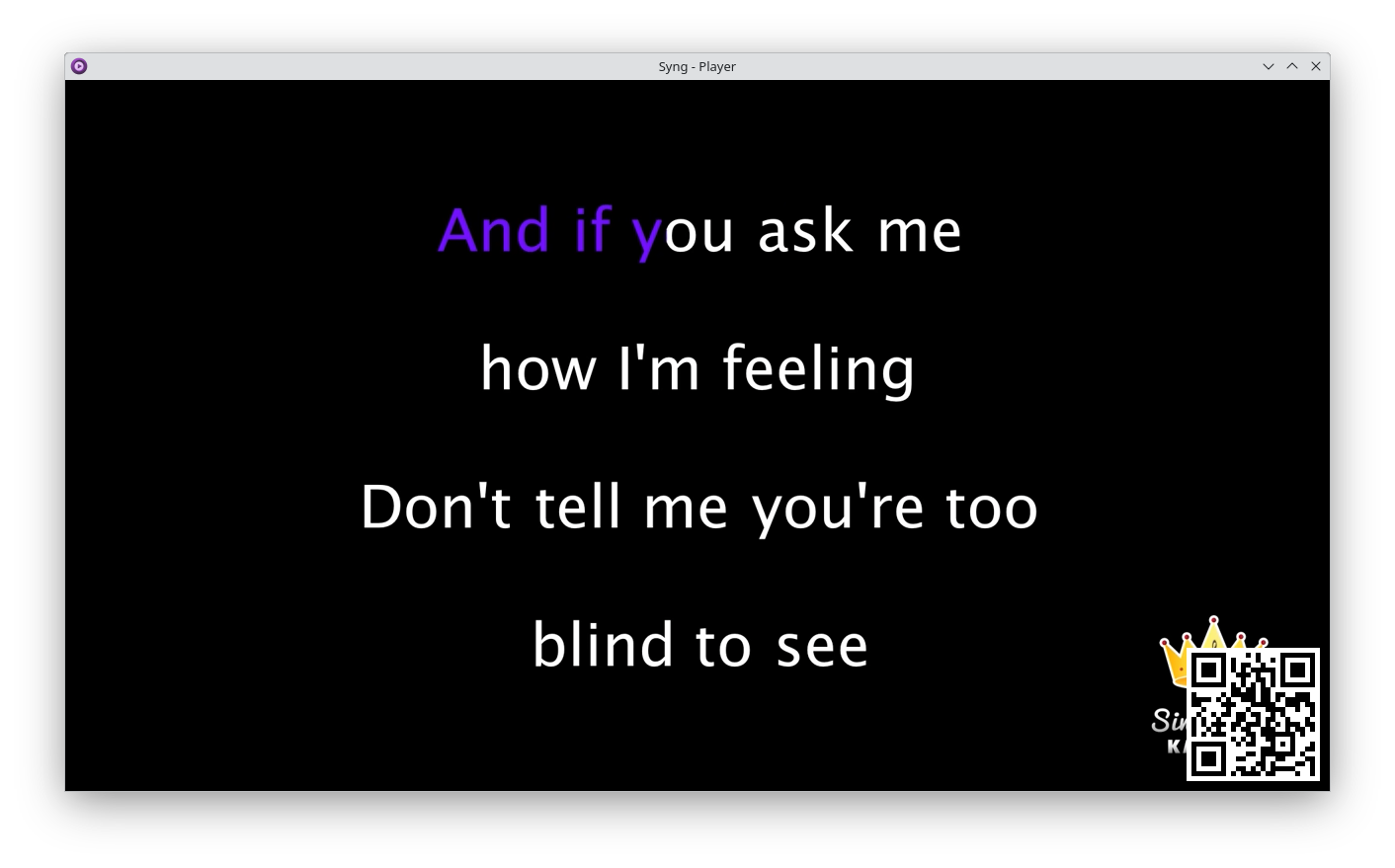
To host a karaoke event, you only need to use the playback client. You can use the publicly available instance at https://syng.rocks as your server.
The preferred way to install the client is via Flathub.
Alternatively Syng can be installed via the Python Package Index (PyPI). When installing the client it is mandatory to include the client flag:
pip install 'syng[client]'
This installs both the playback client (syng client) and a configuration GUI (syng gui).
Note: When installing via PyPI, you need to have mpv installed on the playback client, and the mpv binary must be in your PATH.
Windows support is experimental, but you can download the current version from Releases. No installation necessary, you can just run the exe.
You can host karaoke events using the default configuration. But if you need more advanced configuration, you can either configure Syng using the GUI or via a text editor by editing ~/.config/syng/config.yaml. There are the following settings:
server: URL of the server to connect to.room: The room code for your karaoke event. Can be chosen arbitrarily, but must be unique. Unused rooms will be deleted after some time. Note: Everyone, that has access to the room code can join the karaoke event.secret: The admin password for your karaoke event. If you want to reconnect with a playback client to a room, these must match. Additionally, this unlocks admin capabilities to a web client, when given under "Advanced" in the web client.waiting_room_policy: One of none, optional, forced. When a performer wants to be added to the playback queue, but has already a song queued, they can be added to the waiting room. none disables this behavior and performers can have multiple songs in the queue, optional gives the performer a notification, and they can decide for themselves, and forced puts them in the waiting room every time. Once the current song of a performer leaves the queue, the song from the waiting room will be added to the queue.last_song: none or a time in ISO 8601. When a song is added to the queue, and its ending time exceeds this value, it is rejected.preview_duration: Before every song, there is a short slide for the next performer. This sets how long it is shown in seconds.key: If the server, you want to connect to is in private or restricted mode, this will authorize the client. Private server reject unauthorized playback clients, restricted servers limit the searching to be client only.buffer_in_advance: How many songs should be buffered in advanced.qr_box_size: The size of one box (think pixel) of the QR Code in the playback window.qr_position: Position of the QR Code in the playback window. One of bottom-left, bottom-right, top-left, top-right.show_advanced: Show advanced options in the configuration GUI.In addition to the general config, has its own configuration under the sources key of the configuration.
Configuration is done under sources → youtube with the following settings:
enabled: true or false.channels: list of YouTube channels. If this is a nonempty list, Syng will only search these channels, otherwise YouTube will be searched as a whole.tmp_dir: YouTube videos will be downloaded before playback. This sets the directory, where YouTube videos are stored.max_res: Maximum resolution of a video.start_streaming: true or false. If true, videos will be streamed directly using mpv, if the video is not cached beforehand. Otherwise, Syng waits for the video to be downloaded.Configuration is done under sources → s3 with the following settings:
enabled: true or false.extensions: List of extensions to be searched. For karaoke songs, that separate audio and video (e.g. CDG files), you can use mp3+cdg to signify, that the audio part is a mp3 file and the video is a cdg file. For karaoke songs, that do not separate this (e.g. mp4 files), you can simply use mp4.endpoint: Endpoint of the s3.access_key Access key for the s3.secret_key: Secret key for the s3.secure: If true uses ssl, otherwise not.bucket: Bucket for the karaoke files.index_file: Cache file, that contains the filenames of the karaoke files in the s3.tmp_dir: Temporary download directory of the karaoke files.Configuration is done under sources → files with the following settings:
enabled: true or false.extensions: List of extensions to be searched. For karaoke songs, that separate audio and video (e.g. CDG files), you can use mp3+cdg to signify, that the audio part is a mp3 file and the video is a cdg file. For karaoke songs, that do not separate this (e.g. mp4 files), you can simply use mp4.dir: Directory, where the karaoke files are stored.config:
key: ''
last_song: null
preview_duration: 3
room: <Random room code>
secret: <Random secret>
server: https://syng.rocks
waiting_room_policy: none
show_advanced: false
buffer_in_advance: 2
qr_box_size: 5
qr_position: bottom-right
sources:
files:
dir: .
enabled: false
extensions:
- mp3+cdg
s3:
access_key: ''
bucket: ''
enabled: false
endpoint: ''
extensions:
- mp3+cdg
index_file: ${XDG_CACHE_DIR}/syng/s3-index
secret_key: ''
secure: true
tmp_dir: ${XDG_CACHE_DIR}/syng
youtube:
channels: []
enabled: true
start_streaming: false
max_res: 720
tmp_dir: ${XDG_CACHE_DIR}/syng
If you want to host your own Syng server, you can do that, but you can also use the publicly available Syng instance at https://syng.rocks.
You can install the server via pip:
pip install 'syng[server]'
and then run via:
syng server
Alternatively you can run the server using docker. It listens on port 8080 and reads a key file at /app/keys.txt when configured as private or restricted.
docker run --rm -v /path/to/your/keys.txt:/app/keys.txt -p 8080:8080 ghcr.io/christofsteel/syng -H 0.0.0.0
Configuration is done via command line arguments, see syng server --help for an overview.
Syng can run in three modes: public, restricted and private. This restricts which playback clients can start an event and what capabilities the event has.
This has no bearing on the web clients. Every web client, that has access to the room code can join the event.
Authorization is done via an entry in the keys.txt
The keys.txt file is a simple text file holding one sha256 encrypted password per line. Passwords are stored as their hex value and only the first 64 characters per line are read by the server. You can use the rest to add comments.
To add a key to the file, you can simply use echo -n "PASSWORD" | sha256sum | cut -d ' ' -f 1 >> keys.txt.
FAQs
Easily host karaoke events
We found that syng demonstrated a healthy version release cadence and project activity because the last version was released less than a year ago. It has 1 open source maintainer collaborating on the project.
Did you know?

Socket for GitHub automatically highlights issues in each pull request and monitors the health of all your open source dependencies. Discover the contents of your packages and block harmful activity before you install or update your dependencies.

Security News
TypeScript is porting its compiler to Go, delivering 10x faster builds, lower memory usage, and improved editor performance for a smoother developer experience.

Research
Security News
The Socket Research Team has discovered six new malicious npm packages linked to North Korea’s Lazarus Group, designed to steal credentials and deploy backdoors.

Security News
Socket CEO Feross Aboukhadijeh discusses the open web, open source security, and how Socket tackles software supply chain attacks on The Pair Program podcast.