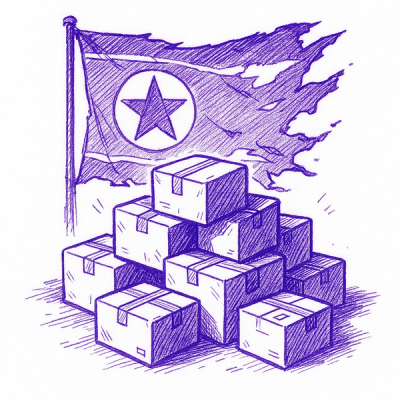Tauk Python Package for WebDriver-based Tests
The Tauk Python Package allows you to easily report and monitor your Appium and Selenium automation tests on the Tauk platform.
Installation
$ pip install tauk
Usage
Import the Tauk and TaukConfig classes from the package in your test suite.
from tauk.tauk_webdriver import Tauk
from tauk.config import TaukConfig
Initialize Tauk with your driver, API TOKEN, and PROJECT ID.
You only have to initialize the Tauk class once for the entire execution.
You can retrieve your API TOKEN and PROJECT ID from the Tauk Web UI.
Your tokens can be generated and retrieved from the User Settings > API Access section.
Each of your project cards will have their associated Project ID's in the # section.
Tauk(TaukConfig(api_token="API-TOKEN", project_id="PROJECT-ID"))
Additionally, if you are running tests in parallel and each test runs in a different process,
you should include the multi_process_run=True flag when initializing Tauk
so that it can tie multiple processes with the same execution.
Tauk(TaukConfig(api_token="API-TOKEN", project_id="PROJECT-ID", multiprocess_run=True))
Alternatively, you can also pass these argument inputs through environment variables instead of through the TaukConfig class.
In your local environment, you can set the following variables:
TAUK_API_TOKEN=YOUR-API-TOKEN
TAUK_PROJECT_ID=YOUR-PROJECT-ID
TAUK_MULTI_PROCESS=true
TAUK_EXEC_DIR=/tmp/tauk/smoke_runs
If you're passing these inputs through environment variables,
you conveniently don't need to explicitly initialize the Tauk class in your code.
Instead, the Tauk class will check your environment variables on invocation.
In other words, if you have the inputs as environment variables you can just import Tauk.
Decorate your individual test case methods with @Tauk.observe.
Add the @Tauk.observe decorator above the test case methods you want Tauk to watch. For example:
@Tauk.observe(custom_test_name='Add New Contact', excluded=False)
def test_Contacts_AddNewContact(self):
print("Clicking on the [Add] Button")
self.wait.until(expected_conditions.presence_of_element_located(
(MobileBy.ID, "com.android.contacts:id/floating_action_button"))
).click()
For WebDriver based tests Tauk can collect useful information such as the screenshot,
view hierarchy, etc. from the application. In order to support that you can simply register the driver instance
at the beginning of the test using Tauk.register_driver().
def test_Contacts_AddNewContact(self):
print("Clicking on the [Add] Button")
Tauk.register_driver(self.driver)
self.wait.until(expected_conditions.presence_of_element_located(
(MobileBy.ID, "com.android.contacts:id/floating_action_button"))
).click()
Alternatively if the driver object is constructed in a base class (Ex: in the setUp() method),
you also have to pass the self object as unittestcase argument.
This will allow Tauk to collect details about the test.
def setUp(self) -> None:
self.driver = webdriver.Chrome()
Tauk.register_driver(self.driver, unittestcase=self)
For sample code, please take a look at the e2e/custom_integration_test.py test case in the tests directory of the repository.
Tauk Listeners
If you are using unittest for structuring your tests, Tauk comes packaged with a test listener which can hook onto the test lifecycle and extract test information. When using a test listener you no longer have to decorate the test method with Tauk.observe()
You can use Tauk listener as follows:
import unittest
from tauk.listeners.unittest_listener import TaukListener
if __name__ == '__main__':
...
suite = unittest.TestSuite()
suite.addTest(AndroidContactsTest('test_Contacts_AddNewContact'))
unittest.TextTestRunner(resultclass=TaukListener).run(suite)
...
Excluding tests
If you want to exclude a test case from analysis you can pass in as an argument excluded=True to observe() method. For example:
@Tauk.observe(custom_test_name='Add New Contact', excluded=True)
For tests written using unittest framework you can skip tauk reporting by setting an instance variable
either in the base class that extends unittest.TestCase or directly in the testcase that extends unittest.TestCase
import unittest
class TestDataTest(unittest.TestCase):
tauk_skip = True
...
Installing and using the Tauk Assistant for Selenium Tests
To use the Tauk Assistant in conjunction with the Tauk Python Package, you will first need to install the binary. The Tauk Python Package provides a built-in module for making this simple and straightforward. Simply run:
python -m tauk assistant -i -t <Your-API-Token>
-i flag indicates that you would like to install-t flag is for you to provide your API Token
This will download the Tauk Assistant binary to your .tauk directory, which will be in ~/.tauk by default, unless you have specified a custom path.
To use the Tauk Assistant as part of a test execution you can configure it in your TaukConfig. You can specify the location of the Tauk Assistant binary from your TaukConfig or provide it as an environment variable. If the Tauk Python Package does not find your Tauk Assistant binary in either of these two locations, it will check if the Tauk Assistant exists in your PATH.
Configuring the Tauk Assistant in TaukConfig
config = TaukConfig(api_token="API-TOKEN", project_id="PROJECT-ID")
config.assistant_config = AssistantConfig.default()
config.assistant_config.executable_path = '/Users/example/.tauk/binaries/tauk-assistant'
Tauk(config)
The example above shows the default option, which at this moment of time will capture the Browser Logs (error level), Exception Logs, and Console Logs (error level). This can be customized with the AssistantConfig. For example, if you wanted to capture the Console Logs with an warn level:
config.capture_console_logs(True, log_level='warning')
Providing the Tauk Assistant as an Environment Variable
TAUK_ASSISTANT_EXECUTABLE=/Users/example/.tauk/binaries/tauk-assistant