
Security News
npm ‘is’ Package Hijacked in Expanding Supply Chain Attack
The ongoing npm phishing campaign escalates as attackers hijack the popular 'is' package, embedding malware in multiple versions.
With v0.38.0, Textual added a built-in TextArea widget. You probably want to use that widget instead of this one. This project predated the official widget; versions < v0.8.0 had a completely separate implmentation.
Since v0.8.0, this project uses the built-in TextArea widget, but adds the features outlined below.
pip install textual-textarea
Full-featured text editor experience with VS-Code-like bindings, in your Textual App:
The TextArea is a Textual Widget. You can add it to a Textual
app using compose or mount:
from textual_textarea import TextEditor
from textual.app import App, ComposeResult
class TextApp(App, inherit_bindings=False):
def compose(self) -> ComposeResult:
yield TextEditor(text="hi", language="python", theme="nord-darker", id="ta")
def on_mount(self) -> None:
editor = self.query_one("#id", expect_type=TextEditor)
editor.focus()
app = TextApp()
app.run()
In addition to the standard Widget arguments, TextArea accepts three additional, optional arguments when initializing the widget:
None or the short name of a Pygments lexer, e.g., python, sql, as3. Defaults to None.bw, github-dark, solarized-light. Defaults to monokai.False to make the TextArea's copy and paste operations ignore the system clipboard. Defaults to True. Some Linux users may need to apt-install xclip or xsel to enable the system clipboard features.The TextArea supports many actions and key bindings. For proper binding of ctrl+c to the COPY action,
you must initialize your App with inherit_bindings=False (as shown above), so that ctrl+c does not quit the app. The TextArea implements ctrl+q as quit; you way wish to mimic that in your app so that other in-focus widgets use the same behavior.
The TextArea exposes a text property that contains the full text contained in the widget. You can retrieve or set the text by interacting with this property:
editor = self.query_one(TextEditor)
old_text = editor.text
editor.text = "New Text!\n\nMany Lines!"
Similarly, the TextEditor exposes a selected_text property (read-only):
editor = self.query_one(TextEditor)
selection = editor.selected_text
You can insert text at the current selection:
editor = self.query_one(TextEditor)
editor.text = "01234"
editor.selection = Selection((0, 2), (0, 2))
editor.insert_text_at_selection("\nabc\n")
assert editor.text == "01\nabc\n234"
assert editor.selection == Selection((2, 0), (2, 0))
The TextEditor exposes a selection property that returns a textual.widgets.text_area.Selection:
editor = self.query_one(TextEditor)
old_selection = editor.selection
editor.selection = Selection((999, 0),(999, 0)) # the cursor will move as close to line 999, pos 0 as possible
cursor_line_number = editor.selection.end[0]
cursor_x_position = editor.selection.end[1]
Syntax highlighting and comment insertion depends on the configured language for the TextEditor.
The TextArea exposes a language property that returns None or a string that is equal to the short name of an installed tree-sitter language:
editor = self.query_one(TextEditor)
old_language = editor.language
editor.language = "python"
If you would like the rest of your app to match the colors from the TextArea's theme, they are exposed via the theme_colors property.
editor = self.query_one(TextEditor)
color = editor.theme_colors.contrast_text_color
bgcolor = editor.theme_colors.bgcolor
highlight = editor.theme_colors.selection_bgcolor
You can subclass TextEditor to add your own behavior. This snippet adds an action that posts a Submitted message containing the text of the TextEditor when the user presses ctrl+j:
from textual.message import Message
from textual_textarea import TextEditor
class CodeEditor(TextEditor):
BINDINGS = [
("ctrl+j", "submit", "Run Query"),
]
class Submitted(Message, bubble=True):
def __init__(self, text: str) -> None:
super().__init__()
self.text = text
async def action_submit(self) -> None:
self.post_message(self.Submitted(self.text))
FAQs
A text area (multi-line input) with syntax highlighting for Textual
We found that textual-textarea demonstrated a healthy version release cadence and project activity because the last version was released less than a year ago. It has 1 open source maintainer collaborating on the project.
Did you know?

Socket for GitHub automatically highlights issues in each pull request and monitors the health of all your open source dependencies. Discover the contents of your packages and block harmful activity before you install or update your dependencies.

Security News
The ongoing npm phishing campaign escalates as attackers hijack the popular 'is' package, embedding malware in multiple versions.
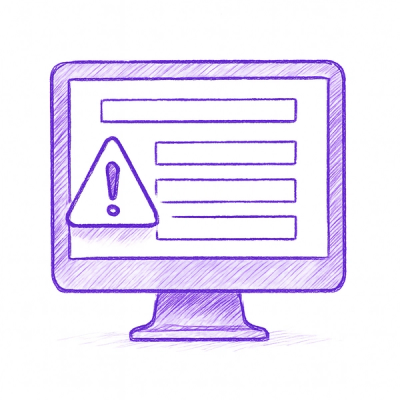
Security News
A critical flaw in the popular npm form-data package could allow HTTP parameter pollution, affecting millions of projects until patched versions are adopted.

Security News
Bun 1.2.19 introduces isolated installs for smoother monorepo workflows, along with performance boosts, new tooling, and key compatibility fixes.