
Product
Reachability for Ruby Now in Beta
Reachability analysis for Ruby is now in beta, helping teams identify which vulnerabilities are truly exploitable in their applications.
webcam-security
Advanced tools
A Python package for webcam security monitoring with Telegram notifications. This package provides updatedon detection capabilities with configurable monitoring hours and automatic video recording.
Once the monitoring is running, you can control it remotely via Telegram commands:
/start - Welcome message and command list/status - Show current configuration and monitoring status/help - Show detailed help and command reference/force_on - Force monitoring ON (ignores time schedule)/force_off - Force monitoring OFF (returns to normal schedule)/peek - Take manual photo and send to Telegram/set_hours <start> <end> - Set monitoring hours (24h format)
/set_hours 22 6 (10 PM to 6 AM)/set_hours 0 24 (24/7 monitoring)/update - Check for software updates/update_async - Start async update with retry logic (5 attempts)/restart_bot - Restart bot polling thread if it stops responding/restart - Restart entire application (loads new code after updates)Initialize configuration:
webcam-security init --bot-token "YOUR_BOT_TOKEN" --chat-id "YOUR_CHAT_ID" --device-id "MyCamera" --media-path "~/my-recordings"
Start monitoring:
webcam-security start
Control remotely via Telegram:
/start to your bot for command list/force_on to enable monitoring immediately/set_hours 22 6 to set monitoring hours/restart to restart the application after updatesAll media sent to Telegram includes a device identifier:
--device-id during init, that name will be usedRecordings and snapshots are stored in a configurable location:
~/webcam-security (in your home directory)--media-path during init or /set_media_path via Telegram~/Documents/security - Store in Documents folder/var/security/recordings - Store in system directory~/Desktop/camera1 - Store on desktop with device nameAfter updating the software, new features may not be available until the application is restarted:
webcam-security restart to restart the application/restart command to restart the applicationwebcam-security start againwebcam-security init - Initialize configurationwebcam-security start - Start monitoringwebcam-security status - Show current configurationwebcam-security clean - Manually clean old recordingswebcam-security update - Check for and install updateswebcam-security self-update - Auto-update and restartwebcam-security self-update-async - Start async update with retry logicwebcam-security restart - Restart application to load updated codeFAQs
A webcam security monitoring system with Telegram notifications
We found that webcam-security demonstrated a healthy version release cadence and project activity because the last version was released less than a year ago. It has 1 open source maintainer collaborating on the project.
Did you know?

Socket for GitHub automatically highlights issues in each pull request and monitors the health of all your open source dependencies. Discover the contents of your packages and block harmful activity before you install or update your dependencies.

Product
Reachability analysis for Ruby is now in beta, helping teams identify which vulnerabilities are truly exploitable in their applications.
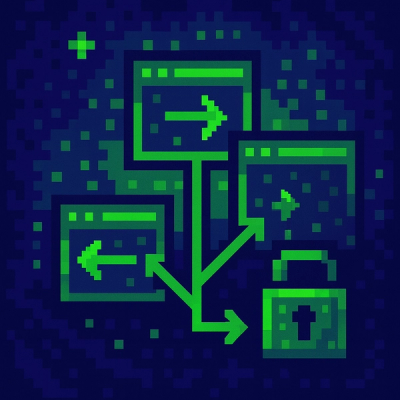
Research
/Security News
Malicious npm packages use Adspect cloaking and fake CAPTCHAs to fingerprint visitors and redirect victims to crypto-themed scam sites.

Security News
Recent coverage mislabels the latest TEA protocol spam as a worm. Here’s what’s actually happening.