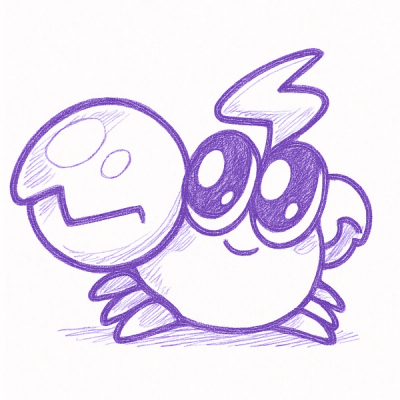
Security News
Rspack Introduces Rslint, a TypeScript-First Linter Written in Go
Rspack launches Rslint, a fast TypeScript-first linter built on typescript-go, joining in on the trend of toolchains creating their own linters.
capybara-screenshot used with Capybara alongside Cucumber, Rspec or Minitest, will capture a screenshot for each failure in your test suite. Associated screenshot and HTML file
of the failed page (when using capybara-webkit, Selenium, poltergeist or cuprite) is saved into $APPLICATION_ROOT/tmp/capybara.
Available screenshots for each test failure is incredibly helpful for diagnosing problems quickly in your failing steps. You have the ability to view screenshots (when applicable) and source code at the time of each failure.
Please note that Ruby 1.9+ is required to use this Gem. For Ruby 1.8 support, please see the capybara-screenshot Ruby 1.8 branch
Using Bundler, add the following to your Gemfile:
gem 'capybara-screenshot', :group => :test
Alternatively, manually install using Ruby Gems:
gem install capybara-screenshot
In env.rb or a support file, please add:
require 'capybara-screenshot/cucumber'
In rails_helper.rb, spec_helper.rb, or a support file, after the require for 'capybara/rspec', please add:
# remember: you must require 'capybara/rspec' first
require 'capybara-screenshot/rspec'
Note: As of RSpec Rails 3.0, it is recommended that all your Rails environment code is loaded into rails_helper.rb instead of spec_helper.rb, and as such, the capybara-screenshot require should be located in rails_helper.rb. See the RSpec Rails 3.0 upgrade notes for more info.
Typically in 'test/test_helper.rb', please add:
require 'capybara-screenshot/minitest'
Also, consider adding include Capybara::Screenshot::MiniTestPlugin to any test classes that fail. For example, to capture screenshots for all failing integration tests in minitest-rails, try something like:
class ActionDispatch::IntegrationTest
include Capybara::Screenshot::MiniTestPlugin
# ...
end
Typically in 'test/test_helper.rb', please add:
require 'capybara-screenshot/testunit'
By default, screenshots will be captured for Test::Unit tests in the path 'test/integration'. You can add additional paths:
Capybara::Screenshot.testunit_paths << 'test/feature'
If you require more control, screenshots can be generated on demand rather than on failure. This is useful when screenshots produced at the time of failure are not as useful for debugging a rendering problem. Differentiating between manual and failure screenshots can be improved by disabling the auto-generate on failure feature:
Capybara::Screenshot.autosave_on_failure = false
Anywhere the Capybara DSL methods (visit, click etc.) are available so too are the screenshot methods:
screenshot_and_save_page
Or for screenshot only, which will automatically open the image:
screenshot_and_open_image
These are just calls on the main library methods:
Capybara::Screenshot.screenshot_and_save_page
Capybara::Screenshot.screenshot_and_open_image
By the default, HTML screenshots will not look very good when opened in a browser. This happens because the browser can't correctly resolve relative paths like <link href="/assets/...." />, which stops CSS, images, etc... from being loaded. To get a nicer looking page, configure Capybara with:
Capybara.asset_host = 'http://localhost:3000'
This will cause Capybara to add <base>http://localhost:3000</base> to the HTML file, which gives the browser enough information to resolve relative paths. Next, start a rails server in development mode, on port 3000, to respond to requests for assets:
rails s -p 3000
Now when you open the page, you should have something that looks much better. You can leave this setup in place and use the default HTML pages when you don't care about the presentation, or start the rails server when you need something better looking.
The gem supports the default rendering method for Capybara to generate the screenshot, which is:
page.driver.render(path)
There are also some specific driver configurations for Selenium, Webkit, and Poltergeist. See the definitions here. The Rack::Test driver, Rails' default, does not allow rendering, so it has a driver definition as a noop.
Capybara-webkit defaults to a screenshot size of 1000px by 10px. To specify a custom size, use the following option:
Capybara::Screenshot.webkit_options = { width: 1024, height: 768 }
If a driver is not found the default rendering will be used. If this doesn't work with your driver, then you can add another driver configuration like so
# The driver name should match the Capybara driver config name.
Capybara::Screenshot.register_driver(:exotic_browser_driver) do |driver, path|
driver.super_dooper_render(path)
end
If your driver is based on existing browser driver, like Firefox, instead of .super_dooper_render do driver.browser.save_screenshot path.
If you want to control the screenshot filename for a specific test library, to inject the test name into it for example, you can override how the basename is generated for the file:
Capybara::Screenshot.register_filename_prefix_formatter(:rspec) do |example|
"screenshot_#{example.description.gsub(' ', '-').gsub(/^.*\/spec\//,'')}"
end
By default capybara-screenshot will append a timestamp to the basename. If you want to disable this behavior, set the following option:
Capybara::Screenshot.append_timestamp = false
By default, when running under Rails, Sinatra, and Padrino, screenshots are saved into $APPLICATION_ROOT/tmp/capybara. Otherwise, they're saved under Dir.pwd.
If you want to customize the location, override the file path:
Capybara.save_path = "/file/path"
You can configure capybara-screenshot to automatically save your screenshots to an AWS S3 bucket.
First, install the aws-sdk-s3 gem or add it to your Gemfile:
gem 'aws-sdk-s3', group: :test
gem 'capybara-screenshot', group: :test
Next, configure capybara-screenshot with your S3 credentials, the bucket to save to, and an optional region (default: us-east-1):
Capybara::Screenshot.s3_configuration = {
s3_client_credentials: {
access_key_id: "my_access_key_id",
secret_access_key: "my_secret_access_key",
region: "eu-central-1"
},
bucket_name: "my_screenshots",
# Optionally: Specify the host used to access the uploaded screenshots
bucket_host: "my_screenshots.s3-eu-central-1.amazonaws.com",
}
The access key used for S3 uploads need to have at least the s3:PutObject permission.
Note: If you do not provide the bucket_host configuration option, additionally the s3:GetBucketLocation permission is required on the bucket for uploads to succeed.
It is also possible to specify the object parameters such as acl. Configure the capybara-screenshot with these options in this way:
Capybara::Screenshot.s3_object_configuration = {
acl: 'public-read'
}
You may optionally specify a :key_prefix when generating the S3 keys, which can be used to create virtual folders in S3, e.g.:
Capybara::Screenshot.s3_configuration = {
... # other config here
key_prefix: "some/folder/"
}
By default, screenshots are saved indefinitely. If you want them to be automatically pruned on a new failure, then you can specify one of the following prune strategies as follows:
# Keep only the screenshots generated from the last failing test suite
Capybara::Screenshot.prune_strategy = :keep_last_run
# Keep up to the number of screenshots specified in the hash
Capybara::Screenshot.prune_strategy = { keep: 20 }
You can hook your own logic into callbacks after the html/screenshot has been saved:
# after Saver#save_html
Capybara::Screenshot.after_save_html do |path|
mail = Mail.new do
delivery_method :sendmail
from 'capybara-screenshot@example.com'
to 'dev@example.com'
subject 'Capybara Screenshot'
add_file File.read path
end
mail.delivery_method :sendmail
mail.deliver
end
# after Saver#save_screenshot
Capybara::Screenshot.after_save_screenshot do |path|
# ...
end
By default, capybara-screenshot extend RSpec’s formatters to include a link to the screenshot and/or saved html page for each failed spec. If you want to disable this feature completely (eg. to avoid problems with CI tools), use:
Capybara::Screenshot::RSpec.add_link_to_screenshot_for_failed_examples = false
It’s also possible to directly embed the screenshot image in the output if you’re using RSpec’s HtmlFormatter:
Capybara::Screenshot::RSpec::REPORTERS["RSpec::Core::Formatters::HtmlFormatter"] = Capybara::Screenshot::RSpec::HtmlEmbedReporter
If you want to further customize the information added to RSpec’s output, just implement your own reporter class and customize Capybara::Screenshot::RSpec::REPORTERS accordingly. See rspec.rb for more info.
If you have recently upgraded from v0.2, or you find that screen shots are not automatically being generated, then it's most likely you have not included the necessary require statement for your testing framework described above. As of version 0.3, without the explicit require, Capybara-Screenshot will not automatically take screen shots. Please re-read the installation instructions above.
Also make sure that you're not calling Capybara.reset_sessions! before the screenshot hook runs. For RSpec you want to make sure that you're using append_after instead of after, for instance:
config.append_after(:each) do
Capybara.reset_sessions!
end
Raise an issue on the Capybara-Screenshot issue tracker if you are still having problems.
Please raise an issue at https://github.com/mattheworiordan/capybara-screenshot/issues and ensure you provide sufficient detail to replicate the problem.
Contributions are welcome. Please fork this gem and then submit a pull request. New features must include test coverage and must pass on all versions of the testing frameworks supported. Run appraisal to set up the your Gems. then appraisal "rake travis:ci" locally to test your changes against all versions of testing framework gems supported.
The gem details on RubyGems.org can be found at https://rubygems.org/gems/capybara-screenshot
This gem was written by Matthew O'Riordan, with contributions from many kind people.
Copyright © 2020 Matthew O'Riordan, inc. It is free software, and may be redistributed under the terms specified in the LICENSE file.
FAQs
Unknown package
We found that capybara-screenshot demonstrated a not healthy version release cadence and project activity because the last version was released a year ago. It has 1 open source maintainer collaborating on the project.
Did you know?

Socket for GitHub automatically highlights issues in each pull request and monitors the health of all your open source dependencies. Discover the contents of your packages and block harmful activity before you install or update your dependencies.
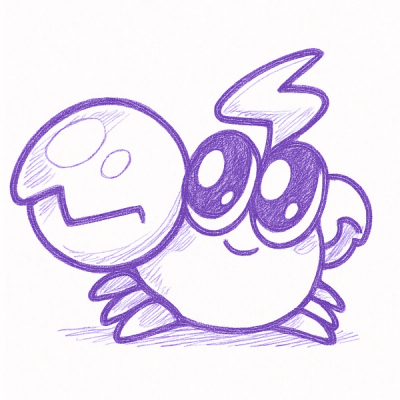
Security News
Rspack launches Rslint, a fast TypeScript-first linter built on typescript-go, joining in on the trend of toolchains creating their own linters.
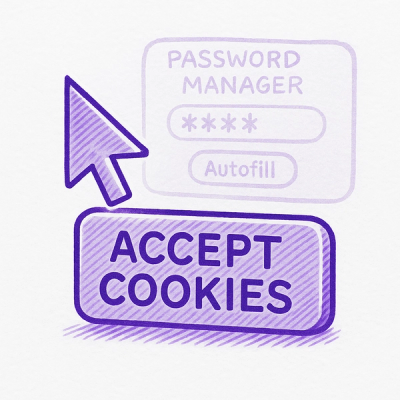
Security News
Hacker Demonstrates How Easy It Is To Steal Data From Popular Password Managers

Security News
Oxlint’s new preview brings type-aware linting powered by typescript-go, combining advanced TypeScript rules with native-speed performance.