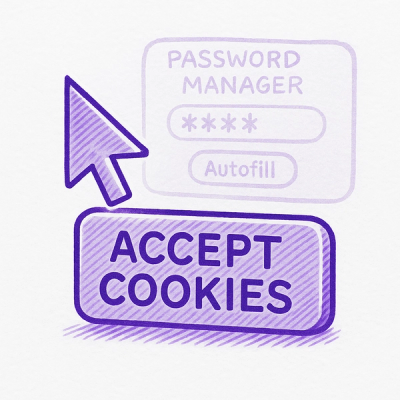
Security News
Researcher Exposes Zero-Day Clickjacking Vulnerabilities in Major Password Managers
Hacker Demonstrates How Easy It Is To Steal Data From Popular Password Managers



— «If it's well-covered it doesn't mean it's well-tested!» —
In your Gemfile:
gem 'coco'
Or directly:
gem install coco
NOTE: If you're using a Gemfile, don't :require => false
And in case you want to test the latest development:
gem 'coco', github: 'lkdjiin/coco', branch: 'development'
Require the coco library at the beginning of your tests:
require 'coco'
Usually you do this only once, by putting this line in an spec_helper.rb, or test_helper.rb (or whatever you named it).
After your tests, coco will display a very short report in the console window, like this one:
$ rake test
[...]
26 examples, 0 failures
Rate 82% | Uncovered 0 | Files 7
$
coco will also create a coverage/ folder at the root of the project. Browse
the coverage/index.html to access a line by line report.
Note: files with a coverage of 0% are only listed in index.html ; there is no line by line report for such files.
Configuration is done via a YAML file. You can configure:
By default, threshold is set to 100, the list of directories is set to ['lib'],
no files are excluded and the console report is a single line one.
To change this default configuration, put a .coco.yml file at the root of your project.
You can choose between a light and a dark theme. The light theme is the default one. For a dark theme, add this line in the configuration file:
:theme: dark
Light theme

Dark theme

Add the following line to your .coco.yml file to set the threshold to 80%.
:threshold: 80
Only files under 80% of coverage will be directly reported in the report. I strongly advice to use the default threshold (100%).
Add the following lines to your .coco.yml file to set the directories to both 'lib' and “ext':
:include:
- lib
- ext
Add the following lines to your .coco.yml file to exclude a file from the report:
:exclude:
- lib/project/file1.rb
Add the following lines to your .coco.yml file to exclude a whole folder's content from the report:
:exclude:
- config/initializers
Of course you can mix files and folders:
:exclude:
- path/to/file1
- path/to/file2
- folder1
- path/to/folder2
By default, the console's reports a brief, one line, summary. If instead, you want to display the coverage of all files under the threeshold, put this line in your .coco.yml file:
:single_line_report: false
Advice: Don't do this!
:include:
- app
- custom_dir
- lib
:exclude:
- config/initializers
Note: YAML is very punctilious with the syntax. In particular, paid attention to not put any leading spaces or tab at all.
## Advanced configuration
For projects whose complete test suite runs in a matter of seconds, running code coverage with every test is fine. But when the test suite takes longer to complete, we typically start to run a single test more often than the complete suite. In such cases, the behavior of Coco could be really annoying: you run a single test and Coco reports a infinite list of uncovered files. The problem here is this is a lie. To avoid this behavior, I recommend to run code coverage only from time to time, and with the entire test suite. To do so, Coco provide the following configuration key:
always_run: If true, Coco will run every time you start a test.
If false, Coco will run only when you explicitly set an
environement variable named COCO with something other than false,
0 or the empty string.
Put this in your .coco.yml configuration file:
:always_run: false
Now, when you run:
rspec
…Coco will no start. To start it, you have to set the
environement variable COCO, like this:
COCO=1 rspec
If you're using some kind of continuous integration, there is some chance you
would like the build to fail if the coverage is under a particular threshold.
In such case you want to set the exit_if_coverage_below option.
Put this in your .coco.yml configuration file:
:exit_if_coverage_below: 95
This will make coco fail if the coverage percentage is below 95%.
By default, with a multilines report style on the console, Coco will display only the files with a coverage above the threshold. And as the threshold is 100% by default, nothing will be displayed if your test suite is 100% covered. This could be annoying for some people, or worst, you could even feel like Coco doing something the wrong way.
So, to display in green the covered files, put this in your .coco.yml
configuration file:
:exclude_above_threshold: false
If your terminal supports opening an URI with a double-clic (or any other method), you may want to display the URI of the report's index page. For that, you have to set the show_link_in_terminal key.
Put this in your .coco.yml configuration file:
:show_link_in_terminal: true
Now, when running tests, you will see something like the following:
$ rspec spec
.............
[...]
97% /path/to/bad/tested/file.rb
See file:///path/to/your/coverage/index.html
I designed Coco from the start to have only the features I need. And I don't need much: 95% of the time, all I want is a tiny one line summary in my console.
It's easier. Add a single line of code at the start of your spec helper and you are good to go.
It's faster. Because Coco has no dependencies and less features, analyzing and reporting are so fast you don't even notice them.
To synthesize, if you have big needs, give SimpleCov a try ; if you have small needs, give Coco a try.
git pull origin mastergit checkout -b my-new-featuregit commit -am 'Add some feature')git push origin my-new-feature)MIT, see LICENSE.
Feel free to email Xavier Nayrac with any questions, or contact me on twitter.
FAQs
Unknown package
We found that coco demonstrated a not healthy version release cadence and project activity because the last version was released a year ago. It has 1 open source maintainer collaborating on the project.
Did you know?

Socket for GitHub automatically highlights issues in each pull request and monitors the health of all your open source dependencies. Discover the contents of your packages and block harmful activity before you install or update your dependencies.
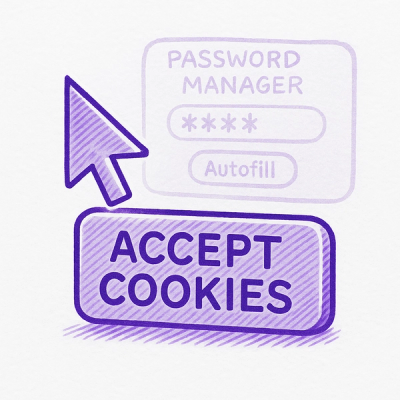
Security News
Hacker Demonstrates How Easy It Is To Steal Data From Popular Password Managers

Security News
Oxlint’s new preview brings type-aware linting powered by typescript-go, combining advanced TypeScript rules with native-speed performance.

Security News
A new site reviews software projects to reveal if they’re truly FOSS, making complex licensing and distribution models easy to understand.