
Security Fundamentals
Turtles, Clams, and Cyber Threat Actors: Shell Usage
The Socket Threat Research Team uncovers how threat actors weaponize shell techniques across npm, PyPI, and Go ecosystems to maintain persistence and exfiltrate data.
CLI-based access to GitHub API v3 that works hand-in-hand with github_api gem.
Important!: This library is currently being updated to include all Github API requests and undergoes rapid development cycles. A feature roadmap will be added shortly.

Add this line to your application's Gemfile:
gem 'github_cli'
And then execute:
$ bundle
Or install it yourself as:
$ gem install github_cli
Run it:
$ gcli
The first step is to create a configuration file, either global in home directory or local inside the project:
$ gcli init [--local] [filename]
Without any options this command will setup a .githubrc configuration file in
your home/project directory with all the global settings. By passing --local option the config file will be created locally in the execution directory. Further, by default .githubrc name is used which can be changed by passing the filename.
Main configuration options are:
user.token # Authentication token
user.login # User login
user.password # User password
user.name # Default user name
user.repo # Default repo name
user.org # Default organization name
core.editor # Editor to be opened
core.endpoint # The api endpoint, by deafult https://api.github.com
core.site # The web endpoint, by default https://github.com
core.pager # Pager to be used, by default less
core.format # Output formating
core.quiet # Surpass output to show only response status
core.ssl # SSL settings
core.auto_pagination # Switch on default results pagination, default false
Moreover, gcli config command allows you to set/get any configuration option such as output format, editor or oauth token.
For instance, to check value for your authentication token do
$ gcli config [--local] user.token
and to set the value do
$ gcli config [--local] user.token lh23l4kj234....
To list specific options
$ gcli config [--local] --list [regex]
To edit config in your favourite editor:
$ gcli config -e
Finally, to see a manpage about available configuration options do
$ gcli help config
To create oauth tokens you need to setup your basic authentication.
You can either set it up manually like so
$ gcli init
$ gcli config user.login '...'
$ gcli config user.password '...'
Then to create your token do
$ gcli auth create --scopes=repo --note=gihtub_cli --note-url=http://github.com/peter-murach/github_cli
Alternatively authorize command has been provided that will guide you through authentication process by asking questions and then save the crednetials to .githubrc file. Example
$ gcli authorize
To see your current tokens do
$ gcli auth ls
To see current tokens without configuration file pass --login and --password flags like so
$ gcli auth ls --login=... --password=...
Finally to add the token to your config do
$ gcli config user.token '...'
The required arguments come first as per command description, then are followed by the optional arguments supplied as specific options.
For instance, one can create repository by supplying parameters in the following way:
$ gcli repo create github_api --desc='Test repo for kitty.'
To create repository inside organization:
$ gcli repo create github/github_api --desc='Test repo for kitty.'
To provide array argument, pass space delimited strings like so
$ gcli hook create <user> <repo> --events=push issues status
To provide hash argument, pass space delimited key:value pairs such as
$ gcli hook create <user> <repo> --config=url:"http://example.com/path" content_type:json
To find out which options are required and which are optional use help command:
$ gcli repo help create
You can list all GitHub APIs comamnds:
$ gcli list
to limit returned results pass pattern
$ gcli list re* # Returns all commands matching the pattern
To see a list of subcommands that a given command provides just type top-level command like so
$ gcli repo
The API responses can be formatted as csv, json, pretty, table.
By default responses are in tabular format. Tables are available in horizontal and vertical mode. To enforce table display pass :h and :v respectively. Otherwise a default orientation will be picked depending on the request made and terminal size.

To get csv formatting for easy command piping do
gcli repo ls -u wycats --format=csv
To suppress output pass --quiet option like so
gcli repo create ... --quiet=true
By default all responses are paged. You can switch off paging by supplying no-pager flag.
gcli --no-pager user ls -u wycats
Also you can supply you preferred pager, otherwise the paging program is taken from environment variable PAGER if defined or defaults to "less".
Interact with git data:
$ gcli blob
$ gcli commit
$ gcli ref
$ gcli tag
$ gcli tree
Interact with issues:
$ gcli issue
$ gcli label
$ gcli milestone
$ gcli comment
Interact with repositories:
$ gcli repo
$ gcli collab
$ gcli content
$ gcli download
$ gcli fork
$ gcli hook
$ gcli key
Interact with activities:
$ gcli star
$ gcli watch
$ gcli event
Interact with gists:
$ gcli gist
Interact with users:
$ gcli user
$ gcli email
$ gcli follower
Interact with organizations:
$ gcli org
$ gcli member
$ gcli team
Interact with authorizations:
$ gcli auth
Interact with search:
$ gcli search
git checkout -b my-new-feature)git commit -am 'Added some feature')git push origin my-new-feature)Copyright (c) 2012-2013 Piotr Murach. See LICENSE for further details.
FAQs
Unknown package
We found that github_cli demonstrated a not healthy version release cadence and project activity because the last version was released a year ago. It has 1 open source maintainer collaborating on the project.
Did you know?

Socket for GitHub automatically highlights issues in each pull request and monitors the health of all your open source dependencies. Discover the contents of your packages and block harmful activity before you install or update your dependencies.

Security Fundamentals
The Socket Threat Research Team uncovers how threat actors weaponize shell techniques across npm, PyPI, and Go ecosystems to maintain persistence and exfiltrate data.

Security News
At VulnCon 2025, NIST scrapped its NVD consortium plans, admitted it can't keep up with CVEs, and outlined automation efforts amid a mounting backlog.
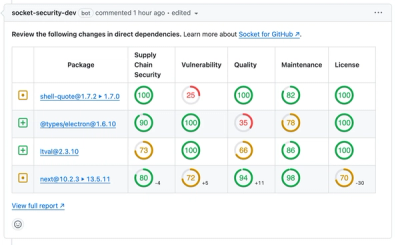
Product
We redesigned our GitHub PR comments to deliver clear, actionable security insights without adding noise to your workflow.