
Security News
Follow-up and Clarification on Recent Malicious Ruby Gems Campaign
A clarification on our recent research investigating 60 malicious Ruby gems.
jekyll-gallery-plugin
Advanced tools
This is a Jekyll plugin that provides a Liquid tag to render one of the named named galleries declared in the Front Matter inside the content, using a customizable template which, out of the bo, supports the Javascript Glightbox library.
It also takes care of the gallery integrity at the compile time:
Everytime one of these constraints is broken, an error message is raised, blocking any further action.
As an extra feature, the filesystem organization-and-check supports the image field declared for the Jekyll-Seo-Tag plugin implementing the subkey cover.
Can install the gem either manually or using Bundler.
Install the gem and add to the application's Gemfile by executing:
$ bundle add jekyll-gallery-plugin --group jekyll_plugins
If bundler is not being used to manage dependencies, install the gem by executing:
$ gem install jekyll-gallery-plugin
Then, add the following code within the Gemfile of your Jekyll project:
group :jekyll_plugins do
...
gem 'jekyll-gallery-plugin'
end
Inside the _config.yml file can set up the following fields:
jekyll-gallery:
assets_path: assets/images
collections_dir:
posts: posts
downloads: downloads
...
The assigned values are the default values.
assets_path : This is the general path where assets lie, these files will be directly served by Jekyll so you will have this same prefix path in your images as well.
collections_dir : This is where can specify a folder name for each collection, by default it takes the slug of the collection itself.
Within the default template must add the code to recall the Glightbox CSS and Javascript scripts, the instructions are pretty standard:
Here an example using the CDN resources:
<html>
<head>
<meta charset="utf-8" >
...
<!-- (1) -->
<link rel="stylesheet" href="https://cdn.jsdelivr.net/npm/glightbox/dist/css/glightbox.min.css" />
...
</head>
...
<!-- (2) -->
<script src="https://cdn.jsdelivr.net/gh/mcstudios/glightbox/dist/js/glightbox.min.js"></script>
<!-- (3) -->
<script type="text/javascript">
const lightbox = GLightbox();
</script>
</html>
The usage of this plugin is splitted in two parts:
So to declaration will be something like:
gallery:
gallery_name_1:
- file: subfolder_1/image_name_1.jpg
title: "Title 1"
description: "Description 1"
- file: subfolder_1/image_name_2.jpg
title: "Title 2"
description: "Description 2"
- file: subfolder_1/image_name_3.jpg
title: "Title 3"
description: "Description 3"
gallery_name_2:
- file: subfolder_2/image_name_1.jpg
title: "Title 1"
description: "Description 1"
Each gallery has a name that introduces the list of items (gallery_name_1, gallery_name_2), each items must provide the file field with the relative path, a title and a description
Supposing we are filling a posts content, and using all the default values, the images will take place under the assets/images/posts/subfolder_1/... and assets/images/posts/subfolder_2/... following the scheme:
<assets_path>/<collections_dir>/<image_folder_and_filename>
To render the gallery in whatever point within the content:
{% gallery name='<gallery_name>' %}
For example to render the second gallery:
{% gallery name='gallery_name_2' %}
More info is available at:
FAQs
Unknown package
We found that jekyll-gallery-plugin demonstrated a not healthy version release cadence and project activity because the last version was released a year ago. It has 1 open source maintainer collaborating on the project.
Did you know?

Socket for GitHub automatically highlights issues in each pull request and monitors the health of all your open source dependencies. Discover the contents of your packages and block harmful activity before you install or update your dependencies.

Security News
A clarification on our recent research investigating 60 malicious Ruby gems.
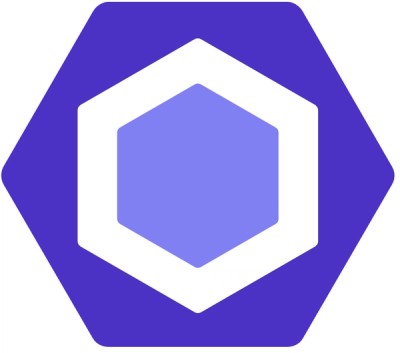
Security News
ESLint now supports parallel linting with a new --concurrency flag, delivering major speed gains and closing a 10-year-old feature request.

Research
/Security News
A malicious Go module posing as an SSH brute forcer exfiltrates stolen credentials to a Telegram bot controlled by a Russian-speaking threat actor.