
Security News
Follow-up and Clarification on Recent Malicious Ruby Gems Campaign
A clarification on our recent research investigating 60 malicious Ruby gems.
Minimal, responsive theme used on my blog.

Add this line to your Jekyll site's Gemfile:
gem "jekyll-theme-jsblog"
And add this line to your Jekyll site's _config.yml:
theme: jekyll-theme-jsblog
And then execute:
bundle
Or install it yourself as:
gem install jekyll-theme-jsblog
Generate a new Jekyll blog:
jekyll new blog --skip-bundle
cd blog
Edit Gemfile to use the theme:
gem "jekyll-theme-jsblog"
Edit _config.yml to use the theme and its plugins:
theme: jekyll-theme-jsblog
plugins:
- jekyll-paginate
- jekyll-sitemap
permalink: /:year/:month/:day/:title/
paginate_path: /posts/:num/
paginate: 5
Copy
index.html,
about.md,
archives.md,
feed.xml, and
_data/navigation.yml
from the theme:
rm index.md
curl -L -O "https://github.com/julianschiavo/jekyll-theme-jsblog/raw/master/{index.html,about.md,archives.md,feed.xml}"
curl -L --create-dirs -o _data/navigation.yml https://github.com/julianschiavo/jekyll-theme-jsblog/raw/master/_data/navigation.yml
Install gems and you're good to go! The blog will be available on
http://127.0.0.1:4000.
bundle install
bundle exec jekyll serve
This theme uses jekyll-archives gem which is not supported by GitHub Pages. If you want to use full features like categories and tags, I recommend you to use Travis CI or other CI services.
To deploy using Travis CI, first copy the .travis.yml of this
repository. You can change target-branch (gh-pages by default) and
on.branch (master by default) as you want. If you want further
customization, see Travis CI's documentation page.
You'll see there's github-token: $GITHUB_TOKEN, and this is what you should
configure. Go to your personal access tokens
page, and generate new token with public_repo or repo permission as you
need. Then go to Travis CI's settings page of your repository, and add a new
environment variable GITHUB_TOKEN with the value of the token you generated.
To override the default structure and style of this theme, simply create the
concerned directory at the root of your site, copy the file you wish to
customize to that directory, and then edit the file. e.g., to override the
_includes/footer_content.html file to add
contents to footer, create an _includes directory, copy
_includes/footer_content.html from jekyll-theme-jsblog gem folder to
<your-site>/_includes and start editing that file.
For example, you can add favicons to _includes/head_custom.html:
<link rel="icon" type="image/x-icon" href="{{ "/favicon.ico" | relative_url }}">
<link rel="apple-touch-icon" href="{{ "/apple-touch-icon.png" | relative_url }}">
<link rel="apple-touch-icon" sizes="76x76" href="{{ "/apple-touch-icon-76x76.png" | relative_url }}">
<link rel="apple-touch-icon" sizes="120x120" href="{{ "/apple-touch-icon-120x120.png" | relative_url }}">
<link rel="apple-touch-icon" sizes="152x152" href="{{ "/apple-touch-icon-152x152.png" | relative_url }}">
<link rel="apple-touch-icon" sizes="180x180" href="{{ "/apple-touch-icon-180x180.png" | relative_url }}">
The site's default CSS is in the gem itself,
assets/main.scss. To override the default CSS, the file
has to exist at your site source. Do either of the following:
main.scss at site source
main.scss at <your-site>/assets/@import "theme-jsblog";, to <your-site>/assets/main.scssmain.scss at <your-site>/assets/assets/main.scss onto the main.scss you just created, and edit awaybundle show jekyll-theme-jsblog to get the path to it)assets/ folder from there into the root of <your-site><your-site>/assets/main.scsssite.lang is used to declare the primary language for each web page within the
site.
lang: en-US sets the lang attribute for the site to the United States flavor
of English, while en-GB would be for the United Kingdom style of English.
Country codes are optional and the shorter variation lang: en is also
acceptable. You may want to write a post in different language, then add lang
attribute to the frontmatter of that post:
layout: post
title: "안녕하세요"
lang: ko
site.description describes the site. This is mainly used in meta descriptions
for improving SEO. Also, you can set description attribute for each post:
layout: post
title: Awesome Post
description: This is an awesome post.
If you don't specify post.description, then post.excerpt will be used if it
exist.
external-url turns the title of your post to a link. Specify a URL which you
want to link to.
layout: post
title: Jekyll Theme
external-url: https://github.com/julianschiavo/jekyll-theme-jsblog
Then the title of your post would look like a link with text
Jekyll Theme →. This also applies to your blog feed.
Each post can have categories attribute. It can be a string or an array. This
will be displayed on index, archive and each post, and provide a link to the
archive of category.
layout: post
title: Awesome Post
categories: Misc
layout: post
title: Another Awesome Post
categories:
- Misc
- Idea
Each post can have tags attribute. It can be a string or an array. This will
be displayed on index, archive and each post, and provide a link to the archive
of tag.
layout: post
title: Awesome Post
tags: food
layout: post
title: Another Awesome Post
tags:
- food
- trip
Create <your-site>/feed.xml with:
---
layout: feed
---
If you want to use another path for feed, you can specify a non-default path via your site's config.
feed:
path: atom.xml
Then create <your-site>/atom.xml with the same content of feed.xml above.
This theme provides the ability to include your favourite commenting service, like Disqus or Isso.
To enable comments on pages and posts:
_includes/custom_comments_provider.html with your custom provider of comments.comments: true to your _config.yml.To disable comments on certain pages or posts specify comments: false in the front matter of the page or post.
Each post can have keywords attribute. This is a comma-separated list which is
used in meta descriptions for improving SEO.
layout: post
title: How to configure jekyll-theme-jsblog
keywords: jekyll, js, github pages
YAML list is also available:
keywords:
- jekyll
- js
- github pages
site.twitter_username sets twitter:site and twitter:creator meta tagsite.twitter_image sets twitter:image:src meta tagpage.twitter_card.type sets twitter:card meta tag (default: summary)
page.twitter_card.type is gallery, it sets twitter:image0, twitter:image1, twitter:image2 and twitter:image3 meta tags with page.twitter_card.image, page.twitter_card.image1, page.twitter_card.image2 and page.twitter_card.image3, respectivelypage.twitter_card.type is photo, page.twitter_card.width sets twitter:image:width meta tag and page.twitter_card.height sets twitter:image:height meta tagpage.twitter_card.creator sets twitter:creator meta tag. It overrides site.twitter_usernamepage.twitter_card.image sets twitter:image:src meta tag if page.twitter_card.type is not gallery. It overrides site.twitter_imagesite.facebook_app_id sets fb:admins meta tagsite.facebook_page sets article:author meta tagsite.facebook_image sets og:image meta tagpage.facebook.image sets og:image meta tag. It overrides site.facebook_imageTo define header links, add titles and URLs under the main key in
_data/navigation.yml:
main:
- title: "About"
url: /about/
- title: "GitHub"
url: https://github.com/julianschiavo/jekyll-theme-jsblog
To enable Google Analytics, add the following lines to your Jekyll site:
google_analytics: UA-NNNNNNNN-N
Bug reports and pull requests are welcome on GitHub at https://github.com/julianschiavo/jekyll-theme-jsblog. This project is intended to be a safe, welcoming space for collaboration, and contributors are expected to adhere to the Contributor Covenant code of conduct.
To set up your environment to develop this theme, run bundle install.
Your theme is setup just like a normal Jekyll site! To test your theme, run
bundle exec jekyll serve and open your browser at
http://localhost:4000/jsblog/. This starts a Jekyll server using your
theme. Add pages, documents, data, etc. like normal to test your theme's
contents. As you make modifications to your theme and to your content, your site
will regenerate and you should see the changes in the browser after a refresh,
just like normal.
The theme is available as open source under the terms of the MIT License.
FAQs
Unknown package
We found that jekyll-theme-jsblog demonstrated a not healthy version release cadence and project activity because the last version was released a year ago. It has 1 open source maintainer collaborating on the project.
Did you know?

Socket for GitHub automatically highlights issues in each pull request and monitors the health of all your open source dependencies. Discover the contents of your packages and block harmful activity before you install or update your dependencies.

Security News
A clarification on our recent research investigating 60 malicious Ruby gems.
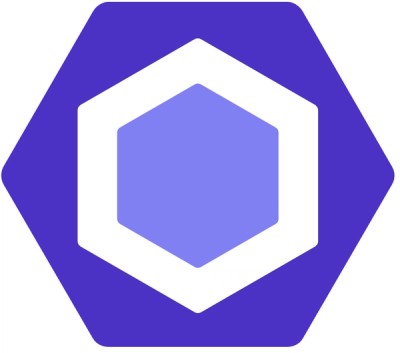
Security News
ESLint now supports parallel linting with a new --concurrency flag, delivering major speed gains and closing a 10-year-old feature request.

Research
/Security News
A malicious Go module posing as an SSH brute forcer exfiltrates stolen credentials to a Telegram bot controlled by a Russian-speaking threat actor.