
Research
/Security News
npm Author Qix Compromised via Phishing Email in Major Supply Chain Attack
npm author Qix’s account was compromised, with malicious versions of popular packages like chalk-template, color-convert, and strip-ansi published.


The JohnHenry Rails toolkit is meant to take care of all the menial tasks of
launching a Rails application, that are largely the same from application to
application. Using JohnHenry, you'll have the sample project live on a Heroku
subdomain of your choosing (e.g. johnhenryrails.herokuapp.com) in under ten
minutes, even if you don't know anything about Ruby on Rails!
Once you've launched your application, you can easily customize it to be a landing page to collect emails for a new product. And when you've got a feature you want users to pay for, JohnHenry's payment form is ready for you to use.
If you're already a Ruby on Rails expert, JohnHenry still provides value. It's
step 2 after rails new MyProject. Save 1-2 weeks of boilerplate development
setting up Bootstrap, Devise, Stripe, etc and concentrate on building the
product you want to build!
The following libraries and technologies are configured by JohnHenry and work out of the box:
A brand new Rails 4 project with just JohnHenry is live at: http://www.johnhenryrails.com This is exactly what you will end up with after installing.
Using the install script makes the process very easy. If you're still not
convinced, watch this video of launching a brand new JohnHenry installation
in under three minutes:
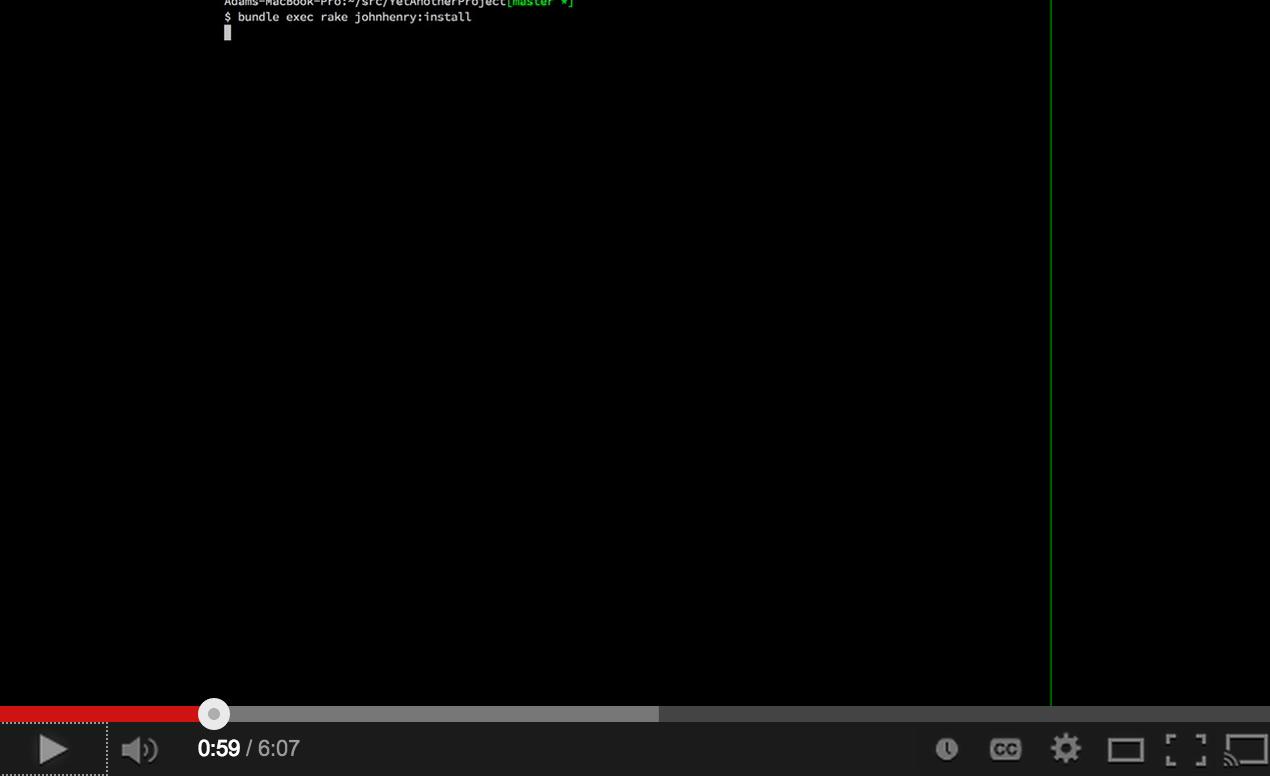
All commands are run via Terminal, which you can find in your
Applications folder. If you're already using Terminal, try switching to iTerm
and see if you like it any better. Other version controls may work, but it's
assumed the user is using git. I build git from source using
brew.
Note: this assumes that you've already got Ruby 2.0 and a Rails 4.0+ gem installed. If you haven't, head over to http://rvm.io and then come back. You can verify both with:
$ ruby -v
ruby 2.0.0p247 (2013-06-27 revision 41674) [x86_64-darwin12.3.0]
Adams-MacBook-Pro:~/src/johnhenry[master *+%]
$ rails -v
Rails 4.0.2
rails, bundle, git, heroku.
export projectname="MyWebSiteName"
curl https://raw.github.com/derwiki/johnhenry/master/install.sh | bash -
Congratulations, you've now made something on the internet! Be sure to tell your mom.
https://www.google.com/analytics/web/#management/Settingsheroku config:set \
GOOGLE_ANALYTICS_DOMAIN=sampleproject.herokuapp.com \
GOOGLE_ANALYTICS_UA=UA-56346779-1
If you want to track signups as a goal in Analytics (a good baseline), set up
a goal where the goal URL is /signup=1, because after going through a new
user flow will drop you at that URL.
Google Webmaster Tools
After setting up Google Analytics, it's easy to link to Webmaster tools:
https://www.google.com/webmasters/tools/home?hl=en
Set up Stripe keys
heroku config:set \
STRIPE_PUBLISHABLE_KEY=pk_zv4FnnuZ28LFHccVSajbQQaTxnaZl \
STRIPE_SECRET_KEY=lbVrAG8WhPb2cHG9ryBBi1psT4ZREpm8
heroku addons:add sendgrid:starter
heroku config:add BCC_EMAILS=you@example.com
Setting BCC_EMAILS will BCC the provided email with any email sent though
JohnHenryMailer.
heroku addons:add pgbackups
heroku pgbackups:capture
You can additionally schedule daily backups with Heroku's Scheduler:
heroku addons:add scheduler
heroku addons:open scheduler
Set up a monitoring service. UptimeRobot.com gives you 50 free monitors. On Heroku, this has the added benefit of keeping your site active, so that your dyno never hibernates and you never get a slow request because the dyno was waking back up.
Set up a staging instance
(optional) Add a custom domain
heroku domains:add www.johnhenryrails.com
In your Registrar's host record configuration, you must add
sampleproject.herokuapp.com. as a CNAME for your domain.
Set up NewRelic
heroku addons:add newrelic:stark
echo "gem 'newrelic_rpm'" > Gemfile
bundle
curl https://gist.github.com/rwdaigle/2253296/raw/newrelic.yml > config/newrelic.yml
git add config/newrelic.yml Gemfile*
git commit -m "Set up NewRelic"
heroku config:set NEW_RELIC_APP_NAME="SampleProject"
git push heroku master
https://support.google.com/adwords/answer/1722054?hl=en
google_conversion_id and google_conversion_label are what we care about.
We're going to use those values to set environment variables that let our app
know what identifiers to send to AdWords:heroku config:set GOOGLE_CONVERSION_ID=1234 GOOGLE_CONVERSION_LABEL='abc'
To verify that tracking is working properly, go through your sign up flow and
when you are dumped back on the homepage, view the page's source code. You
should see a <!-- Google Code for signup Conversion Page --> HTML comment
followed by the conversion snippet.
Bug fixes are welcome as pull requests against master. If you have bigger ideas,
please get in contact with me at derewecki@gmail.com.
MIT License
FAQs
Unknown package
We found that johnhenry demonstrated a not healthy version release cadence and project activity because the last version was released a year ago. It has 1 open source maintainer collaborating on the project.
Did you know?

Socket for GitHub automatically highlights issues in each pull request and monitors the health of all your open source dependencies. Discover the contents of your packages and block harmful activity before you install or update your dependencies.

Research
/Security News
npm author Qix’s account was compromised, with malicious versions of popular packages like chalk-template, color-convert, and strip-ansi published.

Research
Four npm packages disguised as cryptographic tools steal developer credentials and send them to attacker-controlled Telegram infrastructure.

Security News
Ruby maintainers from Bundler and rbenv teams are building rv to bring Python uv's speed and unified tooling approach to Ruby development.