
Security News
CISA’s 2025 SBOM Guidance Adds Hashes, Licenses, Tool Metadata, and Context
CISA’s 2025 draft SBOM guidance adds new fields like hashes, licenses, and tool metadata to make software inventories more actionable.
A tool to combine PDF tools, OCR tools and image processing into a single interface as both a CLI and a library.
Add this line to your application's Gemfile:
gem 'ocr-file'
And then execute:
$ bundle
Or install it yourself as:
$ gem install ocr-file
You will need to install tesseract with your desired language on your system,
pdftoppm needs to be available and also image-magick.
require 'ocr-file'
config = {
# Images from PDF
filetype: 'png',
quality: 100,
dpi: 300,
# Text to PDF
font: 'Helvetica',
font_size: 5, #8 # 12
text_x: 20,
text_y: 800,
minimum_word: 5,
# Cloud-Vision OCR
image_annotator: nil, # Needed for Cloud-Vision
type_of_ocr: OcrFile::OcrEngines::CloudVision::DOCUMENT_TEXT_DETECTION,
ocr_engine: 'tesseract', # 'cloud-vision'
# Image Pre-Processing
image_preprocess: true,
effects: ['despeckle', 'deskew', 'enhance', 'sharpen', 'remove_shadow', 'bw'], # Applies effects as listed. 'norm' is also available
automatic_reprocess: true, # Will possibly do double + the operations but can produce better results automatically
dimensions: [width, height], # Can be nil but will lock the images
# PDF to Image Processing
optimise_pdf: true,
extract_pdf_images: true, # if false will screenshot each PDF page
temp_filename_prefix: 'image',
spelling_correction: true, # Will attempt to fix text at the end (not used for searchable pdf output)
keep_files: false,
# Console Output
verbose: true,
timing: true
}
doc = OcrFile::Document.new(
original_file_path: '/path-to-original-file/', # supports PDFs and images
save_file_path: '/folder-to-save-to/',
config: config # Not needed as defaults are used when not provided
)
doc.to_s # Returns text, removes temp files and wont save
doc.to_pdf # Saves a PDF (either searchable over the images or dumped text)
doc.to_text # Saves a text file with OCR text
# How to generate PDFs of images or text files:
original_file_path = 'file.txt' OR 'file.png'
doc = OcrFile::Document.new(
original_file_path: original_file_path, # supports PDFs and images
save_file_path: '/folder-to-save-to/',
config: config # Not needed as defaults are used when not provided
)
doc.to_pdf
# How to merge files into a single PDF:
# The files can be images or other PDFs
file_paths = []
merged_document = ::HexaPDF::Document.new
dimensions = [width, height] # or nil to maintain dimensions
documents = file_paths.map { |path| OcrFile::ImageEngines::PdfEngine.insert_image(merged_document, path, dimensions: dimensions) }
OcrFile::ImageEngines::PdfEngine.save_pdf(merged_document, save_file_path, optimise: true)
Set extract_pdf_images to false for higher quality OCR. However this will consume more temporary space per PDF page and also be considerably slower.
Image pre-processing only thresholds (bw), normalises the colour space, removes speckles, removes shadows and tries to straighten the image. Will make the end result Black and White but have far more accurate OCR (PDFs). The order of operations is important, but steps can be removed when necessary. Expanding the colour dynamic range with 'norm' can also be done but isn't recommended.
automatic_reprocess is much slower as it has to re-do operations per image (in some cases) but will select the best result for each page.
Once installed you can use ocr-file as a CLI. Its currently a reduced set of options. These are subject to change in future versions
# Basic Usage with console output
ocr-file input_file_path output_folder_path
# Output to PDF
ocr-file input_file_path output_folder_path pdf
# Output to TXT
ocr-file input_file_path output_folder_path txt
After checking out the repo, run bin/setup to install dependencies. Then, run rake test to run the tests. You can also run bin/console for an interactive prompt that will allow you to experiment.
To install this gem onto your local machine, run bundle exec rake install. To release a new version, update the version number in version.rb, and then run bundle exec rake release, which will create a git tag for the version, push git commits and tags, and push the .gem file to rubygems.org.
To run tests execute:
$ rake test
Bug reports and pull requests are welcome on GitHub at https://github.com/trex22/ocr-file. This project is intended to be a safe, welcoming space for collaboration, and contributors are expected to adhere to the Contributor Covenant code of conduct.
The gem is available as open source under the terms of the MIT License.
Everyone interacting in the OCR-File: project’s codebases, issue trackers, chat rooms and mailing lists is expected to follow the code of conduct.
FAQs
Unknown package
We found that ocr-file demonstrated a not healthy version release cadence and project activity because the last version was released a year ago. It has 1 open source maintainer collaborating on the project.
Did you know?

Socket for GitHub automatically highlights issues in each pull request and monitors the health of all your open source dependencies. Discover the contents of your packages and block harmful activity before you install or update your dependencies.

Security News
CISA’s 2025 draft SBOM guidance adds new fields like hashes, licenses, and tool metadata to make software inventories more actionable.

Security News
A clarification on our recent research investigating 60 malicious Ruby gems.
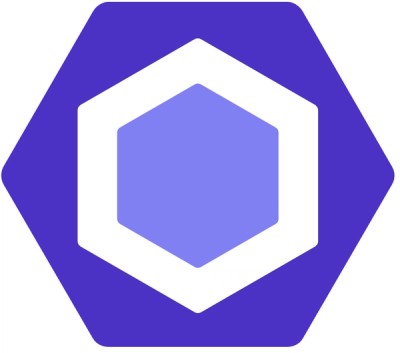
Security News
ESLint now supports parallel linting with a new --concurrency flag, delivering major speed gains and closing a 10-year-old feature request.