
Security News
CISA’s 2025 SBOM Guidance Adds Hashes, Licenses, Tool Metadata, and Context
CISA’s 2025 draft SBOM guidance adds new fields like hashes, licenses, and tool metadata to make software inventories more actionable.

A safe database contains books that you login to. A book contains chapters and chapters contain verses. Each verse has a number of lines which are just key/value pairs.
Joe Bloggs wants to safely store his social media account credentials. His creates a book called joe.bloggs, a chapter called social and verses called facebook, twitter, instagram and snapchat. These verses will hold key value pairs like username, @password and signin.url (aka lines).
safe init joe.bloggs /path/to/dir # create a book called joe.bloggs
safe login joe.bloggs # login to the book
The joe.bloggs book has been created. Now create the social chapter and facebook verse.
safe open social facebook # open chapter social and verse facebook
safe put username joeybloggs9 # create a username (key/value) line
safe put @password s3cr3t # create a password (key/value) line
safe put signin.url https://xxx # create a signin url (key/value) line
Now that facebook is done - Joe creates another verse called twitter under the social chapter.
safe open social twitter # open chapter social and verse twitter
safe put username joebloggs4 # create a username (key/value) line
safe put @password secret12 # create a password (key/value) line
safe put signin.url https://yyy # create a signin url (key/value) line
safe open creates a new chapter verse or goes to one if it exists. Commands like safe put, safe show and safe delete all work on the currently opened chapter and verse.
You use safe to put and retrieve credentials into an uncrackable encrypted "safe" on your filesystem or USB key.
You interact with opensecret on the command line, or through DevOps scripts and pipelines. opensecret will soon **integrate** with storage solutions like S3, Git, SSH, Docker, Redis, the AWS key manager (KMS), Docker, Google Drive, Kubernetes Secrets, Git Secrets, OAuth2, KeePass, LastPass and the Ansible / HashiCorp vaults.
opensecret is simple, intuitive and highly secure. It never accesses the cloud. The crypt files it writes are precious to you but worthless to everyone else.
$ gem install opensecret
$ export SAFE_TTY_TOKEN=`safe token` # setup a shell session variable
$ safe init joe@abc /home/joe/credentials # initialize a secrets domain
$ safe login joe@abc # login to the new domain
You initialize then login to a domain like joe@abc. In the init command we specify where the encrypted material will be stored. Best use a USB key or phone to use your secrets on any drive or computer.
You only need to run init once on a computer for each domain - after that you simply login.
More information will be provided on installing and using safe via a gem install, Ubuntu's apt-get, yum, a docker container, a development install, a unit test install and a software development kit (SDK) install.
It's tiresome to manually create the SAFE_TTY_TOKEN environment variable that is required by opensecret.
So create an alias safetty (export token) command like this noting the escaped back-ticks surrounding the safe token call.
$ echo "alias safetty='export SAFE_TTY_TOKEN=\`safe token\`'" >> ~/.bash_aliases
$ cat ~/.bash_aliases # Check the alias has been added to ~/.bash_aliases
$ source ~/.bash_aliases # Use source to avoid grabbing a new shell this time
Now before using opensecret simply call safetty.
$ safetty # safe terminal token
$ printenv | grep SAFE_TTY_TOKEN # check it was created
$ safe login joe@abc # login to a book
$ safe view # chapters and verses
There are other ways to initialize the shell token including
Do not add it to the bash profile script because opensecret uses the parent process id and bash profile will in effect use opensecret's grandparent's process id.
When the shell closes the shell token will disappear which is good. You can clear it immediately with these commands.
$ unset SAFE_TTY_TOKEN # Delete the shell session token
$ env | grep SAFE_TTY_TOKEN # Check SAFE_TTY_TOKEN is deleted
$ env -i bash # Delete every env var created by shell
Visualize your safe as a book (like the Bible or the Oxford English Dictionary).
You open the book at a chapter and verse then read, write and update a key/value dictionary.
Now we can put and read key/value entries at the chapter and verse we opened.
What happened? Look in the configured folder and you'll see some breadcrumbs and your first envelope. What happened was
Let's put data for the next email account into the same "email.acocunts" envelope.
Emacs tries to detect a password prompt by examining the prompt text. These will match.
Use Alt-x send-invisible or M-x send-invisible if emacs gets it wrong.
In emas passwords entered in the special minibuffer
There are ways to help Emacs recognize password prompts using regular expressions and lisp lists but this complexity is rarely warranted.
Whole files can be secured in the safe - not just a sequence of characters.
This is legacy functionality and will soon be refactored using the multi-file embedded map approach.
You can pull in (and spit out) a file into the dictionary at the opened chapter and verse using safe read and safe write
$ safetty # alias command puts token in an environment variable
$ safe login <<book>> # login to a book
$ safe open <<chapter>> <<verse>> # go to the dictionary at the opened chapter/verse
$ safe show # look at the key/value pairs in the dictionary
$ safe read ~/creds/my-key.pem # an encrypted file is added to the safe directory
$ safe write # the file is decrypted and faithfully returned
With read/write only one file can be added to a dictionary. If you safe read the second time the safe file is effectively overwritten and unretrievable. Note that safe write creates a backup if the file exists at the filepath before overwriting it.
But can we put more than one file into a dictionary?
These commands may be refactored into read and write. Suppose you have 4 openvpn (ovpn) files and you want them encrypted in just one dictionary. You can do it with safe inter and safe exhume
$ safe inter production.vpn ~/tmp-vpn-files/prod.ovpn
$ safe inter development.vpn ~/tmp-vpn-files/dev.ovpn
$ safe inter canary.vpn ~/tmp-vpn-files/canary.ovpn
$ safe inter staging.vpn ~/tmp-vpn-files/stage.ovpn
$ safe show
Against the @production.vpn key exists a sub-dictionary holding key-value pairs like in.url, out.url, permissions, is_zip, use_sudo, date_created, date_modified and most importantly content.
The actual file content is converted into a url safe base64 format (resulting in a sequence of characters) and then put into the dictionary with keys named production.vpn, canary.vpn and so on.
$ safe exhume
This powerful command excavates all files thus reconstituting them into their configured plaintext destinations.
$ safe exhume production.vpn # dig out just the one file
$ safe exhume 'production.vpn,canary.vpn' # dig out every file in the list
$ safe exhume production.vpn ~/new/live.ovpn # dig out file to specified path
In keeping with the safe tradition of zero parameter commands whenever and wherever possible the safe inter command will now reread all the files again because safe knows where they should be.
$ safe inter
@Yet to be implemented. Above inter/exhume should be read/write and the below should be the real inter/exhume File content can be presented at standard in (stdin) and ejected to (stdout) in keeping with unix command tradition.
$ cat ~/.ssh/repo-private-key.pem | safe inter repo.key
$ safe exhume repo.key > /media/usb/repository-key.pem
Internally and therefore private - inter converts the multiline text into urlsafe base 64 on the way (std)in and exhume does the opposite on the way (std)out.
Within a DevOps script, you can read from a safe and write to it without the credentials touching the ground (disk) and/or sides.
DevOps engineers often comment that this is the safe's most attractive feature. All you have to do is to tell safe that it is being called from within a script. This an example of connecting to a database maybe to create some space.
$ safetty
$ safe login joe@bloggs.com
$ safe open mysql production
$ python db-create-space.py
You've logged into a safe book and opened a chapter and verse. Then you call a script - look no parameters!
(Improve by using actual python commands).
Now within the script could be lines like this.
db_url = %x[safe print db.url --script]
db_usr = %x[safe print db.usr --script]
db_pass = %x[safe print db.pass --script]
db_conn = Connection.new( db_url, db_usr, db_pass )
Notice the credentials have not touched the disk. The decrypted form was only used in memory to connect.
The switch --script tells safe that it is being called from within a script. Safe won't give out credentials if the script in turn calls another script and that calls safe - it only obliges when you have run the command yourself.
This gives you peace of mind that sub-processes two or more levels deep will not be able to access your credentials.
You can also limit the credentials in a book. Scripts can only access credentials in books that you have logged into. Credentials in other books within your safe are out of scope.
Many DevOps scripts source credentials that then need to be stored. Scripts can use Safe's configurable random generators to produce passwords, public/private keypairs and AES keys. Or the credentials are sourced externally and the scripts then place them into the safe.
$ safe login <<book>> # login to one of the books in the safe
$ safe use <<book>> # switch to this or that book (if logged in)
$ safe open <<chapter>> <<verse>> # open email accounts chapter at this verse (specific account)
$ safe view # contents page of chapters and verses in this book
$ safe goto <<N>> # shortcut for open command (pick number from the viewed list
$ safe put <<key>> <<value>> # put in a non-sensitive key-value pair
$ safe put @<<key>> <<value>> # put in a non-sensitive key-value pair
$ safe show # show the key/value dictionary at chapter and verse
What types can opensecret store. Remember the
You login to a book and then "open" it up at a chapter and verse.
At that point you get a dictionary with string keys. The value types can be
We need to fix the login bug which we now workaround by init(ing) every time. On top of that we must document the behaviour for
We can configure opensecret's behaviour
Once credentials are in opensecret they can be exported in different formats. Also you can start a shell, login, open a chapter and verse and then give opensecret the command to run.
It can then export out selected (key/value) dictionaries at the opened chapter and verse as
In effect, opensecret can start VPNs, wireless connections, launch Firefox with certificates installed, run Ansible and Terraform suppling vital credentials - all this without the credentials ever touching the ground (filesystem).
The following can be generated from a single command
Once the above are locked inside your safe - you
Did you know that
Visit the below - has perfect parameters for configuring the output of a generating credential.
https://www.terraform.io/docs/providers/random/r/string.html
Maybe find the Go software or Ruby alternatives.
The following arguments are supported:
length - (Required) The length of the string desired
upper - (Optional) (default true) Include uppercase alphabet characters in random string.
min_upper - (Optional) (default 0) Minimum number of uppercase alphabet characters in random string.
lower - (Optional) (default true) Include lowercase alphabet characters in random string.
min_lower - (Optional) (default 0) Minimum number of lowercase alphabet characters in random string.
number - (Optional) (default true) Include numeric characters in random string.
min_numeric - (Optional) (default 0) Minimum number of numeric characters in random string.
special - (Optional) (default true) Include special characters in random string. These are '!@#$%&*()-_=+[]{}<>:?'
min_special - (Optional) (default 0) Minimum number of special characters in random string.
override_special - (Optional) Supply your own list of special characters to use for string generation. This overrides characters list in the special argument. The special argument must still be set to true for any overwritten characters to be used in generation.
keepers - (Optional) Arbitrary map of values that, when changed, will trigger a new id to be generated. See the main provider documentation for more information.
$ safe password length <>
The length of randomly generated passwords (secret strings) can be weighted from 1 to 32. The generated password length can still vary but is guaranteed to be one of 7 possible lengths as shown below.
| ---------------------- | -------------------- |
| | Expected Char Count |
| ---------------------- | -------------------- |
| Password Length Weight | Min | Median | Max |
| ---------------------- | -------------------- |
| 1 | 8 | 11 | 14 |
| 2 | 9 | 12 | 15 |
| 3 | 10 | 13 | 16 |
| 4 | 11 | 14 | 17 |
| 5 | 12 | 15 | 18 |
| 6 | 13 | 16 | 19 |
| 7 | 14 | 17 | 20 |
| 8 | 15 | 18 | 21 |
| 9 | 16 | 19 | 22 |
| 10 | 17 | 20 | 23 |
| 11 | 18 | 21 | 24 |
| 12 (default) | 19 | 22 | 25 |
| 13 | 20 | 23 | 26 |
| 14 | 21 | 24 | 27 |
| 15 | 22 | 25 | 28 |
| 16 | 23 | 26 | 29 |
| 17 | 24 | 27 | 30 |
| 18 | 25 | 28 | 31 |
| 19 | 26 | 29 | 32 |
| 20 | 27 | 30 | 33 |
| 21 | 28 | 31 | 34 |
| 22 | 29 | 32 | 35 |
| 23 | 30 | 33 | 36 |
| 24 | 31 | 34 | 37 |
| 25 | 32 | 35 | 38 |
| 26 | 33 | 36 | 39 |
| 27 | 34 | 37 | 40 |
| 28 | 35 | 38 | 41 |
| 29 | 36 | 39 | 42 |
| 30 | 37 | 40 | 43 |
| 31 | 38 | 41 | 44 |
| 32 | 39 | 42 | 45 |
| ---------------------- | -------------------- |
The lowest 1 setting will produce a 8, 9, 10, 11, 12, 13 or 14 character password.
The default password hovers in the low to mid twenties whilst the hardest 32 setting will generate a length 42 password string (give or take 3 characters on either side).
No extra benefit is derived from generating passwords with lengths in excess of 42 characters.
Don't forget that the above has nothing to do with the password you choose to protect your opensecret safe. This only applies to (securely) randomly generated character sequences used to create passwords for external applications and systems.
Some systems reject certain characters. Lloyds Bank for example will only accept alpha-numerics.
In these cases we need to configure the set of characters that sources the actual sequence of password characters.
Again you can configure 1 to 32 which guarantees that the generated password sequence will be locked down to (possibly) include a character and all those that come before it.
There are 62 alpha-numerics which is the starting point and smallest source pool of usable choosable characters for a printable character sequence.
- ---------------------- | -------------------- - --------- -
| Password Makeup Weight | # | Char Name | Character |
| ---------------------- | -----| ------------- | --------- |
| 1 | 62 | alpha-nums | A-Za-z0-9 |
| 2 | 63 | underscore | _ |
| 3 | 64 | period | . |
| 4 | 65 | hyphen | - |
| 5 | 66 | at symbol | @ |
| 6 | 67 | squiggle | ~ |
| 7 | 68 | hyphen | - |
| 8 | 69 | plus sign | + |
| 9 | 70 | percent | % |
| 10 | 71 | equals | = |
| 11 | 72 | SPACE | |
| 12 | 73 | fwd slash | / |
| 13 | 74 | hat symbol | ^ |
| 14 | 75 | soft open | ( |
| 15 | 76 | soft close | ) |
| 16 | 77 | square open | [ |
| 17 | 78 | square close | ] |
| 18 | 79 | curly open | { |
| 19 | 80 | curly close | } |
| 20 | 81 | angle open | < |
| 21 | 82 | angle close | > |
| 22 | 83 | pipe symbol | | |
| 23 | 84 | hash symbol | # |
| 24 | 85 | question mark | ? |
| 25 | 86 | colon | : |
| 26 | 87 | semi-colon | ; |
| 27 | 88 | comma | , |
| 28 | 89 | asterix | * |
| 29 | 90 | ampersand | & |
| 30 | 91 | exclamation | ! |
| 31 | 92 | dollar sign | $ |
| 32 | 93 | back tick | ` |
| ---------------------- | -----| ------------- | --------- |
Use the full set of 93 printable characters when protecting high value assets like databases.
Some more advanced cryptography leaning services can handle binary streams (usually encoded) - opensecret can produce these at the drop of a hat.
opensecret can transfer a verse (or even the whole chapter) into a Kubernetes Secrets compatible format.
Kubernetes Secrets (through the kubectl interface) require that hexadecimal (base64) encoding be applied to secrets coming in through the letterbox.
opensecret can output dictionary (key/value pair) configurations in a format consumable by Kubernetes secrets.
Cracking opensecret is infeasible for anyone other than the rightful owner. Only OpenSSL implemented tried and tested cryptographic algorithms are used. Both PBKDF2 and BCrypt are used for expensive key derivation. The content is encrypted with AES (Advanced Encryption Standard) and 48 byte random keys are employed along with initialization vectors.
Even with all this crypt technology it is important that you
Your ability to access your own secrets (even after disaster scenarios) is as important as preventing the secrets being accessed.
We travel between laptops, desktops, virtual machines and even docker containers. Always run init the first time you use a domain on a different computer.
$ gem install opensecret
$ export SAFE_TTY_TOKEN=`safe token` # setup a shell session variable
$ safe init joe@abc /home/joe/credentials # initialize a secrets domain
$ safe login joe@abc # login to the new domain
Run all four commands the first time. Then simply run the second and fourth commands whenever you open a new shell to interact with opensecret.
opensecret is designed to operate in highly secure locked down environments in which external access is not just constrained - it is non-existent.
opensecret does not contact nor talk to anything external. It never asks (nor needs to know) the credentials for accessing your stores - this means it compliments your storage security be it S3, Google Drive, Redis, Git and even email/pop3 solutions.
The ability to read data from drives (after the fact and) after deletion means nothing unencrypted should be put on any drive (including usb keys).
Aside from your private keys, opensecret keeps a small amount of configuration within the .opensecret folder off your home directory. A typically opensecret.ini file within that folder looks like
[joebloggs@example.com]
type = user
id = joe
keydir = /media/joe/usb_drive
domains = [ lecturers@harvard ]
default = true
printx = asdfasdfas65as87d76fa97ds6f57as6d5f87a
printy = asdfasdfas65as87d76fbbbasdfas0asd09080
printz = adsfasdflkajhsdfasdf87987987asd9f87987
[lecturers@harvard]
type = domain
store = git
url = https://www.eco-platform.co.uk/crypt/lecturers.git
The planned list of backend storage systems (each onlined with a plugin), is
Access management is configured EXTERNAL to opensecret. Opensecret simply piggybacks the network transport if authorization is granted.
You can use opensecret alone or you can use it to share secrets with colleagues, friends and family, even machines.
opensecret is simple and holistically secure. Simple means less mistakes, less confusion and more peer reviews from internet security experts.
Every domain is tied to backend storage which is accessible by you and others in your domain. You can use Git, S3, a networked filesystem or shared drive, a SSH accessible filesystem and soon, free storage from opensecret.io
You can require opensecret (as an SDK) and interact with it directly from any other Ruby program without wrappers.
$ gem install opensecret
$ irb
$ > require "opensecret"
$ > OpenSecret::Interprete.version()
The above should return the installed version of OpenSecret.
If you get a LoadError (cannot load such file -- opensecret) then try the below.
$ irb
$ > $LOAD_PATH
[ "/usr/share/rubygems-integration/all/gems/did_you_mean-1.2.0/lib", "/usr/local/lib/site_ruby/2.5.0", "/usr/local/lib/x86_64-linux-gnu/site_ruby", "/usr/local/lib/site_ruby", "/usr/lib/ruby/vendor_ruby/2.5.0", "/usr/lib/x86_64-linux-gnu/ruby/vendor_ruby/2.5.0", "/usr/lib/ruby/vendor_ruby", "/usr/lib/ruby/2.5.0", "/usr/lib/x86_64-linux-gnu/ruby/2.5.0" ]
Before we can move to siloed safe workspaces and RELEASE the software into the public domain we must refactor file handling and implement vital methodologies for evolving the software.
@@@@@@@@@@@@ change @@@@@@@@@@@@ change ==> maybe better to create a sub dictionary (map) for the file so will be @@@@@@@@@@@@ change ==> key value pairs. Keys could be permissions - 755 | @content - BASE64 file representation | read.url - http://shareprices/mcdonalds.yaml | write.url $HOME/shares/mcds.yaml | type - binary @@@@@@@@@@@@ change
This move means that if we wish to export and import we do not need to fiddle with chapter files vs file files.
This concept will come with more commands - like so
safe add favfoods rice safe insert favfoods |5| potato ## Note first index is 0 -> Also -2 is 2nd last | default is -1 (append at the end) safe remove favfoods chicken safe pop favfoods |3| safe place cityfacts {} safe place cityfacts { "london" => "6,200,000", "beijing" => "20,500,000", "new york" => "9,300,000" } safe get cityfacts beijing safe remove cityfacts "new york"
Also you can now print in many formats including --hex, --json, --base64, --xml, --ini, --yaml
Now build export to simply spit out everything into plain text chapter files (within safe workspace - export section). Then the json chapter files are tarred and compressed. Build import to uncompress then unzip then use the JSON to re-create the database
This move opens the door to safe's beautifully simple upgrade methodology. To upgrade safe to a major or minor version you
Now we have cleared the path for a SIMPLE Backup and Restore method.
The backup/restore MUST BE VERSION AGNOSTIC (in as far as is human and machinely possible. Employ the export first giving us first zip file. Then add a backup meta-data file with details like who when why which tag which version and most IMPORTANTLY the random IV and SALT for the key that locks the exported content file.
The backup method retars up compresse both the metadata and the locked file. The new filename is like this.
safe.backup.<<book-name-code>>.<<time-stamp-millis>>.<<version>>.tar.gz
It adds it to the local safe backup workspace. It can only be done when logged in.
safe restore /path/to/backup/file.tar.gz
A restore will override the current in-place repository (after creating a backup of it) and user given option to rollback the restore.
This method (theoretially) allows a version 3.428.24952 to restore an export of version 1.823.03497
A safe repository (book) can be changed by one session but read concurrently by multiple sessions.
Directory Links are NOT PORTABLE to use to point to the active workspace especially if we the safe root folder is on a USB key.
A GOOD engough concurrency technique is a lock file in the BOOK's root folder that is named safe.concurrency.lockfile.<<book.id>>
The contents of the file will hold the relative directory name (session ID based) that has the lock and the session ID that had it before that (if not first).
The <machine.id>.<bootup.id> is used to when the first read/write login session occurs. Subsequent logins for a read/write session will then have 2 choices in this shell.
safe login --steal
A third choice arises if we visit the shell holding the directory pointer and logout.
Logout NEVER TOUCHES the lock file (it could have moved on multiple times so only login can act on it).
However logout DELETES the cipher.file intra-sessionary ciphertext that can be unlocked by session key to retrieve the content key. This action renders it impossible to read or write any data from logged in book.
A subsequent login can again re-instate this privilege.
At the very beginning a repository can come into being through either
The first repo holds the live link.
Subsequent logins must perform two checks
The popup asking the user to STEAL or go READONLY is triggered if the answers above are NO then YES.
If intra key has no value then stealing is not necessary so the existence of the --steal flag does not change the price of sugar.
The Stealing flow of events is to
<<book.id>>.<<timestamp>>.<<session.key>>Starting a BRANCH allows you to read and write to a copied branched repository but this branch does not change the price of sugar.
In the future MERGE functionality may be implemented so that the database branch can be merged back into the master line.
May a safe overthrow command can be crudely done which rudely overthrows the main (government) line and installs this dictatorish branch as the leader - possibly trashing any changes that the master line may have since the branch occured.
The prune command can delete workspaces if
chapter files can only be written once but can be read often. This policy may make merging and diffs between branches easier in the future.
After checking out the repo, run bin/setup to install dependencies. Then, run rake test to run the tests. You can also run bin/console for an interactive prompt that will allow you to experiment.
To install this gem onto your local machine, run bundle exec rake install. To release a new version, update the version number in version.rb, and then run bundle exec rake release, which will create a git tag for the version, push git commits and tags, and push the .gem file to rubygems.org.
Bug reports and pull requests are welcome on GitHub at https://github.com/[USERNAME]/opensecret. This project is intended to be a safe, welcoming space for collaboration, and contributors are expected to adhere to the Contributor Covenant code of conduct.
MIT License Copyright (c) 2006 - 2014
Permission is hereby granted, free of charge, to any person obtaining a copy of this software and associated documentation files (the 'Software'), to deal in the Software without restriction, including without limitation the rights to use, copy, modify, merge, publish, distribute, sublicense, and/or sell copies of the Software, and to permit persons to whom the Software is furnished to do so, subject to the following conditions:
The above copyright notice and this permission notice shall be included in all copies or substantial portions of the Software.
THE SOFTWARE IS PROVIDED 'AS IS', WITHOUT WARRANTY OF ANY KIND, EXPRESS OR IMPLIED, INCLUDING BUT NOT LIMITED TO THE WARRANTIES OF MERCHANTABILITY, FITNESS FOR A PARTICULAR PURPOSE AND NONINFRINGEMENT. IN NO EVENT SHALL THE AUTHORS OR COPYRIGHT HOLDERS BE LIABLE FOR ANY CLAIM, DAMAGES OR OTHER LIABILITY, WHETHER IN AN ACTION OF CONTRACT, TORT OR OTHERWISE, ARISING FROM, OUT OF OR IN CONNECTION WITH THE SOFTWARE OR THE USE OR OTHER DEALINGS IN THE SOFTWARE.
FAQs
Unknown package
We found that opensecret demonstrated a not healthy version release cadence and project activity because the last version was released a year ago. It has 1 open source maintainer collaborating on the project.
Did you know?

Socket for GitHub automatically highlights issues in each pull request and monitors the health of all your open source dependencies. Discover the contents of your packages and block harmful activity before you install or update your dependencies.

Security News
CISA’s 2025 draft SBOM guidance adds new fields like hashes, licenses, and tool metadata to make software inventories more actionable.

Security News
A clarification on our recent research investigating 60 malicious Ruby gems.
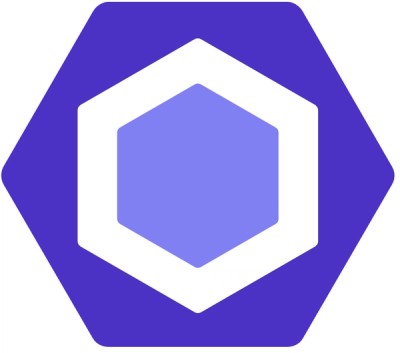
Security News
ESLint now supports parallel linting with a new --concurrency flag, delivering major speed gains and closing a 10-year-old feature request.