
Security News
Follow-up and Clarification on Recent Malicious Ruby Gems Campaign
A clarification on our recent research investigating 60 malicious Ruby gems.
Unfortunately, I don't have much time to work on this gem, I'm looking for someone to help with its maintenance. Send me an email if you are interested in getting push privileges to this repo.
An easy way to use jQuery's autocomplete with Rails 4.
Supports both ActiveRecord, mongoid, and MongoMapper.
Works with Formtastic and SimpleForm
You can find a detailed example on how to use this gem with ActiveRecord here.
You can find a detailed example on how to use this gem with MongoID here. (Same thing, different branch)
Make sure your project is using jQuery-UI and the autocomplete widget before you continue.
You can find more info about that here:
I'd encourage you to understand how to use those 3 amazing tools before attempting to use this gem.
Include the gem on your Gemfile
gem 'rails4-autocomplete'
Install it
bundle install
Run the generator
rails generate autocomplete:install
And include autocomplete-rails.js on your layouts
javascript_include_tag "autocomplete-rails.js"
If you are upgrading from a previous version, run the generator after installing to replace the javascript file.
rails generate autocomplete:install
I'd recommend you do this every time you update to make sure you have the latest JS file.
If you want to make changes to the JS file, you can install the uncompressed version by running:
rails generate autocomplete:uncompressed
Just add it to your app/assets/javascripts/application.js file
//= require jquery
//= require jquery_ujs
//= require jquery-ui
//= require autocomplete-rails
Assuming you have a Brand model:
class Brand < ActiveRecord::Base
end
create_table :brand do |t|
t.column :name, :string
end
To set up the required action on your controller, all you have to do is call it with the class name and the method as in the following example:
class ProductsController < Admin::BaseController
autocomplete :brand, :name
end
This will create an action autocomplete_brand_name on your controller, don't forget to add it on your routes file
resources :products do
get :autocomplete_brand_name, :on => :collection
end
By default, the search starts from the beginning of the string you're searching for. If you want to do a full search, set the full parameter to true.
class ProductsController < Admin::BaseController
autocomplete :brand, :name, :full => true
end
The following terms would match the query 'un':
Only the following terms mould match the query 'un':
By default, your search will only return the required columns from the database needed to populate your form, namely id and the column you are searching (name, in the above example).
Passing an array of attributes/column names to this option will fetch and return the specified data.
class ProductsController < Admin::BaseController
autocomplete :brand, :name, :extra_data => [:slogan]
end
If you want to display a different version of what you're looking for, you can use the :display_value option.
This options receives a method name as the parameter, and that method will be called on the instance when displaying the results.
class Brand < ActiveRecord::Base
def funky_method
"#{self.name}.camelize"
end
end
class ProductsController < Admin::BaseController
autocomplete :brand, :name, :display_value => :funky_method
end
In the example above, you will search by name, but the autocomplete list will display the result of funky_method
This wouldn't really make much sense unless you use it with the "id_element" attribute. (See below)
Only the object's id and the column you are searching on will be returned in JSON, so if your display_value method requires another parameter, make sure to fetch it with the :extra_data option
Added option to use scopes. Pass scopes in an array.
e.g :scopes => [:scope1, :scope2]
By default autocomplete uses method name as column name. Now it can be specified using column_name options
:column_name => 'name'
Autocomplete uses Yajl as JSON encoder/decoder, but you can specify your own
class ProductsController < Admin::BaseController
autocomplete :brand, :name do |items|
CustomJSON::Encoder.encode(items)
end
end
On your view, all you have to do is include the attribute autocomplete on the text field using the url to the autocomplete action as the value.
form_for @product do |f|
f.autocomplete_field :brand_name, autocomplete_brand_name_products_path
end
This will generate an HTML tag that looks like:
<input type="text" data-autocomplete="products/autocomplete_brand_name">
If you are not using a FormBuilder (form_for) or you just want to include an autocomplete field without the form, you can use the autocomplete_field_tag helper.
form_tag 'some/path'
autocomplete_field_tag 'address', '', address_autocomplete_path, :size => 75
end
To generate an autocomplete input field that accepts multiple values separated by a given delimiter, add the 'data-delimiter' and :multiple options:
form_for @product do |f|
f.autocomplete_field :brand_names, autocomplete_brand_name_products_path,
'data-delimiter' => ',', :multiple => true
end
NOTE: Setting the :multiple option to true will result in the chosen values being submitted as an array. Leaving this option off will result in the values being passed as a single string, with the values separated by your chosen delimiter.
Now your autocomplete code is unobtrusive, Rails 3 style.
If you need to use the id of the selected object, you can use the id_element attribute too:
f.autocomplete_field :brand_name, autocomplete_brand_name_products_path, :id_element => '#some_element'
This will update the field with id *#some_element with the id of the selected object. The value for this option can be any jQuery selector.
If you need to extra data about the selected object, you can use the :update_elements HTML attribute.
The :update_elements attribute accepts a hash where the keys represent the object attribute/column data to use to update and the values are jQuery selectors to retrieve the HTML element to update:
f.autocomplete_field :brand_name, autocomplete_brand_name_products_path, :update_elements => {:id => '#id_element', :slogan => '#some_other_element'}
class ProductsController < Admin::BaseController
autocomplete :brand, :name, :extra_data => [:slogan]
end
The previous example would fetch the extra attribute slogan and update jQuery('#some_other_element') with the slogan value.
A javascript event named railsAutocomplete.select is fired on the input field when a value is selected from the autocomplete drop down. If you need to do something more complex than update fields with data, you can hook into this event, like so:
$('#my_autocomplete_field').bind('railsAutocomplete.select', function(event, data){
/* Do something here */
alert(data.item.id);
});
You can pass a custom message for when there is not results found. For this the element must have a data attribute named data-autocomplete-label. For example:
autocomplete_field_tag 'address', '', address_autocomplete_path, :size => 75,
:"data-autocomplete-label" => "Sorry, nothing found."
If you are using Formtastic, you automatically get the autocompleted_input helper on semantic_form_for:
semantic_form_for @product do |f|
f.input :brand_name, :as => :autocomplete, :url => autocomplete_brand_name_products_path
end
The only difference with the original helper is that you must specify the autocomplete url using the :url option.
If you want to use it with simple_form, all you have to do is use the :as option on the input and set the autocomplete path with the :url option.
simple_form_for @product do |form|
form.input :name
form.input :brand_name, :url => autocomplete_brand_name_products_path, :as => :autocomplete
I have created a step to test your autocomplete with Cucumber and Capybara, all you have to do is add the following lines to your env.rb file:
require 'cucumber/autocomplete'
Then you'll have access to the following step:
I choose "([^"]*)" in the autocomplete list
An example on how to use it:
@javascript
Scenario: Autocomplete
Given the following brands exists:
| name |
| Alpha |
| Beta |
| Gamma |
And I go to the home page
And I fill in "Brand name" with "al"
And I choose "Alpha" in the autocomplete list
Then the "Brand name" field should contain "Alpha"
I have only tested this using Capybara, no idea if it works with something else, to see it in action, check the example app.
I have created a helper to test your autocomplete with Steak and Capybara, all you have to do is add the following lines to your acceptance_helper.rb file:
require 'steak/autocomplete'
Then you'll have access to the following helper:
choose_autocomplete_result
An example on how to use it:
scenario "Autocomplete" do
lambda do
Brand.create! [
{:name => "Alpha"},
{:name => "Beta"},
{:name => "Gamma"}
]
end.should change(Brand, :count).by(3)
visit home_page
fill_in "Brand name", :with => "al"
choose_autocomplete_result "Alpha"
find_field("Brand name").value.should include("Alpha")
end
I have only tested this using Capybara, no idea if it works with something else.
If you want to make changes to the gem, first install bundler 1.0.0:
gem install bundler
And then, install all your dependencies:
bundle install
You need to have an instance of MongoDB running on your computer or all the mongo tests will fail miserably.
To run all the tests once, simply use
rake test
while you're developing, it is recommended that you run
bundle exec guard
to have the relevent test run every time you save a file.
If you make changes or add features to the jQuery part, please make sure you write a cucumber test for it.
You can find an example Rails app on the integration folder.
You can run the integration tests with the cucumber command while on the integration folder:
cd integration
rake db:migrate
cucumber
If you're making or tweaking a plugin (such as the formastic plugin or
simple_form plugin), check out the simple_form_plugin_test for an
example of how to test it as part of the main rake test run.
Historically, plugins like these had been tested (shoddily) as part of
the integration tests. Feel free to remove them from the integration
suite and move them into the main suite. Your tests will run much
faster, and there will be less likelihood of your feature breaking in
the future. Thanks!
FAQs
Unknown package
We found that rails4-autocomplete demonstrated a not healthy version release cadence and project activity because the last version was released a year ago. It has 1 open source maintainer collaborating on the project.
Did you know?

Socket for GitHub automatically highlights issues in each pull request and monitors the health of all your open source dependencies. Discover the contents of your packages and block harmful activity before you install or update your dependencies.

Security News
A clarification on our recent research investigating 60 malicious Ruby gems.
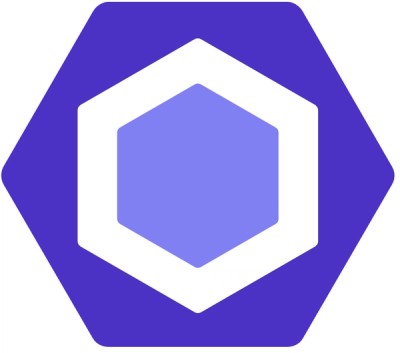
Security News
ESLint now supports parallel linting with a new --concurrency flag, delivering major speed gains and closing a 10-year-old feature request.

Research
/Security News
A malicious Go module posing as an SSH brute forcer exfiltrates stolen credentials to a Telegram bot controlled by a Russian-speaking threat actor.