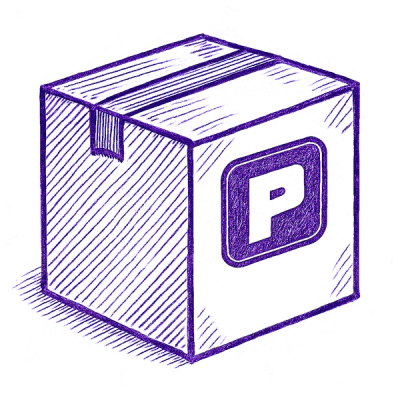
Security News
Astral Launches pyx: A Python-Native Package Registry
Astral unveils pyx, a Python-native package registry in beta, designed to speed installs, enhance security, and integrate deeply with uv.
= Treasure Data command line tool
{}[https://circleci.com/gh/treasure-data/td.svg?style=svg]
{
}[https://ci.appveyor.com/project/treasure-data/td/branch/master]
{
}[https://coveralls.io/github/treasure-data/td?branch=master]
This CUI utility wraps the {Ruby Client Library td-client-ruby}[https://github.com/treasure-data/td-client-ruby] to interact with the REST API in managing databases and jobs on the Treasure Data Cloud.
For more info about Treasure Data, see https://www.treasuredata.com/.
For full documentation see https://docs.treasuredata.com/.
= Getting Started
Install td command as a gem.
> gem install td
See help message for details.
> td
You need to authorize the account, before executing any other commands.
> td account
= Sample Workflow
> td account -f # authorize an account
user: k@treasure-data.com
password: **********
> td database:create mydb # create a database
> td table:create mydb www_access # create a table
= Packaging
== Mac OS X
Disable RVM or rbenv and use ruby.pkg's ruby (/usr/local/td/ruby/bin/ruby). And then run following commands:
$ /usr/local/td/ruby/bin/gem install bundler rubyzip
$ /usr/local/td/ruby/bin/bundle install
$ /usr/local/td/ruby/bin/rake pkg:build
It uses https://github.com/treasure-data/ruby-osx-packager
== Windows
Install following binary packages:
Then run following commands on MinGW Shell:
$ mingw-get install msys-vim
$ mingw-get install msys-wget
$ gem install bundler rubyzip
$ bundle install # don't use "--path" option
$ rake exe:build # don't use "bundle exec"
== Bulk Import
Some of the +td+ commands prefixed with +td+ +import+ leverages the {Java Bulk Import CLI td-import-java}[https://github.com/treasure-data/td-import-java] to process and Bulk load data in the Treasure Data Cloud.
The Bulk Import CLI is downloaded automatically at the first call to any of the command that require it; the use will need internet connectivity in order to fetch the Bulk Import CLI JAR file from the {Central Maven repository}[https://repo1.maven.org/maven2/com/treasuredata/td-import/] and take advantage of these advanced features. If you need to setup a proxy, please consult this {documentation}[https://docs.treasuredata.com/display/public/INT/Legacy+Bulk+Import+Tips+and+Tricks#LegacyBulkImportTipsandTricks-UsingaProxyServer] page.
The log levels and properties of the Bulk Import CLI can be configured in a +logging.properties+ file. A default configuration is provided in a file within the gem or Toolbelt folder root, in the +java/+ folder. If you wish to customize it, please make a copy of this file and store it in the:
~/.td/java folder on Mac OSX or Linux
%USERPROFILE%\.td\java folder on Windows
== Testing Hooks
The CLI implements several hooks to enable/disable/trigger special behaviors. These hooks are expressed as environment variables and can therefore be provided in several ways:
=== How to Use
Unix / Linux / MacOSX
environment variable export in the shell the command is executed. The setting remains active until the shell is closed. E.g.:
$ export TD_TOOLBELT_DEBUG=1
in the shell configuration file, to be active in any new shell that is opened. E.g.: add
export TD_TOOLBELT_DEBUG=1
to ~/.bashrc or equivalent shell configuration file. To make the setting active in the current shell, source the configuration file, e.g.:
$ source ~/.bashrc
on the command line at runtime (active only for the duration of the command). E.g.:
$ TD_TOOLBELT_DEBUG=1 td ....
as alias on in the current shell. The setting remains active until the shell is closed. E.g.:
$ alias td='TD_TOOLBELT_DEBUG=1 td'
as alias in configuration file, to be active in any new shell that is opened. E.g.:
alias td='TD_TOOLBELT_DEBUG=1 td'`
to ~/.bashrc or equivalent shell configuration file. To make the setting active in the current shell, source the configuration file, e.g.:
$ source ~/.bashrc
Windows
in the command prompt the command is executed. The setting remains active until the command prompt window is closed. E.g.:
cmd> set TD_TOOLBELT_DEBUG=1
as a global environment variable in the system settings. It will be active for all new command prompt windows.
These are the available hooks:
Enable debugging mode:
$ TD_TOOLBELT_DEBUG=1
JAR auto update (enabled by default is not specified). This setting does not affect import:jar_update:
Enable:
$ TD_TOOLBELT_JAR_UPDATE=1
Disable:
$ TD_TOOLBELT_JAR_UPDATE=0
Specify an alternative endpoint to use updating the toolbelt (default: http://toolbelt.treasuredata.com):
$ TD_TOOLBELT_UPDATE_ROOT="http://toolbelt.treasuredata.com"
Specify an alternative endpoint to use updating the JAR file (default: https://repo1.maven.org):
$ TD_TOOLBELT_JARUPDATE_ROOT="https://repo1.maven.org"
= Copyright
Copyright:: Copyright (c) 2015 Treasure Data Inc. License:: Apache License, Version 2.0
FAQs
Unknown package
We found that td demonstrated a healthy version release cadence and project activity because the last version was released less than a year ago. It has 2 open source maintainers collaborating on the project.
Did you know?

Socket for GitHub automatically highlights issues in each pull request and monitors the health of all your open source dependencies. Discover the contents of your packages and block harmful activity before you install or update your dependencies.
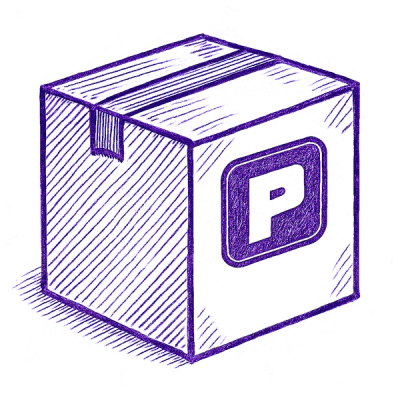
Security News
Astral unveils pyx, a Python-native package registry in beta, designed to speed installs, enhance security, and integrate deeply with uv.
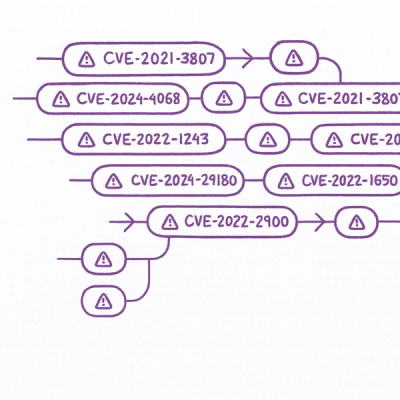
Security News
The Latio podcast explores how static and runtime reachability help teams prioritize exploitable vulnerabilities and streamline AppSec workflows.

Security News
The latest Opengrep releases add Apex scanning, precision rule tuning, and performance gains for open source static code analysis.