
Security News
New Website “Is It Really FOSS?” Tracks Transparency in Open Source Distribution Models
A new site reviews software projects to reveal if they’re truly FOSS, making complex licensing and distribution models easy to understand.
Text Tunnel is a tool to edit remote files with a local editor.
The text_tunneld server runs on the local host. Using SSH, a reverse port forward is established on the remote host connecting back to the server. The text_tunnel client runs on the remote machine and is used as the editor binary. When the client is told to edit a file it sends the file to the server, and the server loads it in the local editor. The client polls the server for changes and downloads them whenever they occur.
The text_tunnel gem needs to be installed on both the local and remote hosts. Ruby 1.9.2+ required.
gem install text_tunnel
Start the server on the local machine. If you don't have an EDITOR environment variable set you will need to include an --editor option.
text_tunneld -e /usr/local/bin/subl
Connect to the remote host with SSH and specify a reverse port forward (the default port for Text Tunnel is 1777).
ssh -R 1777:localhost:1777 remote-host
On the remote machine use text_tunnel as your editor.
text_tunnel /path/to/file
The file should open on your local machine. Do your edits and save your file. It will automatically be transferred to the remote host. When you are done hit Crtl+C on the remote host to terminate Text Tunnel.
The reverse port forward can be configured in ~/.ssh/config to avoid having to retype the reverse port forward on the command line every time.
RemoteForward 127.0.0.1:1777 127.0.0.1:1777
Consider setting text_tunnel as your EDITOR environment variable on your remote hosts. This will let you use a local text editor for git commit messages, crontabs, etc. If the text_tunneld server is unavailable it will seamlessly fall back to vi. You can use the --fallback-editor option to configure the fallback console editor.
export EDITOR='/usr/local/bin/text_tunnel --fallback-editor=nano'
text_tunneld supports a background daemon mode. Run text_tunneld -h for full options. You may want to configure it to run automatically when you log in to your desktop environment. Sadly, the exact means of doing this vary across platforms. On Ubuntu 12.04 with the Gnome Classic desktop environment you can configure a program to autostart in Applications -> System Tools -> Preferences -> Startup Applications. The following command would start text_tunneld in background mode with the "subl" editor.
text_tunneld --editor subl --daemon
Copyright (c) 2012 Jack Christensen, released under the MIT license
FAQs
Unknown package
We found that text_tunnel demonstrated a not healthy version release cadence and project activity because the last version was released a year ago. It has 1 open source maintainer collaborating on the project.
Did you know?

Socket for GitHub automatically highlights issues in each pull request and monitors the health of all your open source dependencies. Discover the contents of your packages and block harmful activity before you install or update your dependencies.

Security News
A new site reviews software projects to reveal if they’re truly FOSS, making complex licensing and distribution models easy to understand.
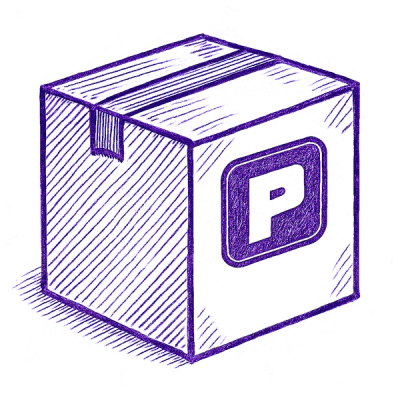
Security News
Astral unveils pyx, a Python-native package registry in beta, designed to speed installs, enhance security, and integrate deeply with uv.
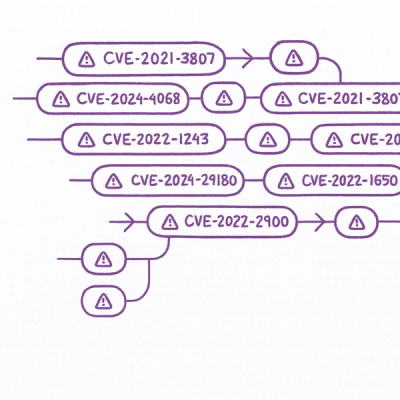
Security News
The Latio podcast explores how static and runtime reachability help teams prioritize exploitable vulnerabilities and streamline AppSec workflows.