
Security News
Oxlint Introduces Type-Aware Linting Preview
Oxlint’s new preview brings type-aware linting powered by typescript-go, combining advanced TypeScript rules with native-speed performance.
Continuously monitor your network speed and quality!
$ wifi-watch
PING ns.google.com (216.239.32.10): 56 data bytes
Time Ping Run Mode Failed Round Trip
----- ---- ---- ---- ------ ----------
16:55 300 298 good 0.7% 250.83 ms
17:00 300 296 good 1.3% 219.14 ms
17:03 136 67 good 1.5% 676.17 ms
Run wifi-watch in a terminal so that you can easily check your network quality at this moment and how it has been holding up since you began recording hours or days ago.
wifi-watch will run ping every second and refresh the current line with the current counts. At the end of an accounting period the current counts are saved as a history line and a new accounting period begins.
This can be invaluable in monitoring your home internet for systematic service degradation. Service technicians pay attention when you can give them exact ping times and packet loss history!
It is also a very helpful in public wifi environments to be able to see how the shared bandwidth is holding up on a moment to moment basis.
You can install the gem from rubygems.org
gem install wifi-watch
wifi-watch is a stand alone ruby script which will run with any ruby version and has no dependencies. You can git clone the repository and copy wifi-watch into your path.
git clone https://github.com/jgorman/wifi-watch.git
sudo cp wifi-watch/bin/wifi-watch /usr/local/bin
You can use curl or wget to download the script.
curl https://raw.githubusercontent.com/jgorman/wifi-watch/master/bin/wifi-watch >wifi-watch
chmod +x wifi-watch
sudo mv wifi-watch /usr/local/bin
-h, --host host Host to ping [ns.google.com].
-c, --count seconds Accounting period length [600 seconds].
-p, --periods periods Accounting periods to run [infinite].
--ping-to file Write ping output to a file for debugging.
--ping-from file Read ping input from a file ('-' for stdin).
-v, --version Version.
--help This message.
The current output line shows counts for the current period.
Time Ping Run Mode Failed Round Trip
----- ---- ---- ---- ------ ----------
17:03 136 67 good 1.5% 676.17 ms
Here is the past half hour of my network quality history.
In this example things were going great, then my connection slowed down over the last 15 minutes. I am working in a crowded coffee shop right now and perhaps a few of us are watching videos.
Time Ping Run Mode Failed Round Trip
----- ---- ---- ---- ------ ----------
16:30 300 298 good 0.7% 63.84 ms
16:35 300 300 good 0.0% 76.28 ms
16:40 300 300 good 0.0% 74.45 ms
16:45 300 297 good 1.0% 129.55 ms
16:50 300 296 good 1.3% 233.94 ms
16:55 300 298 good 0.7% 250.83 ms
17:00 300 296 good 1.3% 219.14 ms
17:03 136 67 good 1.5% 676.17 ms
On the current bottom line the run length count resets to 1 on every transition between "good" and "fail" modes. This way we can tell at a glance how long we have been in the current state. In a still connected high packet loss environment the runs will be short and switch modes often.
Here we have lost our internet connection for the last 39 seconds.
Time Ping Run Mode Failed Round Trip
----- ---- ---- ---- ------ ----------
17:59 207 39 fail 19.3% 62.55 ms
At the beginning of an accounting period ping does a DNS lookup to find your target host ip address. Sometimes this can take quite a while to either succeed or fail. If the wait is more than one second you will see a status message.
Time Ping Run Mode Failed Round Trip
----- ---- ---- ---- ------ ----------
14:38 10 4 good 60.0% 35.69 ms
14:38:52 Waiting for dns lookup of ns.google.com ...
14:39 10 10 good 0.0% 49.52 ms
When the network is not connected at the beginning of an accounting period the host DNS lookup will fail to resolve.
Time Ping Run Mode Failed Round Trip
----- ---- ---- ---- ------ ----------
08:40 300 51 good 83.0% 68.65 ms
08:41:06 ping: cannot resolve ns.google.com: Unknown host
08:42 62 17 fail 27.4% 187.30 ms
Sometimes your coffee shop wifi login will time out and you will need to login again. Wifi-watch will let you know by showing the response message.
10:45:43 92 bytes from 10.128.128.128: Communication prohibited by filter
It is easy to capture the raw ping output to a file for later replay and testing.
wifi-watch --count 10 --ping-to test1.log
PING ns.google.com (216.239.32.10): 56 data bytes
Time Ping Run Mode Failed Round Trip
----- ---- ---- ---- ------ ----------
10:06 10 10 good 0.0% 127.41 ms
10:06 10 3 good 70.0% 34.28 ms
10:06:34 ping: cannot resolve ns.google.com: Unknown host
10:06 5 1 fail 20.0% 55.16 ms^C
The ping output file includes the timestamp for each line so replaying the file later on should result in identical appearing output.
wifi-watch --ping-from test1.log
PING ns.google.com (216.239.32.10): 56 data bytes
Time Ping Run Mode Failed Round Trip
----- ---- ---- ---- ------ ----------
10:06 10 10 good 0.0% 127.41 ms
10:06 10 3 good 70.0% 34.28 ms
10:06:34 ping: cannot resolve ns.google.com: Unknown host
10:06 5 1 fail 20.0% 55.16 ms
Although the --ping-from output should appear to be the same as live ping monitoring there is a difference. Instead of emitting every intermediate count on the current line, only the final line is printed. This helps keep test cases short and readable.
You can run the current test suite with rake test.
Bug reports and pull requests are welcome on GitHub at https://github.com/jgorman/wifi-watch.
If you discover a shortcoming capture the ping output using --ping-to and open an issue. Thanks!
The gem is available as open source under the terms of the MIT License.
FAQs
Unknown package
We found that wifi-watch demonstrated a not healthy version release cadence and project activity because the last version was released a year ago. It has 1 open source maintainer collaborating on the project.
Did you know?

Socket for GitHub automatically highlights issues in each pull request and monitors the health of all your open source dependencies. Discover the contents of your packages and block harmful activity before you install or update your dependencies.

Security News
Oxlint’s new preview brings type-aware linting powered by typescript-go, combining advanced TypeScript rules with native-speed performance.

Security News
A new site reviews software projects to reveal if they’re truly FOSS, making complex licensing and distribution models easy to understand.
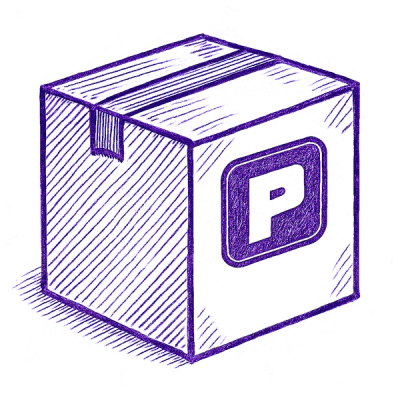
Security News
Astral unveils pyx, a Python-native package registry in beta, designed to speed installs, enhance security, and integrate deeply with uv.