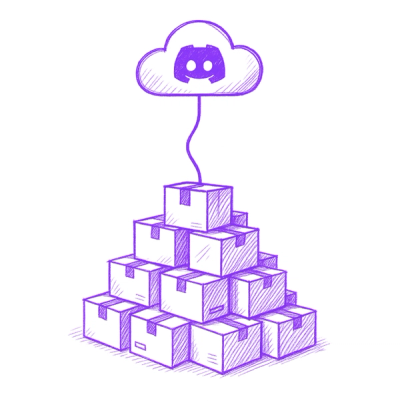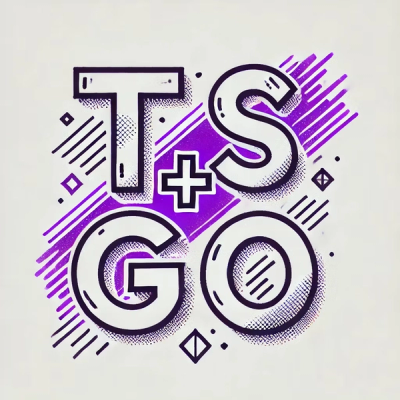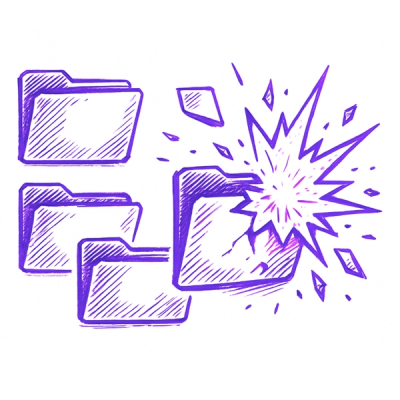Summary: OpenVPN & WireGuard Management Daemon
Description: This is a simple daemon written in Go providing a HTTP(S) API
as an abstraction on top of the management socket of (multiple) OpenVPN server
process(es) and WireGuard.
License: MIT
API
Info
/i/node | Request Node Information | GET |
Node Information
Request node information.
Request
$ curl http://localhost:41194/i/node
Response
HTTP/1.1 200 OK
Content-Type: application/json
{
"cpu_count": 2,
"load_average": [
0.55,
0.76,
0.75
],
"node_uptime": 3828,
"rel_load_average": [
27,
38,
37
]
}
The load_average is the output of /proc/loadavg. See proc(5) for more
information. The cpu_count field indicates the number of CPUs available when
the daemon started. The rel_load_average field shows the percentage of
system load, i.e. 100 * load_average / cpu_count.
If the system the daemon runs on has no /proc/loadavg or it is not available
an empty array will be returned for rel_load_average and load_average, i.e.
[].
The node_uptime is the output of the first field of /proc/uptime converted
to int. It indicates the number of seconds since the system was booted, i.e.
system uptime.
NOTE: cpu_count shows the number of CPUs the host had the moment the
daemon was started. To reflect changes to number of CPU cores, the vpn-daemon
process MUST be restarted.
WireGuard
/w/add_peer | Add a new peer | POST |
/w/peer_list | List of configured peers | GET |
/w/remove_peer | Remove a peer | POST |
Add Peer
Add a new WireGuard peer.
public_key | The public key | Yes | kNLsIjAxQ8w3PWgj+Bx8mDComLFPKgCrxPvvq0Lsq2s= |
ip_net | The IP network address(es) of the peer | Yes, >= 1 | 10.75.24.9/32, fdd1:6916:e5a0:6999::9/128 |
Request
To specify both an IPv4 and IPv6 address that the peer is allowed to use, you
can use this call:
$ curl \
-d 'ip_net=10.75.24.9/32' \
-d 'ip_net=fdd1:6916:e5a0:6999::9/128' \
--data-urlencode 'public_key=kNLsIjAxQ8w3PWgj+Bx8mDComLFPKgCrxPvvq0Lsq2s=' \
http://localhost:41194/w/add_peer
Response
HTTP/1.1 204 No Content
Peer List
Get a list of configured peers. Note, this is not a list of currently
connected WireGuard clients.
show_all | Whether to also show "offline" peers | No | no | yes, no |
Offline peers are peers that have never performed a handshake with the
WireGuard server, or performed the last handshake more than 3 minutes ago. The
default is no.
Request
$ curl http://localhost:41194/w/peer_list
Response
HTTP/1.1 200 OK
Content-Type: application/json
{
"peer_list": [
{
"bytes_in": 19732,
"bytes_out": 32364,
"ip_net": [
"10.89.165.2/32",
"fd07:7228:b99b:8b77::2/128"
],
"last_handshake_time": "2021-12-28T13:31:04Z",
"public_key": "0WFDZZRTFxbDjJRqZFuPabfh0pv6ZL9aG7i3Q47QXkQ="
}
]
}
If the peer was not seen yet, the value of last_handshake_time is null. The
format of last_handshake_time is RFC 3339, always in UTC, i.e. ends with Z.
Remove Peer
Remove a peer.
public_key | The WireGuard public key | Yes | kNLsIjAxQ8w3PWgj+Bx8mDComLFPKgCrxPvvq0Lsq2s= |
Request
$ curl \
--data-urlencode 'public_key=kNLsIjAxQ8w3PWgj+Bx8mDComLFPKgCrxPvvq0Lsq2s=' \
http://localhost:41194/w/remove_peer
Response
HTTP/1.1 200 OK
Content-Type: application/json
{
"bytes_in": 21480,
"bytes_out": 34200,
"ip_net": [
"10.89.165.2/32",
"fd07:7228:b99b:8b77::2/128"
],
"last_handshake_time": "2021-12-28T13:33:29Z",
"public_key": "0WFDZZRTFxbDjJRqZFuPabfh0pv6ZL9aG7i3Q47QXkQ="
}
If the peer was not seen yet, the value of last_handshake_time is null. The
format of last_handshake_time is RFC 3339, always in UTC, i.e. ends with Z.
Or, in case the peer was not registered at the node:
HTTP/1.1 204 No Content
OpenVPN
/o/connection_list | List of connected clients | GET |
/o/disconnect_client | Disconnect a client | POST |
Connection List
Get a list of connected OpenVPN clients connected to any of the OpenVPN
processes managed by this daemon.
Request
$ curl 'http://localhost:41194/o/connection_list'
Response
HTTP/1.1 200 OK
Content-Type: application/json
{
"connection_list": [
{
"common_name": "YrAoH/x5dIyS2EiWOtRldUTg2WV9q9zV5evkaNkLN0E=",
"ip_four": "10.222.172.3",
"ip_six": "fde6:76bd:ad97:ac5e::3"
}
]
}
Disconnect Client
Disconnect a connected OpenVPN client. It will disconnect the VPN client from
all OpenVPN processes managed by this daemon.
common_name | The client certificate "CN" | Yes | DDoG0rDvZ1YufRdDHk37MdgOX+lBgKoBzgOQKJ5dzy4= |
Request
$ curl \
--data-urlencode 'common_name=DDoG0rDvZ1YufRdDHk37MdgOX+lBgKoBzgOQKJ5dzy4=' \
'http://localhost:41194/o/disconnect_client'
Response
HTTP/1.1 204 No Content
Building
$ git clone https://git.sr.ht/~fkooman/vpn-daemon && cd vpn-daemon
$ go build -o vpn-daemon tuxed.net/vpn-daemon/cmd/...
A Makefile is also provided for your convenience.
Running
You can run vpn-daemon as root, or use systemd to manage the
daemon.
TLS
By default, having access to the TCP port of vpn-daemon is enough to use the
API. This is fine when the daemon is only used on one system. When deploying
multiple nodes, TLS, i.e. HTTPS can be enabled with client certificate
authentication.
TLS is automatically enabled when the CREDENTIALS_DIRECTORY environment
variable is set. This variable should point to the directory containing the
ca.crt, server.crt and server.key files. The ca.crt file will be used
to validate the client certificates. If your CA uses intermediate certificates,
they MUST be included in the server.crt as well.
In order to quickly set up your own CA and test TLS, you can do the following:
$ vpn-ca -init-ca
$ vpn-ca -server -name server
$ vpn-ca -client -name client
Start vpn-daemon:
$ sudo CREDENTIALS_DIRECTORY=. ./vpn-daemon
Now you can test accessing the daemon through TLS:
$ curl \
--cacert ca.crt \
--cert client.crt \
--key client.key \
--connect-to server:41194:localhost https://server:41194/i/node
If your CA has already been installed in your OS, you do no need to specify
the --cacert option to curl.
Design
The daemon is written in Go. It interfaces with the OpenVPN server process(es)
through file system socket(s) in /run/openvpn-server. This socket is used to
retrieve the list of connected clients as well as disconnect clients based on
"Common Name".
For WireGuard the daemon integrates the wgctrl library.
The daemon is secured with systemd which makes it possible to run
it without root permissions, see the vpn-daemon.service file below.
Whenever a VPN peer is added, either through the portal or API the peer is
immediately configured through the daemon(s) as well. For removal it is exactly
the same, so there is no waiting time before a peer can connect.
Our approach at surviving reboots/crashes is that the portal that uses the
daemon periodically, e.g. every 5 minutes, synchronizes the list of known
WireGuard peers.
The VPN portal is the source of truth. It has a list of all WireGuard peers
that should be configured through the daemon(s). The portal retrieves
all peers known by the daemon and compares that list with the list it has in
the database. Based on this it adds/removes peers known to the daemon. This way
after a reboot of the node(s) within 5 minutes the node is back in the correct
state.
We do not know how well this scales with thousands of VPN peers over multiple
nodes, but we'll find this out and can optimize "Just in Time" when this no
longer scales and push portal/daemon updates as needed.
systemd
This is /etc/systemd/system/vpn-daemon.service:
[Unit]
Description=OpenVPN & WireGuard Management Daemon
[Service]
AmbientCapabilities=CAP_NET_ADMIN
Environment=WG_DEVICE=wg0
Environment=LISTEN=127.0.0.1:41194
ExecStart=/usr/sbin/vpn-daemon -wg-device ${WG_DEVICE} -listen ${LISTEN}
Restart=on-failure
PrivateDevices=yes
DynamicUser=yes
SupplementaryGroups=nogroup
[Install]
WantedBy=multi-user.target
The SupplementaryGroups contains the group that is used by the OpenVPN
processes. On Fedora this would be openvpn.
On Debian, the permissions of the /run/openvpn-server folder are not correct
if we want vpn-daemon to get access to them:
drwx--x--- 2 root root 240 Aug 24 22:05 openvpn-server
We'll have to modify the permissions by creating /etc/tmpfiles.d/openvpn.conf
that will be an override of /usr/lib/tmpfiles.d/openvpn.conf with the second
line changed, this will allow processes member of the group nogroup to access
the socket:
d /run/openvpn-client 0710 root root -
d /run/openvpn-server 0750 root nogroup -
d /run/openvpn 0755 root root - -
Rebooting the system was required to fix the permissions.
TLS
In order to enable TLS, you can put the following in the file
/etc/systemd/system/vpn-daemon.service.d/credentials.conf:
[Service]
LoadCredential=ca.crt:/etc/ssl/vpn-daemon/ca.crt
LoadCredential=server.crt:/etc/ssl/vpn-daemon/server.crt
LoadCredential=server.key:/etc/ssl/vpn-daemon/private/server.key
This uses the
Credentials
feature of systemd. Make sure the certificates and key are put in the right
place, and run the following commands:
$ sudo systemctl daemon-reload
$ sudo systemctl restart vpn-daemon
Without systemd "Credentials"
If systemd credentials is NOT available in your OS, for example because of a
SELinux issue
the CREDENTIALS_DIRECTORY can also be set as an environment variable in
/etc/systemd/system/vpn-daemon.service under [Service], e.g.:
Environment=CREDENTIALS_DIRECTORY=/etc/vpn-daemon
User=vpn-daemon
Group=vpn-daemon
DynamicUser=no
Make sure you remove the DynamicUser as you'll need to create a system user
vpn-daemon that has permissions to read the certificates and key in
/etc/vpn-daemon.
Run the following commands:
$ sudo systemctl daemon-reload
$ sudo systemctl restart vpn-daemon