
Product
Introducing Rust Support in Socket
Socket now supports Rust and Cargo, offering package search for all users and experimental SBOM generation for enterprise projects.
github.com/Geeksltd/Zebble.Carousel
![]()
Carousel plugin allows the user to swipe from side to side to navigate through views, like a gallery slider.
<Carousel Id="MyCarousel">
<ImageView Path="..../Slide1.png" />
<ImageView Path="..../Slide2.png" />
<ImageView Path="..../Slide3.png" />
...
</Carousel>
For adding a slide view in code behind to you Carousel use AddSlide(myView) method.
MyCarousel.AddSlide(new Canvas());
You can style the Carousel-Bullet and it's active state like this:
Carousel-Bullet{
background-color:#eee;
&:active{ background-color:#333;
}
}
In the above example, you can use a loop to dynamically create slides from a data source. For instance, the following code will show a slide for each image file inside the MySlides folder in the application resources:
<Carousel Id="MyCarousel">
<z-foreach var="file" in="@GetSlideFiles()">
<ImageView Path="@file" />
</z-foreach>
<AnyOtherView />
</Carousel>
Code behind:
IEnumerable<string> GetSlideFiles()
{
return Device.IO.Directory("Images/MySlides").GetFiles().Select(x => x.FullName);
}
| Property | Type | Android | iOS | Windows |
|---|---|---|---|---|
| CenterAligned | bool | x | x | x |
| SlideWidth | float? | x | x | x |
| EnableZooming | bool | x | x | x |
| Method | Return Type | Parameters | Android | iOS | Windows |
|---|---|---|---|---|---|
| AddSlide | Task | View => child | x | x | x |
| Next | Task | bool => animate | x | x | x |
| Previous | Task | bool => animate | x | x | x |
Normal carousel is very flexible. Each slide can be any view object. But it requires all slides to be pre-rendered, which is not efficient if you have many.
In cases where you have several views all with the same templates, it's much more efficient to use RecyclerCarousel which is much much faster.
<RecyclerCarousel z-of="Product, SlideTemplate" DataSource="@Products">
<z-Component z-type="SlideTemplate" z-base="RecyclerCarouselSlide[Product]">
<ImageView Path="@{Item, x=>x?.Thumbnail}" />
<TextView Text="@{Item, x=>x?.Name}"/>
</z-Component>
</RecyclerCarousel>
In the above example, Products is an IEnumerable<Product> which is the data source from which to populate the slides. For example you may have 10 product instances in an array. The carousel will always render a maximum of 3 items. As you swipe through the slides, it will reuse the slide ui objects and just change their X position and also update the data source which is the Item property. Please note that Item is a Bindable<Product> which means you need to use the @{Item, x=>x.Something} syntax in your template.
FAQs
Unknown package
Did you know?

Socket for GitHub automatically highlights issues in each pull request and monitors the health of all your open source dependencies. Discover the contents of your packages and block harmful activity before you install or update your dependencies.

Product
Socket now supports Rust and Cargo, offering package search for all users and experimental SBOM generation for enterprise projects.
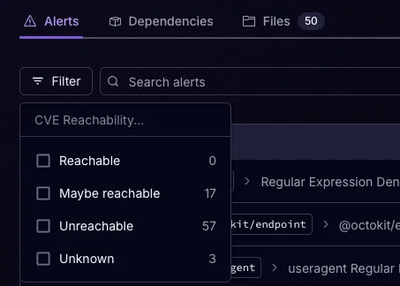
Product
Socket’s precomputed reachability slashes false positives by flagging up to 80% of vulnerabilities as irrelevant, with no setup and instant results.
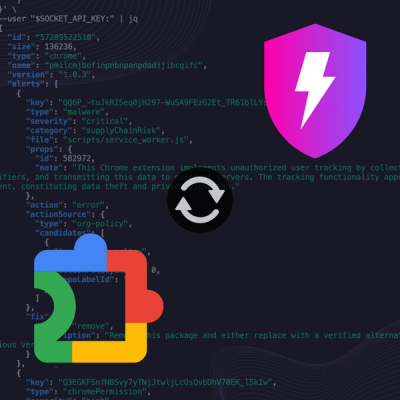
Product
Socket is launching experimental protection for Chrome extensions, scanning for malware and risky permissions to prevent silent supply chain attacks.