
Research
Malicious npm Packages Impersonate Flashbots SDKs, Targeting Ethereum Wallet Credentials
Four npm packages disguised as cryptographic tools steal developer credentials and send them to attacker-controlled Telegram infrastructure.
@17media/react-loadable
Advanced tools
A higher order component for loading components with promises
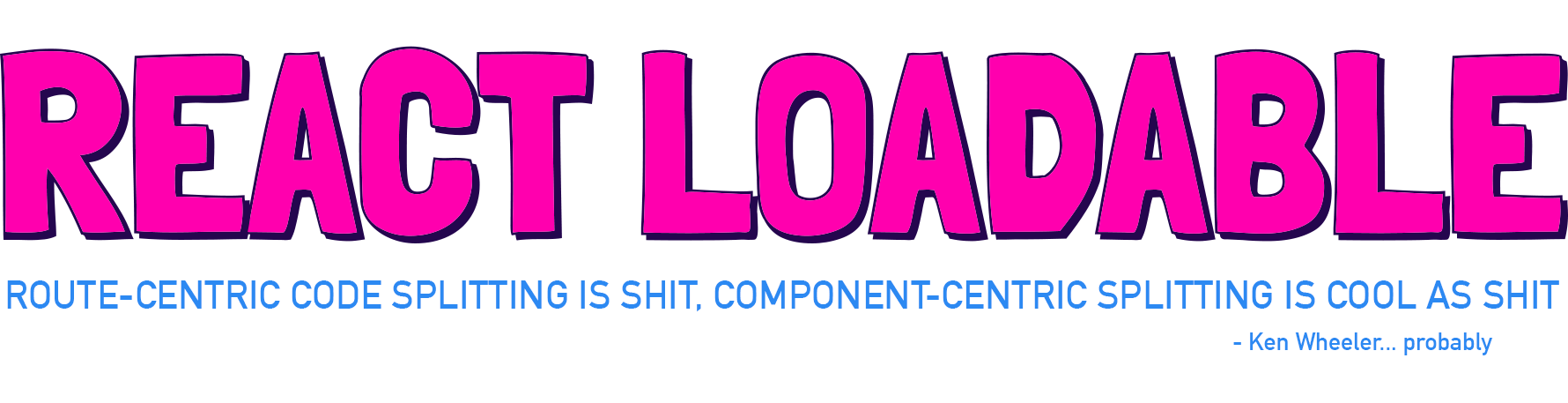
A higher order component for loading components with dynamic imports.
This is a temporary quick-fix of react-loadable for our need, and should be replaced once the original package has solution.
yarn add react-loadable
import Loadable from 'react-loadable';
import Loading from './my-loading-component';
const LoadableComponent = Loadable({
loader: () => import('./my-component'),
loading: Loading,
});
export default class App extends React.Component {
render() {
return <LoadableComponent/>;
}
}
If your company or project is using React Loadable, please open a PR and add yourself to this list (in alphabetical order please)
react-loadable-visibility - Building on top of and keeping the same API as react-loadable, this library enables you to load content that is visible on the screen.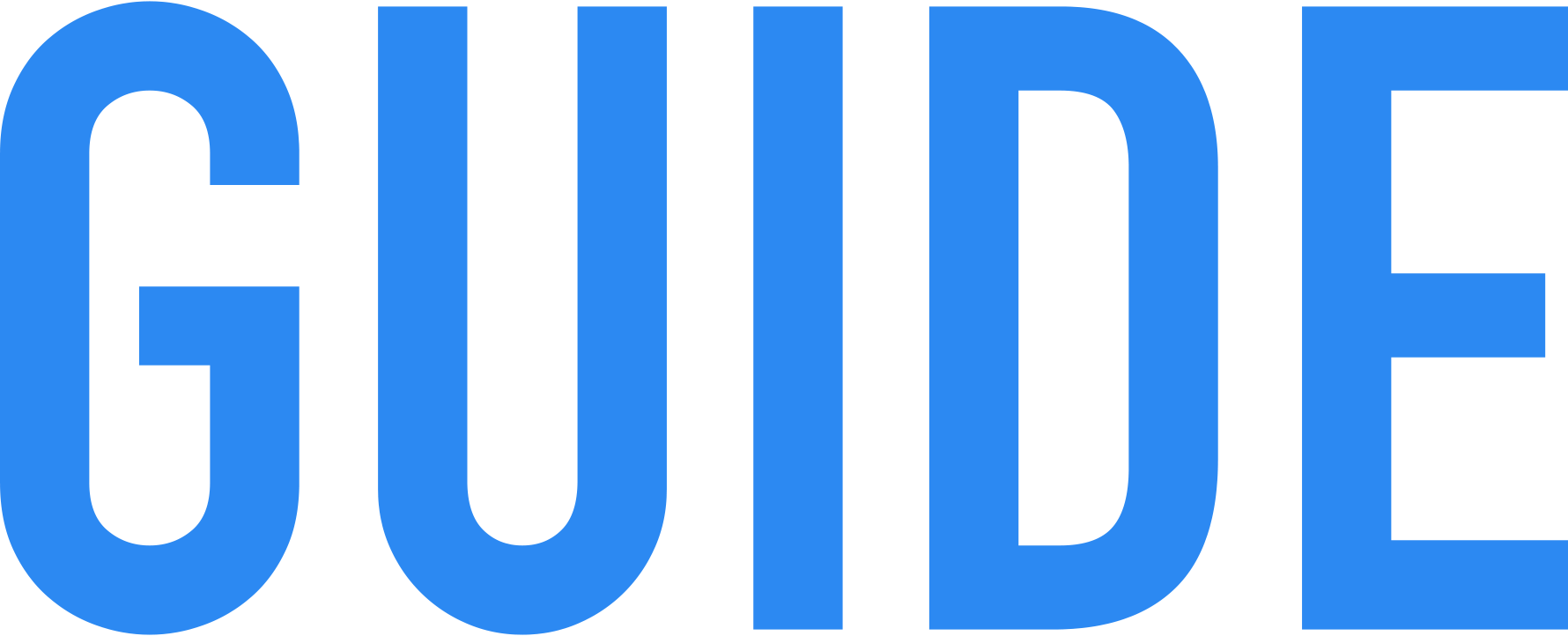 Guide
Guide
So you've got your React app, you're bundling it with Webpack, and things are going smooth. But then one day you notice your app's bundle is getting so big that it's slowing things down.
It's time to start code-splitting your app!
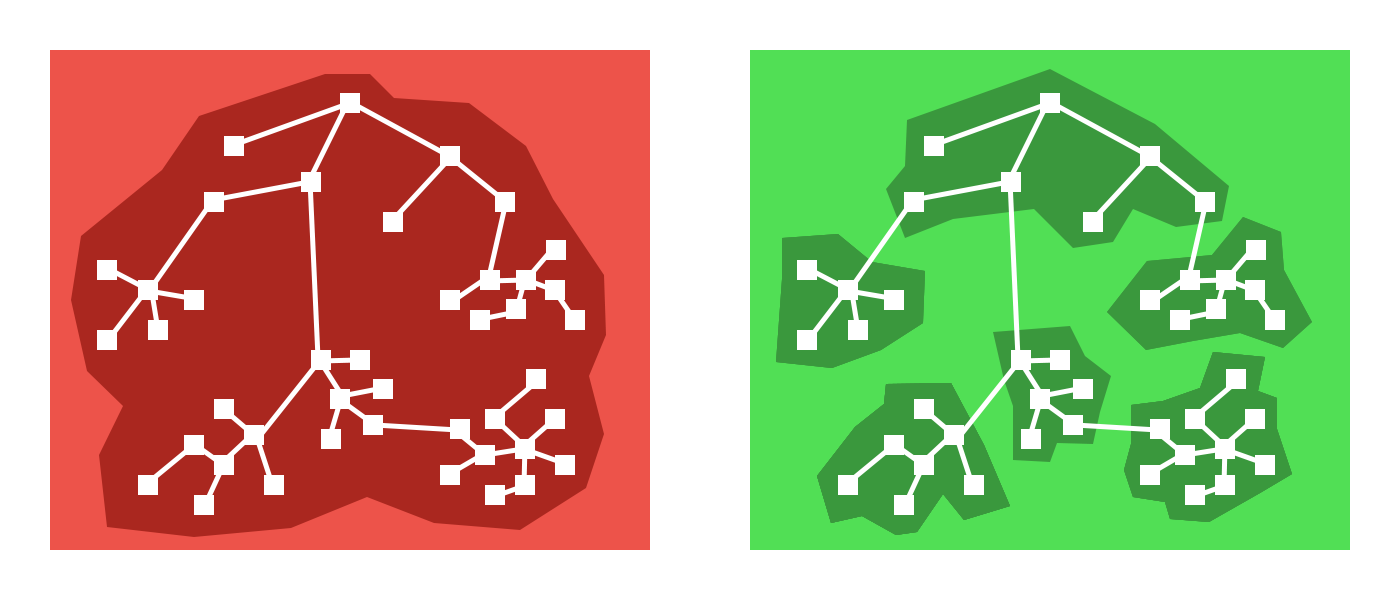
Code-splitting is the process of taking one large bundle containing your entire app, and splitting them up into multiple smaller bundles which contain separate parts of your app.
This might seem difficult to do, but tools like Webpack have this built in, and React Loadable is designed to make it super simple.
A common piece of advice you will see is to break your app into separate routes and load each one asynchronously. This seems to work well enough for many apps– as a user, clicking a link and waiting for a page to load is a familiar experience on the web.
But we can do better than that.
Using most routing tools for React, a route is simply a component. There's nothing particularly special about them (Sorry Ryan and Michael– you're what's special). So what if we optimized for splitting around components instead of routes? What would that get us?
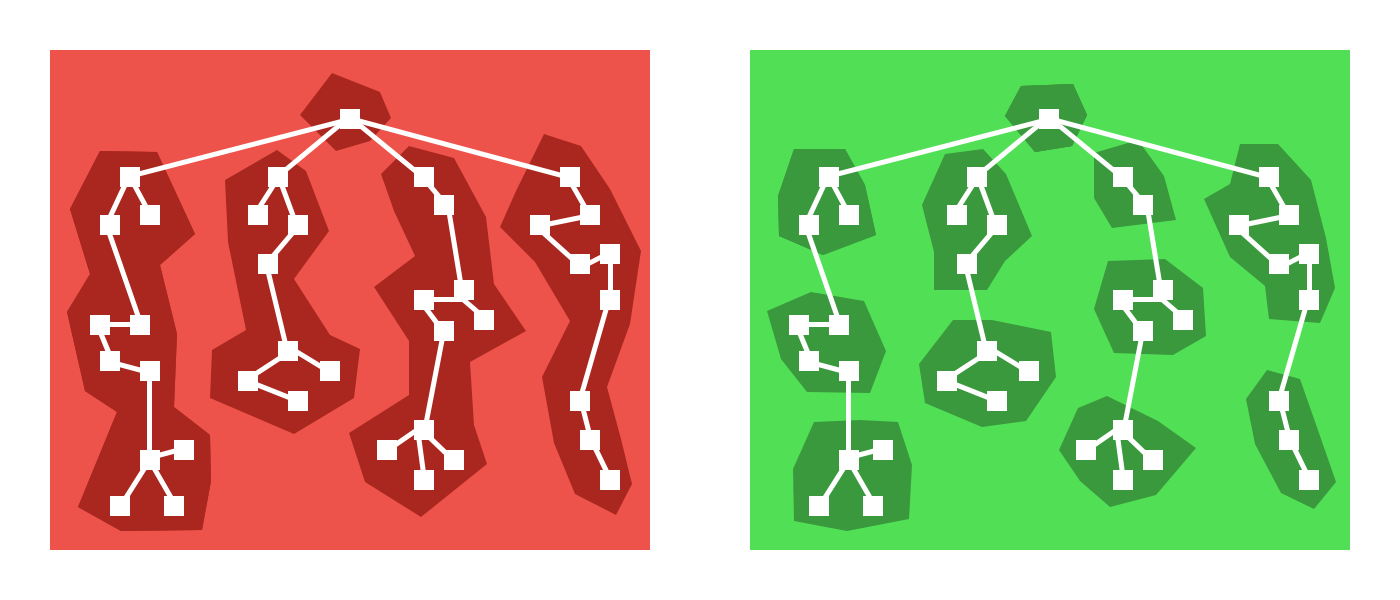
As it turns out: Quite a lot. There are many more places than just routes where you can pretty easily split apart your app. Modals, tabs, and many more UI components hide content until the user has done something to reveal it.
Example: Maybe your app has a map buried inside of a tab component. Why would you load a massive mapping library for the parent route every time when the user may never go to that tab?
Not to mention all the places where you can defer loading content until higher priority content is finished loading. That component at the bottom of your page which loads a bunch of libraries: Why should that be loaded at the same time as the content at the top?
And because routes are just components, we can still easily code-split at the route level.
Introducing new code-splitting points in your app should be so easy that you don't think twice about it. It should be a matter of changing a few lines of code and everything else should be automated.
React Loadable is a small library that makes component-centric code splitting incredibly easy in React.
Loadable is a higher-order component (a function that creates a component)
which lets you dynamically load any module before rendering it into your app.
Let's imagine two components, one that imports and renders another.
import Bar from './components/Bar';
class Foo extends React.Component {
render() {
return <Bar/>;
}
}
Right now we're depending on Bar being imported synchronously via import,
but we don't need it until we go to render it. So why don't we just defer that?
Using a dynamic import (a tc39 proposal currently at Stage 3)
we can modify our component to load Bar asynchronously.
class MyComponent extends React.Component {
state = {
Bar: null
};
componentWillMount() {
import('./components/Bar').then(Bar => {
this.setState({ Bar: Bar.default });
});
}
render() {
let {Bar} = this.state;
if (!Bar) {
return <div>Loading...</div>;
} else {
return <Bar/>;
};
}
}
But that's a whole bunch of work, and it doesn't even handle a bunch of cases.
What about when import() fails? What about server-side rendering?
Instead you can use Loadable to abstract away the problem.
import Loadable from 'react-loadable';
const LoadableBar = Loadable({
loader: () => import('./components/Bar'),
loading() {
return <div>Loading...</div>
}
});
class MyComponent extends React.Component {
render() {
return <LoadableBar/>;
}
}
import()When you use import() with Webpack 2+, it will
automatically code-split for
you with no additional configuration.
This means that you can easily experiment with new code splitting points just
by switching to import() and using React Loadable. Figure out what performs
best for your app.
Rendering a static "Loading..." doesn't communicate enough to the user. You also need to think about error states, timeouts, and making it a nice experience.
function Loading() {
return <div>Loading...</div>;
}
Loadable({
loader: () => import('./WillFailToLoad'), // oh no!
loading: Loading,
});
To make this all nice, your loading component receives a couple different props.
When your loader fails, your loading component
will receive an error prop which will be an Error object (otherwise it
will be null).
function Loading(props) {
if (props.error) {
return <div>Error! <button onClick={ props.retry }>Retry</button></div>;
} else {
return <div>Loading...</div>;
}
}
Sometimes components load really quickly (<200ms) and the loading screen only quickly flashes on the screen.
A number of user studies have proven that this causes users to perceive things taking longer than they really have. If you don't show anything, users perceive it as being faster.
So your loading component will also get a pastDelay prop
which will only be true once the component has taken longer to load than a set
delay.
function Loading(props) {
if (props.error) {
return <div>Error! <button onClick={ props.retry }>Retry</button></div>;
} else if (props.pastDelay) {
return <div>Loading...</div>;
} else {
return null;
}
}
This delay defaults to 200ms but you can also customize the
delay in Loadable.
Loadable({
loader: () => import('./components/Bar'),
loading: Loading,
delay: 300, // 0.3 seconds
});
loader is taking too longSometimes network connections suck and never resolve or fail, they just hang there forever. This sucks for the user because they won't know if it should always take this long, or if they should try refreshing.
The loading component will receive a
timedOut prop which will be set to true when the
loader has timed out.
function Loading(props) {
if (props.error) {
return <div>Error! <button onClick={ props.retry }>Retry</button></div>;
} else if (props.timedOut) {
return <div>Taking a long time... <button onClick={ props.retry }>Retry</button></div>;
} else if (props.pastDelay) {
return <div>Loading...</div>;
} else {
return null;
}
}
However, this feature is disabled by default. To turn it on, you can pass a
timeout option to Loadable.
Loadable({
loader: () => import('./components/Bar'),
loading: Loading,
timeout: 10000, // 10 seconds
});
By default Loadable will render the default export of the returned module.
If you want to customize this behavior you can use the
render option.
Loadable({
loader: () => import('./my-component'),
render(loaded, props) {
let Component = loaded.namedExport;
return <Component {...props}/>;
}
});
Technically you can do whatever you want within loader() as long as it
returns a promise and you're able to render something.
But writing it out can be a bit annoying.
To make it easier to load multiple resources in parallel, you can use
Loadable.Map.
Loadable.Map({
loader: {
Bar: () => import('./Bar'),
i18n: () => fetch('./i18n/bar.json').then(res => res.json()),
},
render(loaded, props) {
let Bar = loaded.Bar.default;
let i18n = loaded.i18n;
return <Bar {...props} i18n={i18n}/>;
},
});
When using Loadable.Map the render() method is required. It
will be passed a loaded param which will be an object matching the shape of
your loader.
As an optimization, you can also decide to preload a component before it gets rendered.
For example, if you need to load a new component when a button gets pressed, you could start preloading the component when the user hovers over the button.
The component created by Loadable exposes a
static preload method which does exactly this.
const LoadableBar = Loadable({
loader: () => import('./Bar'),
loading: Loading,
});
class MyComponent extends React.Component {
state = { showBar: false };
onClick = () => {
this.setState({ showBar: true });
};
onMouseOver = () => {
LoadableBar.preload();
};
render() {
return (
<div>
<button
onClick={this.onClick}
onMouseOver={this.onMouseOver}>
Show Bar
</button>
{this.state.showBar && <LoadableBar/>}
</div>
)
}
}
 Server-Side Rendering
Server-Side Rendering
When you go to render all these dynamically loaded components, what you'll get is a whole bunch of loading screens.
This really sucks, but the good news is that React Loadable is designed to make server-side rendering work as if nothing is being loaded dynamically.
Here's our starting server using Express.
import express from 'express';
import React from 'react';
import ReactDOMServer from 'react-dom/server';
import App from './components/App';
const app = express();
app.get('/', (req, res) => {
res.send(`
<!doctype html>
<html lang="en">
<head>...</head>
<body>
<div id="app">${ReactDOMServer.renderToString(<App/>)}</div>
<script src="/dist/main.js"></script>
</body>
</html>
`);
});
app.listen(3000, () => {
console.log('Running on http://localhost:3000/');
});
The first step to rendering the correct content from the server is to make sure that all of your loadable components are already loaded when you go to render them.
To do this, you can use the Loadable.preloadAll
method. It returns a promise that will resolve when all your loadable
components are ready.
Loadable.preloadAll().then(() => {
app.listen(3000, () => {
console.log('Running on http://localhost:3000/');
});
});
This is where things get a little bit tricky. So let's prepare ourselves little bit.
In order for us to pick up what was rendered from the server we need to have all the same code that was used to render on the server.
To do this, we first need our loadable components telling us which modules they are rendering.
There are two options in Loadable and
Loadable.Map which are used to tell us which modules our
component is trying to load: opts.modules and
opts.webpack.
Loadable({
loader: () => import('./Bar'),
modules: ['./Bar'],
webpack: () => [require.resolveWeak('./Bar')],
});
But don't worry too much about these options. React Loadable includes a Babel plugin to add them for you.
Just add the react-loadable/babel plugin to your Babel config:
{
"plugins": [
"react-loadable/babel"
]
}
Now these options will automatically be provided.
Next we need to find out which modules were actually rendered when a request comes in.
For this, there is Loadable.Capture component which can
be used to collect all the modules that were rendered.
import Loadable from 'react-loadable';
app.get('/', (req, res) => {
let modules = [];
let html = ReactDOMServer.renderToString(
<Loadable.Capture report={moduleName => modules.push(moduleName)}>
<App/>
</Loadable.Capture>
);
console.log(modules);
res.send(`...${html}...`);
});
In order to make sure that the client loads all the modules that were rendered server-side, we'll need to map them to the bundles that Webpack created.
This comes in two parts.
First we need Webpack to tell us which bundles each module lives inside. For this there is the React Loadable Webpack plugin.
Import the ReactLoadablePlugin from react-loadable/webpack and include it
in your webpack config. Pass it a filename for where to store the JSON data
about our bundles.
// webpack.config.js
import { ReactLoadablePlugin } from 'react-loadable/webpack';
export default {
plugins: [
new ReactLoadablePlugin({
filename: './dist/react-loadable.json',
}),
],
};
Then we'll go back to our server and use this data to convert our modules to bundles.
To convert from modules to bundles, import the getBundles
method from react-loadable/webpack and the data from Webpack.
import Loadable from 'react-loadable';
import { getBundles } from 'react-loadable/webpack'
import stats from './dist/react-loadable.json';
app.get('/', (req, res) => {
let modules = [];
let html = ReactDOMServer.renderToString(
<Loadable.Capture report={moduleName => modules.push(moduleName)}>
<App/>
</Loadable.Capture>
);
let bundles = getBundles(stats, modules);
// ...
});
We can then render these bundles into <script> tags in our HTML.
It is important that the bundles are included before the main bundle, so that they can be loaded by the browser prior to the app rendering.
However, as the Webpack manifest (including the logic for parsing bundles) lives in the main bundle, it will need to be extracted into its own chunk.
This is easy to do with the CommonsChunkPlugin
// webpack.config.js
export default {
plugins: [
new webpack.optimize.CommonsChunkPlugin({
name: 'manifest',
minChunks: Infinity
})
]
}
Notice: As of Webpack 4 the CommonsChunkPlugin has been removed and the manifest doesn't need to be extracted anymore.
let bundles = getBundles(stats, modules);
res.send(`
<!doctype html>
<html lang="en">
<head>...</head>
<body>
<div id="app">${html}</div>
<script src="/dist/manifest.js"></script>
${bundles.map(bundle => {
return `<script src="/dist/${bundle.file}"></script>`
// alternatively if you are using publicPath option in webpack config
// you can use the publicPath value from bundle, e.g:
// return `<script src="${bundle.publicPath}"></script>`
}).join('\n')}
<script src="/dist/main.js"></script>
</body>
</html>
`);
We can use the Loadable.preloadReady() method on the
client to preload the loadable components that were included on the page.
Like Loadable.preloadAll(), it returns a promise,
which on resolution means that we can hydrate our app.
// src/entry.js
import React from 'react';
import ReactDOM from 'react-dom';
import Loadable from 'react-loadable';
import App from './components/App';
Loadable.preloadReady().then(() => {
ReactDOM.hydrate(<App/>, document.getElementById('app'));
});
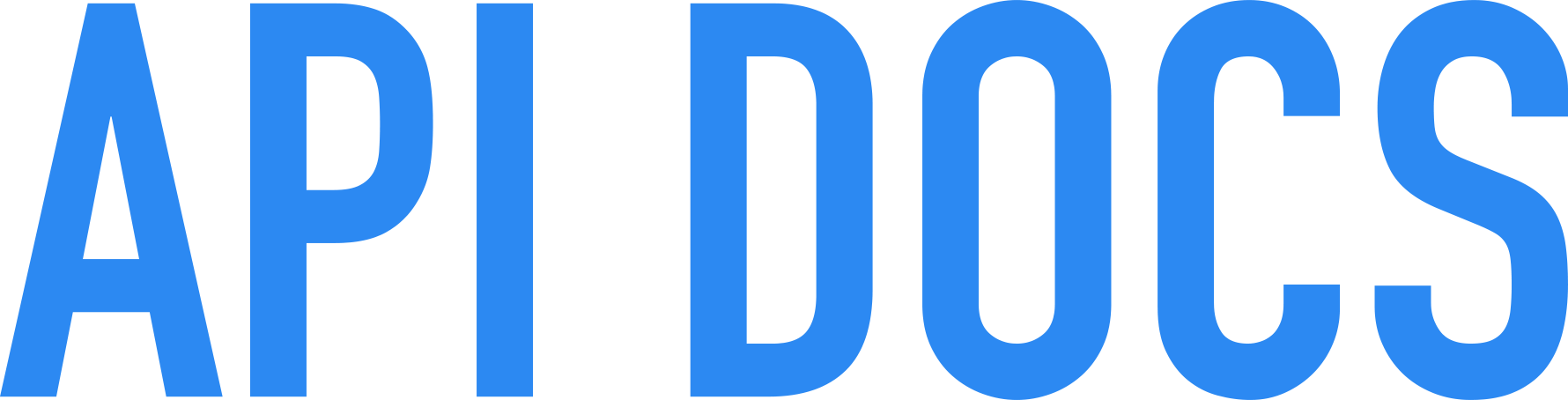 API Docs
API Docs
LoadableA higher-order component for dynamically loading a module before rendering it, a loading component is rendered while the module is unavailable.
const LoadableComponent = Loadable({
loader: () => import('./Bar'),
loading: Loading,
delay: 200,
timeout: 10000,
});
This returns a LoadableComponent.
Loadable.MapA higher-order component that allows you to load multiple resources in parallel.
Loadable.Map's opts.loader accepts an object of functions, and
needs a opts.render method.
Loadable.Map({
loader: {
Bar: () => import('./Bar'),
i18n: () => fetch('./i18n/bar.json').then(res => res.json()),
},
render(loaded, props) {
let Bar = loaded.Bar.default;
let i18n = loaded.i18n;
return <Bar {...props} i18n={i18n}/>;
}
});
When using Loadable.Map the render() method's loaded param will be an
object with the same shape as your loader.
Loadable and Loadable.Map Optionsopts.loaderA function returning a promise that loads your module.
Loadable({
loader: () => import('./Bar'),
});
When using with Loadable.Map this accepts an object of these
types of functions.
Loadable.Map({
loader: {
Bar: () => import('./Bar'),
i18n: () => fetch('./i18n/bar.json').then(res => res.json()),
},
});
When using with Loadable.Map you'll also need to pass a
opts.render function.
opts.loadingA LoadingComponent that renders while a module is
loading or when it errors.
Loadable({
loading: LoadingComponent,
});
This option is required, if you don't want to render anything, return null.
Loadable({
loading: () => null,
});
opts.delayTime to wait (in milliseconds) before passing
props.pastDelay to your loading
component. This defaults to 200.
Loadable({
delay: 200
});
opts.timeoutTime to wait (in milliseconds) before passing
props.timedOut to your loading component.
This is turned off by default.
Loadable({
timeout: 10000
});
opts.renderA function to customize the rendering of loaded modules.
Receives loaded which is the resolved value of opts.loader
and props which are the props passed to the
LoadableComponent.
Loadable({
render(loaded, props) {
let Component = loaded.default;
return <Component {...props}/>;
}
});
opts.webpackAn optional function which returns an array of Webpack module ids which you can
get with require.resolveWeak.
Loadable({
loader: () => import('./Foo'),
webpack: () => [require.resolveWeak('./Foo')],
});
This option can be automated with the Babel Plugin.
opts.modulesAn optional array with module paths for your imports.
Loadable({
loader: () => import('./my-component'),
modules: ['./my-component'],
});
This option can be automated with the Babel Plugin.
LoadableComponentThis is the component returned by Loadable and Loadable.Map.
const LoadableComponent = Loadable({
// ...
});
Props passed to this component will be passed straight through to the
dynamically loaded component via opts.render.
LoadableComponent.preload()This is a static method on LoadableComponent which can
be used to load the component ahead of time.
const LoadableComponent = Loadable({...});
LoadableComponent.preload();
This returns a promise, but you should avoid waiting for that promise to resolve to update your UI. In most cases it creates a bad user experience.
LoadingComponentThis is the component you pass to opts.loading.
function LoadingComponent(props) {
if (props.error) {
// When the loader has errored
return <div>Error! <button onClick={ props.retry }>Retry</button></div>;
} else if (props.timedOut) {
// When the loader has taken longer than the timeout
return <div>Taking a long time... <button onClick={ props.retry }>Retry</button></div>;
} else if (props.pastDelay) {
// When the loader has taken longer than the delay
return <div>Loading...</div>;
} else {
// When the loader has just started
return null;
}
}
Loadable({
loading: LoadingComponent,
});
Read more about loading components
props.errorAn Error object passed to LoadingComponent when the
loader has failed. When there is no error, null is
passed.
function LoadingComponent(props) {
if (props.error) {
return <div>Error!</div>;
} else {
return <div>Loading...</div>;
}
}
props.retryA function prop passed to LoadingComponent when the
loader has failed, used to retry loading the component.
function LoadingComponent(props) {
if (props.error) {
return <div>Error! <button onClick={ props.retry }>Retry</button></div>;
} else {
return <div>Loading...</div>;
}
}
props.timedOutA boolean prop passed to LoadingComponent after a set
timeout.
function LoadingComponent(props) {
if (props.timedOut) {
return <div>Taking a long time...</div>;
} else {
return <div>Loading...</div>;
}
}
props.pastDelayA boolean prop passed to LoadingComponent after a set
delay.
function LoadingComponent(props) {
if (props.pastDelay) {
return <div>Loading...</div>;
} else {
return null;
}
}
Loadable.preloadAll()This will call all of the
LoadableComponent.preload methods recursively
until they are all resolved. Allowing you to preload all of your dynamic
modules in environments like the server.
Loadable.preloadAll().then(() => {
app.listen(3000, () => {
console.log('Running on http://localhost:3000/');
});
});
It's important to note that this requires that you declare all of your loadable components when modules are initialized rather than when your app is being rendered.
Good:
// During module initialization...
const LoadableComponent = Loadable({...});
class MyComponent extends React.Component {
componentDidMount() {
// ...
}
}
Bad:
// ...
class MyComponent extends React.Component {
componentDidMount() {
// During app render...
const LoadableComponent = Loadable({...});
}
}
Note:
Loadable.preloadAll()will not work if you have more than one copy ofreact-loadablein your app.
Read more about preloading on the server.
Loadable.preloadReady()Check for modules that are already loaded in the browser and call the matching
LoadableComponent.preload methods.
Loadable.preloadReady().then(() => {
ReactDOM.hydrate(<App/>, document.getElementById('app'));
});
Read more about preloading on the client.
Loadable.CaptureA component for reporting which modules were rendered.
Accepts a report prop which is called for every moduleName that is
rendered via React Loadable.
let modules = [];
let html = ReactDOMServer.renderToString(
<Loadable.Capture report={moduleName => modules.push(moduleName)}>
<App/>
</Loadable.Capture>
);
console.log(modules);
Read more about capturing rendered modules.
Providing opts.webpack and opts.modules for
every loadable component is a lot of manual work to remember to do.
Instead you can add the Babel plugin to your config and it will automate it for you:
{
"plugins": ["react-loadable/babel"]
}
Input
import Loadable from 'react-loadable';
const LoadableMyComponent = Loadable({
loader: () => import('./MyComponent'),
});
const LoadableComponents = Loadable.Map({
loader: {
One: () => import('./One'),
Two: () => import('./Two'),
},
});
Output
import Loadable from 'react-loadable';
import path from 'path';
const LoadableMyComponent = Loadable({
loader: () => import('./MyComponent'),
webpack: () => [require.resolveWeak('./MyComponent')],
modules: [path.join(__dirname, './MyComponent')],
});
const LoadableComponents = Loadable.Map({
loader: {
One: () => import('./One'),
Two: () => import('./Two'),
},
webpack: () => [require.resolveWeak('./One'), require.resolveWeak('./Two')],
modules: [path.join(__dirname, './One'), path.join(__dirname, './Two')],
});
Read more about declaring modules.
In order to send the right bundles down when rendering server-side, you'll need the React Loadable Webpack plugin to provide you with a mapping of modules to bundles.
// webpack.config.js
import { ReactLoadablePlugin } from 'react-loadable/webpack';
export default {
plugins: [
new ReactLoadablePlugin({
filename: './dist/react-loadable.json',
}),
],
};
This will create a file (opts.filename) which you can import to map modules
to bundles.
Read more about mapping modules to bundles.
getBundlesA method exported by react-loadable/webpack for converting modules to
bundles.
import { getBundles } from 'react-loadable/webpack';
let bundles = getBundles(stats, modules);
Read more about mapping modules to bundles.
 FAQ
FAQ
Specifying the same loading component or delay every time you use
Loadable() gets repetitive fast. Instead you can wrap Loadable with your
own Higher-Order Component (HOC) to set default options.
import Loadable from 'react-loadable';
import Loading from './my-loading-component';
export default function MyLoadable(opts) {
return Loadable(Object.assign({
loading: Loading,
delay: 200,
timeout: 10000,
}, opts));
};
Then you can just specify a loader when you go to use it.
import MyLoadable from './MyLoadable';
const LoadableMyComponent = MyLoadable({
loader: () => import('./MyComponent'),
});
export default class App extends React.Component {
render() {
return <LoadableMyComponent/>;
}
}
Unfortunately at the moment using wrapped Loadable breaks react-loadable/babel so in such case you have to add required properties (modules, webpack) manually.
import MyLoadable from './MyLoadable';
const LoadableMyComponent = MyLoadable({
loader: () => import('./MyComponent'),
modules: ['./MyComponent'],
webpack: () => [require.resolveWeak('./MyComponent')],
});
export default class App extends React.Component {
render() {
return <LoadableMyComponent/>;
}
}
.css or sourcemaps .map with server-side rendering?When you call getBundles, it may return file types other than
JavaScript depending on your Webpack configuration.
To handle this, you should manually filter down to the file extensions that you care about:
let bundles = getBundles(stats, modules);
let styles = bundles.filter(bundle => bundle.file.endsWith('.css'));
let scripts = bundles.filter(bundle => bundle.file.endsWith('.js'));
res.send(`
<!doctype html>
<html lang="en">
<head>
...
${styles.map(style => {
return `<link href="/dist/${style.file}" rel="stylesheet"/>`
}).join('\n')}
</head>
<body>
<div id="app">${html}</div>
<script src="/dist/main.js"></script>
${scripts.map(script => {
return `<script src="/dist/${script.file}"></script>`
}).join('\n')}
</body>
</html>
`);
FAQs
A higher order component for loading components with promises
The npm package @17media/react-loadable receives a total of 8 weekly downloads. As such, @17media/react-loadable popularity was classified as not popular.
We found that @17media/react-loadable demonstrated a not healthy version release cadence and project activity because the last version was released a year ago. It has 4 open source maintainers collaborating on the project.
Did you know?

Socket for GitHub automatically highlights issues in each pull request and monitors the health of all your open source dependencies. Discover the contents of your packages and block harmful activity before you install or update your dependencies.

Research
Four npm packages disguised as cryptographic tools steal developer credentials and send them to attacker-controlled Telegram infrastructure.

Security News
Ruby maintainers from Bundler and rbenv teams are building rv to bring Python uv's speed and unified tooling approach to Ruby development.

Security News
Following last week’s supply chain attack, Nx published findings on the GitHub Actions exploit and moved npm publishing to Trusted Publishers.