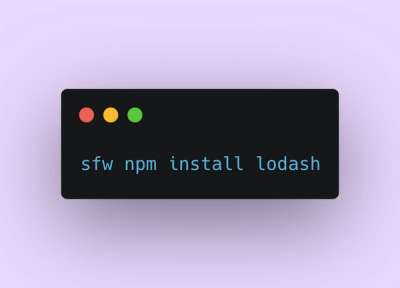
Product
Introducing Socket Firewall: Free, Proactive Protection for Your Software Supply Chain
Socket Firewall is a free tool that blocks malicious packages at install time, giving developers proactive protection against rising supply chain attacks.
@ampproject/amp-lightbox-gallery
Advanced tools
The Bento Lightbox Gallery component provides a "lightbox" experience for other components (e.g., HTML images, Bento carousel). When the user interacts with the element, a UI component expands to fill the viewport until it is closed by the user. Currently, only images are supported.
Use Bento Lightbox Gallery as a web component <bento-lightbox-gallery>, or a Preact/React functional component <BentoLightboxGallery>.
You must include each Bento component's required CSS library to guarantee proper loading and before adding custom styles. As a web component
The examples below demonstrate use of the <bento-lightbox-gallery> web component.
[example preview="top-frame" playground="false"]
Install via npm:
npm install @ampproject/bento-lightbox-gallery
import '@ampproject/bento-lightbox-gallery';
[/example]
<script>[example preview="top-frame" playground="false"]
<head>
<script src="https://cdn.ampproject.org/custom-elements-polyfill.js"></script>
<!-- These styles prevent Cumulative Layout Shift on the unupgraded custom element -->
<style data-bento-boilerplate>
bento-lightbox-gallery[hidden] {
display: none !important;
}
</style>
<script async src="https://cdn.ampproject.org/v0/bento-lightbox-gallery-1.0.js"></script>
</head>
<figure>
<img
id="my-img"
width="360"
height="240"
src="https://images.unsplash.com/photo-1583511655857-d19b40a7a54e?ixlib=rb-1.2.1&ixid=eyJhcHBfaWQiOjEyMDd9&auto=format&fit=crop&w=1498&q=80"
lightbox
/>
<figcaption>dog wearing yellow shirt.</figcaption>
</figure>
<div class="buttons" style="margin-top: 8px;">
<button id="change-img">
change image
</button>
</div>
<script>
(async () => {
const img = document.queryselector('#my-img');
await customelements.whendefined('img');
// set up button actions
document.queryselector('#change-img').onclick = () => {
img.setattribute('src', 'https://images.unsplash.com/photo-1603123853880-a92fafb7809f?ixlib=rb-1.2.1&auto=format&fit=crop&w=1498&q=80')
}
})();
</script>
[/example]
To use bento-liightbox-gallery, ensure the required script is included in your <head> section,
then add the lightbox attribute on an <img> or <bento-carousel> element.
Optionally, you can specify a caption for each element in the lightbox. these
fields are automatically read and displayed by the <bento-lightbox-gallery> in
the following order of priority:
figcaption (if the lightboxed element is the child of a figure)aria-describedbyaltaria-labelaria-labelledbyIn the following example, <bento-lightbox-gallery> displays the figcaption
value as its description, showing "toront's cn tower was ....".
<figure>
<img
id="hero-img"
lightbox="toronto"
src="https://picsum.photos/1600/900?image=1075"
layout="responsive"
width="1600"
height="900"
alt="picture of cn tower."
>
<figcaption class="image">
toronto's cn tower was built in 1976 and was the tallest free-standing
structure until 2007.
</figcaption>
</figure>
In the following example, <bento-lightbox-gallery> displays the alt value as
its description, showing "picture of cn tower".
<img
id="hero-img"
lightbox="toronto"
src="https://picsum.photos/1600/900?image=1075"
layout="responsive"
width="1600"
height="900"
alt="picture of cn tower"
>
Bento enabled components used as a standalone web component are highly interactive through their API. The bento-lightbox-gallery component API is accessible by including the following script tag in your document:
await customElements.whenDefined('bento-lightbox-gallery');
const api = await lightboxGallery.getApi();
The bento-lightbox-gallery API allows you to perform the following action:
openOpens the lightbox gallery.
api.open();
Each bento component has a small css library you must include to guarantee proper loading without content shifts. Because of order-based specificity, you must manually ensure that stylesheets are included before any custom styles.
<link rel="stylesheet" type="text/css" href="https://cdn.ampproject.org/v0/bento-lightbox-gallery-1.0.css">
The preact/react version of the bentolightboxgallery functions differently than the web component version. The following example will demonstrate the use of <BentoLightboxGallery> as a functional component.
[example preview="top-frame" playground="false"]
npm install @ampproject/bento-lightbox-gallery
import React from 'react';
import {
BentoLightboxGalleryProvider,,
WithBentoLightboxGallery,
} from '@ampproject/bento-lightbox-gallery/react';
function App() {
return (
<BentoLightboxGalleryProvider>
<WithBentoLightboxGallery>
<img src="https://images.unsplash.com/photo-1562907550-096d3bf9b25c"/>
</WithBentoLightboxGallery>
</BentoLightboxGalleryProvider>
);
}
[/example]
<BentoLightboxGallery> can be used with a <BentoBaseCarousel> child in order to lightbox all of the carousel's children. As you navigate throught the carousel items in the lightbox, the original carousel slides are synchronised so that when the lightbox is closed, the user ends up on the same slide as they were originally on.
[example preview="top-frame" playground="false"]
import React from 'react';
import {BentoBaseCarousel} from '../../../amp-base-carousel/1.0/component';
import {
BentoLightboxGalleryProvider,,
WithBentoLightboxGallery,
} from '@ampproject/bento-lightbox-gallery/react';
function App() {
return (
<BentoLightboxGalleryProvider>
<BentoBaseCarousel lightbox style={{width: '240px', height: '160px'}}>
<img
src="https://images.unsplash.com/photo-1562907550-096d3bf9b25c"
thumbnailSrc="https://images.unsplash.com/photo-1562907550-096d3bf9b25c"
/>
</BentoBaseCarousel>
</BentoLightboxGalleryProvider>
);
}
[/example]
For further examples of how to use the BentoLightboxGallery please check the storybook example found in (Basic.js)[./storybook/Basic.js].
A prop which takes a function which is executed before the lightbox is opened.
A prop which takes a function which is executed after the lightbox is opened.
A prop which takes a function which is executed after the lightbox is closed.
A prop which takes a function which is executed when the user enters the grid view.
A prop which takes a function which is executed when the captions are toggled.
A boolean prop which defaults to true which lets the child image activate the lightbox experience.
A prop which takes a functhion which is executed when the image is clicked.
FAQs
AMP HTML amp-lightbox-gallery Component
We found that @ampproject/amp-lightbox-gallery demonstrated a not healthy version release cadence and project activity because the last version was released a year ago. It has 16 open source maintainers collaborating on the project.
Did you know?

Socket for GitHub automatically highlights issues in each pull request and monitors the health of all your open source dependencies. Discover the contents of your packages and block harmful activity before you install or update your dependencies.
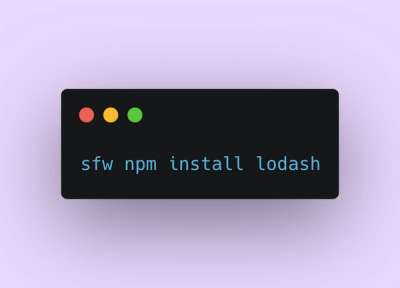
Product
Socket Firewall is a free tool that blocks malicious packages at install time, giving developers proactive protection against rising supply chain attacks.

Research
Socket uncovers malicious Rust crates impersonating fast_log to steal Solana and Ethereum wallet keys from source code.

Research
A malicious package uses a QR code as steganography in an innovative technique.