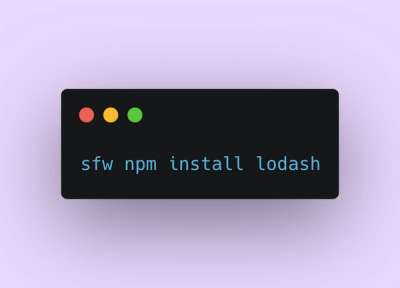
Product
Introducing Socket Firewall: Free, Proactive Protection for Your Software Supply Chain
Socket Firewall is a free tool that blocks malicious packages at install time, giving developers proactive protection against rising supply chain attacks.
@contentstack/cli-cm-import-setup
Advanced tools
Contentstack CLI plugin to setup the mappers and configurations for the import command
@contentstack/cli-cm-import
It is Contentstack’s CLI plugin to import content in the stack. To learn how to export and import content in Contentstack, refer to the Migration guide.
For switching to EU region update the hosts at config/default.js
{
host:'https://eu-api.contentstack.com/v3',
cdn: 'https://eu-cdn.contentstack.com/v3',
...
}
For switching to AZURE-NA region update the hosts at config/default.js
{
host:'https://azure-na-api.contentstack.com/v3',
cdn: 'https://azure-na-cdn.contentstack.com/v3'
...
}
For switching to AZURE-EU region update the hosts at config/default.js
{
host:'https://azure-eu-api.contentstack.com/v3',
cdn: 'https://azure-eu-cdn.contentstack.com/v3'
...
}
$ npm install -g @contentstack/cli-cm-import-setup
$ csdx COMMAND
running command...
$ csdx (--version)
@contentstack/cli-cm-import-setup/1.5.0 linux-x64 node-v22.19.0
$ csdx --help [COMMAND]
USAGE
$ csdx COMMAND
...
csdx cm:stacks:import-setup [-k <value>] [-d <value>] [-a <value>] [--modules <value,value>]csdx cm:stacks:import-setup [-k <value>] [-d <value>] [-a <value>] [--modules <value,value>]csdx cm:stacks:import-setup [-k <value>] [-d <value>] [-a <value>] [--modules <value,value>]Helps to generate mappers and backup folder for importing (overwriting) specific modules
USAGE
$ csdx cm:import-setup cm:stacks:import-setup [-k <value>] [-d <value>] [-a <value>] [--modules <value,value>]
FLAGS
-B, --branch=<value> The name of the branch where you want to import your content. If you don't mention the
branch name, then by default the content will be imported to the main branch.
-a, --alias=<value> The management token of the destination stack where you will import the content.
-d, --data-dir=<value> The path or the location in your file system where the content, you intend to import, is
stored. For example, -d "C:\Users\Name\Desktop\cli\content". If the export folder has
branches involved, then the path should point till the particular branch. For example,
“-d "C:\Users\Name\Desktop\cli\content\branch_name"
-k, --stack-api-key=<value> API key of the target stack
--module=<option>... [optional] Specify the modules/module to import into the target stack. currently options
are global-fields, content-types, entries
<options: global-fields|content-types|entries>
DESCRIPTION
Helps to generate mappers and backup folder for importing (overwriting) specific modules
ALIASES
$ csdx cm:import-setup
EXAMPLES
$ csdx cm:stacks:import-setup --stack-api-key <target_stack_api_key> --data-dir <path/of/export/destination/dir> --modules <module_name, module_name>
$ csdx cm:stacks:import-setup -k <target_stack_api_key> -d <path/of/export/destination/dir> --modules <module_name, module_name>
$ csdx cm:stacks:import-setup -k <target_stack_api_key> -d <path/of/export/destination/dir> --modules <module_name, module_name> -b <branch_name>
csdx cm:stacks:import-setup [-k <value>] [-d <value>] [-a <value>] [--modules <value,value>]Helps to generate mappers and backup folder for importing (overwriting) specific modules
USAGE
$ csdx cm:stacks:import-setup [-k <value>] [-d <value>] [-a <value>] [--modules <value,value>]
FLAGS
-B, --branch=<value> The name of the branch where you want to import your content. If you don't mention the
branch name, then by default the content will be imported to the main branch.
-a, --alias=<value> The management token of the destination stack where you will import the content.
-d, --data-dir=<value> The path or the location in your file system where the content, you intend to import, is
stored. For example, -d "C:\Users\Name\Desktop\cli\content". If the export folder has
branches involved, then the path should point till the particular branch. For example,
“-d "C:\Users\Name\Desktop\cli\content\branch_name"
-k, --stack-api-key=<value> API key of the target stack
--module=<option>... [optional] Specify the modules/module to import into the target stack. currently options
are global-fields, content-types, entries
<options: global-fields|content-types|entries>
DESCRIPTION
Helps to generate mappers and backup folder for importing (overwriting) specific modules
ALIASES
$ csdx cm:import-setup
EXAMPLES
$ csdx cm:stacks:import-setup --stack-api-key <target_stack_api_key> --data-dir <path/of/export/destination/dir> --modules <module_name, module_name>
$ csdx cm:stacks:import-setup -k <target_stack_api_key> -d <path/of/export/destination/dir> --modules <module_name, module_name>
$ csdx cm:stacks:import-setup -k <target_stack_api_key> -d <path/of/export/destination/dir> --modules <module_name, module_name> -b <branch_name>
See code: src/commands/cm/stacks/import-setup.ts
FAQs
Contentstack CLI plugin to setup the mappers and configurations for the import command
The npm package @contentstack/cli-cm-import-setup receives a total of 4,602 weekly downloads. As such, @contentstack/cli-cm-import-setup popularity was classified as popular.
We found that @contentstack/cli-cm-import-setup demonstrated a healthy version release cadence and project activity because the last version was released less than a year ago. It has 2 open source maintainers collaborating on the project.
Did you know?

Socket for GitHub automatically highlights issues in each pull request and monitors the health of all your open source dependencies. Discover the contents of your packages and block harmful activity before you install or update your dependencies.
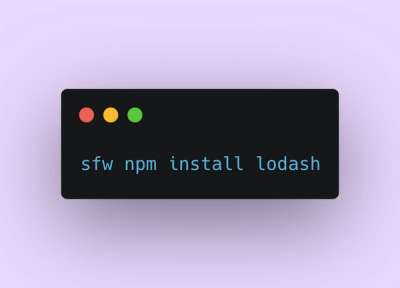
Product
Socket Firewall is a free tool that blocks malicious packages at install time, giving developers proactive protection against rising supply chain attacks.

Research
Socket uncovers malicious Rust crates impersonating fast_log to steal Solana and Ethereum wallet keys from source code.

Research
A malicious package uses a QR code as steganography in an innovative technique.