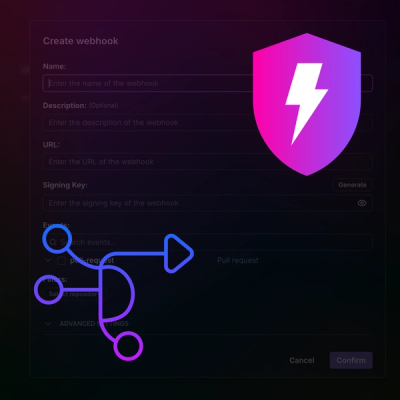
Product
Introducing Webhook Events for Pull Request Scans
Add real-time Socket webhook events to your workflows to automatically receive pull request scan results and security alerts in real time.
@exmg/exmg-grid
Advanced tools
<exmg-copy-to-clipboard> 
npm install @exmg/exmg-grid
Before start ensure that you have installed web-animation-js. It is required by @exmg/exmg-paper-combobox.
npm install web-animation-js
Load this script in index.html
<!-- Ensure Web Animations polyfill is loaded -->
<script src="../node_modules/web-animations-js/web-animations-next-lite.min.js"></script>
Some dependencies @plymer/paper-item use @apply to apply css mixins.
This require to load script in index.html
<script src="../node_modules/@webcomponents/shadycss/apply-shim.min.js"></script>
This library contains following components:
Conceptual usage:
<exmg-grid ...params>
<table>
<thead>
<tr class="grid-columns">
...column definitions
</tr>
</thead>
<tbody class="grid-data">
...table rows
</tbody>
</table>
<exmg-grid-smart-toolbar slot="toolbar" ...params></exmg-grid-smart-toolbar>
<exmg-grid-pagination slot="pagination" ...params></exmg-grid-pagination>
</exmg-grid>
<exmg-grid> is main grid component. All other params/data/components should be put inside it as properties or children elements
GridElement accept slots:
<div class="table-card">
<slot name="toolbar"></slot>
<div class="table-container"><slot></slot></div>
<slot name="pagination"></slot>
</div>
<exmg-grid>
<table></table>
<exmg-grid-smart-toolbar slot="toolbar" ...params></exmg-grid-smart-toolbar>
<exmg-grid-pagination slot="pagination" ...params></exmg-grid-pagination>
</exmg-grid>
exmg-grid-pagination can be also embedded inside table
There are 3 toolbars available out of the box:
The most base toolbar.
Do you want to use it? Least likely.
Base toolbar is most context agnostic from toolbars available. It serves only as container for various visual section (actions, description, filters) and only behavior it has - it can change its background color depending on if there are any child elements in "filters" section.
<exmg-grid-base-toolbar>
<div slot="actions">
...render anything here
</div>
<div slot="description">...render anything here (prefer plain text)</div>
<div slot="filters">
...render anything here
</div>
</exmg-grid-base-toolbar>
Wraps around grid base toolbar.
Do you want to use it? Probably in some cases where you want more control than smart toolbar gives you.
This toolbar accepts actions, description and filters via props and fires events exmg-grid-toolbar-action-executed
and exmg-grid-toolbar-filter-changed.
Please read the docs to see how actions and filters should look like to pass them into toolbar.
<exmg-grid-toolbar
.actions="${this.actions}"
description="${this.description}"
.filters="${this.filters}"
@exmg-grid-toolbar-action-executed="${this.onActionExecuted}"
@exmg-grid-toolbar-filter-changed="${this.onFilterChanged}"
></exmg-grid-toolbar>
Wraps around grid toolbar.
Do you want to use it? Most likely.
In most cases you will want to use exactly grid smart toolbar.
This toolbar accepts actions, description, filters and amount-of-selected-items via props and fires events exmg-grid-toolbar-action-executed
and exmg-grid-toolbar-filter-changed.
This toolbar is most context dependent from toolbars available. It automates some logic, but needs additional information to be passed: amount-of-selected-items. Actions passed into this toolbar should contain additional information when action should be displayed.
Please read the docs to see how actions and filters should look like to pass them into toolbar.
<exmg-grid-smart-toolbar
amount-of-selected-items="${this.amountOfSelectedItems}"
.actions="${this.actions}"
description="${this.description}"
.filters="${this.filters}"
@exmg-grid-toolbar-action-executed="${this.onActionExecuted}"
@exmg-grid-toolbar-filter-changed="${this.onFilterChanged}"
></exmg-grid-smart-toolbar>
Simple pagination component that gives you all features described in material design specification.
<exmg-grid-pagination
page-index=${this.pageIndex}
page-size=${this.pageSize}
item-count=${this.itemCount}
@exmg-grid-pagination-page-size-changed="${this.onGridPageSizeChanged}"
@exmg-grid-pagination-page-changed="${this.onGridPageChanged}"
>
</exmg-grid-pagination>
Columns has be added to table > thead > tr.grid.columns
Body has to be added to table > tbody.grid-data
You should use import {repeat} from 'lit/directives/repeat'; function to map you items to rows.
Each row inside tbody.grid-data should have attribute data-row-key with unique value
If table is expandable then for each row you have to add related row table > tbody.grid-data tr.grid-row-detail
This row must have attribute data-row-detail-key with same value as its relative row
Element exmg-grid require property .items - needed to detect any changes on data
toolbar should be placed in table > thead > tr.grid-toolbar
when amount of columns may change you may use attribute data-auto-colspan on both th and td elements
if column has number values then you can use class grid-col-number
if cell should be visible only on hover then you can use class grid-cell-visible-on-hover
if icon which trigger expanding / collapsing row-detail has to rotate then add class grid-icon-rotate
if table has fixed layout then add class grid-checkbox-cell to td and th containing checkboxes
Example how should looks most minimal markup to meet with requirements:
<exmg-grid .itmes="${items}">
<table>
<thead>
<tr class="grid-columns">
<th><span>Col1</span></th>
<th><span>Col2</span></th>
</tr>
</thead>
<tbody class="grid-data">
${repeat( this.items, ({id}) => id, (i) => { return html`
<tr data-row-key="${i.id}">
<td>#${i.id}</td>
<td>${i.value}</td>
</tr>
`; } ); }
</tbody>
</table>
</exmg-grid>
You should add attribute sortable attribute on exmg-grid
You must have defined columns and on th element you should add data-sort attribute with unique name of column.
You can also omit name in data-sort attribute but then you should setup data-column-key
both configuration are fine
<th data-column-key="month" data-sort><span>Month</span></th>
<th data-column-key="year" data-sort="year-column"><span>Year</span></th>
@exmg-grid-sort-change on exmg-grid. You will receive CustomEvent<EventDetailSortChange>export type EventDetailSortChange = {
column: string;
sortDirection?: 'ASC' | 'DESC';
};
default-sort-column and default-sort-direction on exmg-gridExample:
<exmg-grid
.items="${this.items}"
default-sort-column="year-column"
default-sort-direction="DESC"
?sortable="${true}"
@exmg-grid-sort-change="${this.onSortChange}"
>
<table>
<thead>
<tr class="grid-columns">
<th data-column-key="month" data-sort><span>Month</span></th>
<th data-column-key="year" data-sort="year-column"><span>Year</span></th>
</tr>
</thead>
</table>
</exmg-grid>
expandable-toggle-selector to exmg-grid<exmg-grid .items="${this.items}" expandable-toggle-selector=".expandable-trigger">
<tbody class="grid-data">
${ repeat( items, item => items.id, item => html`
<tr data-row-key="${i.id}">
<td>First</td>
<td>Second</td>
<td class="grid-cell-visible-on-hover">
<span class="expandable-trigger grid-icon-rotate">${arrowIcon}</span>
</td>
</tr>
<tr class="grid-row-detail" data-row-detail-key="${i.id}">
<td data-auto-colspan>Here goes row detail...</td>
</tr>
` ) }
</tbody>
</exmg-grid>
.expandedRowIds to exmg-grid element
Where type of expandedRowIds looksconst expandedRowIds: Record<string, boolean> = {
'1': true,
'2': false,
};
Key is just id which you pass by attributes data-row-key and data-row-detail-key and value is just flag what will expand when true otherwise collapse
data-is-expanded.
Row with trigger will have attribute data-has-expanded-detail,
To row detail is added attribute data-is-row-expanded. When collapsed both attributes are removed.To turn on this feature attribute rows-selectable has to be set on exmg-grid element
.selectedRowIds to exmg-grid element
Where type of selectedRowIds looksconst selectedRowIds: Record<string, boolean> = {
'1': true,
'2': false,
};
Key is just id which you pass by attributes data-row-key and data-row-detail-key and value is just flag perhaps makr row as selected when true otherwise unselect
It is optional. You can add checkbox to header and/or rows. There is needed 2 things to do to be checkbox works with row selection:
on exmg-grid element set attributeselectable-checkbox-selector=".selectable-checkbox"
checkbox component needs to implement event change and property checked.
If your checkbox component implements indeterminate property it will be take into account for the main checkbox selector
Optionally cells th td can have class grid-checkbox-cell
<exmg-grid .items="${this.items}" selectable-checkbox-selector=".selectable-checkbox" ?rows-selectable="${true}">
<table>
<thead>
<tr class="grid-columns">
<th class="grid-checkbox-cell"><mwc-checkbox class="selectable-checkbox"></mwc-checkbox></th>
</tr>
</thead>
<tbody class="grid-data">
<tr>
<td class="grid-checkbox-cell"><input type="checkbox" class="selection-checkbox"</td>
</tr>
</tbody>
</table>
</exmg-grid>
To turn on this feature attribute rows-sortable has to be set on exmg-grid. Element tr or any descend tr element
must have class grid-row-drag-handler.
Each time order will be changed event exmg-grid-rows-order-changed and exmg-grid-rows-order-updated is triggered and has o be handled.
Handling this event must to trigger update property items otherwise it won't take effect.
Event details of CustomEvent<EventDetailRowsOrderChanged> has such structure:
export type EventDetailRowsOrderChanged<T extends object = any> = {
items: T[];
};
Event details of CustomEvent<EventDetailRowsOrderUpdated> has such structure:
export interface EventDetailRowsOrderUpdated {
sourceIndex: number;
targetIndex: number;
}
Items are sorted as it is done in UI.
onRowsOrderChanged(event: CustomEvent<EventDetailRowsOrderChanged>) {
// store current order and update items
this.items = [...event.detail.items];
}
<exmg-grid .items="${this.items}" ?rows-sortable="${true}" @exmg-grid-rows-order-changed="${this.onRowsOrderChanged}">
<table>
<thead>
<tr class="grid-columns">
<th></th>
<th><span>ID</span></th>
</tr>
</thead>
<tbody class="grid-data">
<tr>
<td><span class="grid-row-drag-handler">${dragIcon}</span></td>
<td>1</td>
</tr>
</tbody>
</table>
</exmg-grid>
To hide / show columns you can use property hiddenColumnNames of exmg-grid
const hiddenColumnNames: Record<string, string> = {};
whenever you want to change column visibility update property hiddenColumnNames
<exmg-grid .items="${this.items}" .hiddenColumnNames="${{col1: 'col1', col2: 'col2'}}"></exmg-grid>
You should import table styles
import {style as tableStyles} from '../src/table/exmg-grid-styles';
export class DemoSimpleGridTable extends LitELement {
static styles = [
tableStyles,
];
}
It is also possible to compose custom theme.
Example of dark theme:
exmg-grid.dark {
--mdc-theme-primary: rgba(0, 112, 219, 1);
--mdc-theme-secondary: rgba(0, 112, 219, 1);
--mdc-theme-surface: black;
--mdc-theme-on-surface: white;
--exmg-theme-table-on-surface: var(--mdc-theme-on-surface);
--exmg-theme-table-surface: var(--mdc-theme-surface);
--exmg-theme-table-row-divider-color: #333;
--exmg-theme-table-row-selected-color: var(--mdc-theme-on-surface);
--exmg-theme-table-row-selected-background-color: rgba(0, 112, 219, 0.4);
--exmg-theme-table-row-hover-color: var(--mdc-theme-on-surface);
--exmg-theme-table-row-hover-background-color: rgba(0, 112, 219, 0.2);
--exmg-theme-table-row-dragged-background-color: var(--mdc-theme-on-surface);
--exmg-theme-table-rows-expanded-divider-border: none;
--exmg-theme-table-rows-expanded-border: none;
--exmg-theme-table-rows-expanded-background-color: var(--mdc-theme-surface);
--exmg-theme-table-rows-expanded-color: var(--mdc-theme-on-surface);
--exmg-theme-table-th-on-surface: var(--mdc-theme-on-surface);
--exmg-theme-table-th-surface: var(--mdc-theme-surface);
--exmg-theme-table-th-sortable-hover-color: var(--mdc-theme-on-surface);
--exmg-theme-table-columns-background-color: var(--mdc-theme-surface);
// Toolbar
--exmg-theme-table-toolbar-color: var(--mdc-theme-on-surface);
--exmg-theme-table-toolbar-background-color: var(--mdc-theme-surface);
--exmg-theme-table-toolbar-border-top-radius: 1rem;
--exmg-theme-table-toolbar-border-bottom-radius: 0rem;
--exmg-theme-table-toolbar-active-bg-color: rgba(0, 112, 219, 0.2);
--exmg-theme-table-toolbar-active-color: white;
}
exmg-grid.dark .selectable-checkbox {
--mdc-checkbox-unchecked-color: white;
--mdc-checkbox-disabled-color: #adadad;
--mdc-checkbox-ink-color: #363636;
}
Additionally you cna also override css variables:
| Custom property | Description | Default |
|---|---|---|
--exmg-arrow-upward-url | Url to icon that is used for soring direction indicator | url('/node_modules/@exmg/exmg-grid/assets/arrow-upward.svg'); |
--exmg-theme-table-card-width | table card width | 100%; |
--exmg-theme-table-card-margin-bottom | table bottom margin | 5px; |
--exmg-theme-table-on-surface | table text color | #02182b; |
--exmg-theme-table-surface | table background color | #ffffff; |
--exmg-theme-table-box-shadow | table box shadow | none |
--exmg-theme-table-row-divider-color | table rows separator color | #02182b; 0.14 |
--exmg-theme-table-row-selected-color | selected row text color | #02182b; |
--exmg-theme-table-row-selected-background-color | selected row background color | #e2f1fe; |
--exmg-theme-table-row-hover-color | row hover text color | #02182b; |
--exmg-theme-table-row-hover-background-color | row hover background color | #f1f1f1; |
--exmg-theme-table-row-dragged-background-color | sortable row background color when dragged | #f1f1f1; |
--exmg-theme-table-rows-expanded-divider-border | border between row and expanded row detail | none; |
--exmg-theme-table-rows-expanded-border | border around row and expanded row detail | 1px solid #dbdbdb; |
--exmg-theme-table-rows-expanded-background-color | background color of row and expanded row detail | #e2f1fe; |
--exmg-theme-table-rows-expanded-color | text color of row and expanded row detail | #02182b; |
--exmg-theme-table-th-color | header text color | #0071dc; |
--exmg-theme-table-columns-background-color | header background color | #ffffff; |
--exmg-theme-table-th-sortable-hover-color | sortable header hover text color | #02182b; |
--exmg-theme-table-th-height | header height | 48px; |
--exmg-theme-table-th-sort-margin-left | header margin after text but before icon | 0px; |
--exmg-theme-table-td-height | row cell height | 48px; |
--exmg-theme-table-th-sort-icon-height | sort icon height | 1em; |
--exmg-theme-table-th-sort-icon-width | sort icon width | 1em; |
--exmg-theme-table-toolbar-background-color | Toolbar background color | $background; |
--exmg-theme-table-toolbar-color | Toolbar text color | $onBackground |
--exmg-theme-table-toolbar-active-bg-color | Toolbar background color when any action available | $background; |
--exmg-theme-table-toolbar-active-color | Toolbar text color when any action available | $onBackground |
--exmg-theme-table-pagination-bg-color | Pagination background color | --mdc-theme-surface |
--exmg-theme-table-pagination-color | Pagination text color | --mdc-theme-on-surface |
--exmg-theme-table-on-surface-disabled | Disabled color | --mdc-theme-on-surface with filter .38 |
--exmg-theme-table-toolbar-filter-item-active-bg-color | Background color for combobox | --mdc-theme-surface |
--exmg-theme-grid-setting-checkbox-bg-color | Background color of setting checkbox | $mdcThemeSecondary |
--exmg-theme-table-toolbar-setting-list-item-active-bg-color | Background color of active list item color | $mdcThemeSecondary |
By default grid has table-layout set to auto It can be changed to fixed
<exmg-grid .items="${this.items}" table-layout="fixed"></exmg-grid>
auto - table will shrink as much as possible. If content will overflow then scroll will be added.
fixed - table has layout set to fixed. If content will overflow then ellipsis will be added to text
FAQs
exmg grid element
The npm package @exmg/exmg-grid receives a total of 234 weekly downloads. As such, @exmg/exmg-grid popularity was classified as not popular.
We found that @exmg/exmg-grid demonstrated a healthy version release cadence and project activity because the last version was released less than a year ago. It has 18 open source maintainers collaborating on the project.
Did you know?

Socket for GitHub automatically highlights issues in each pull request and monitors the health of all your open source dependencies. Discover the contents of your packages and block harmful activity before you install or update your dependencies.
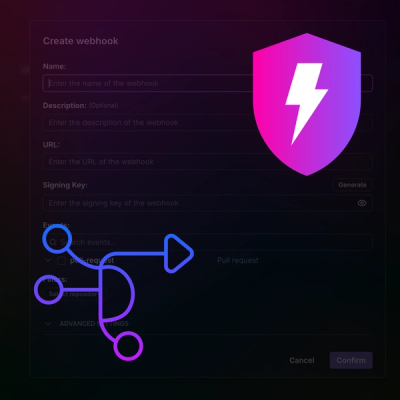
Product
Add real-time Socket webhook events to your workflows to automatically receive pull request scan results and security alerts in real time.
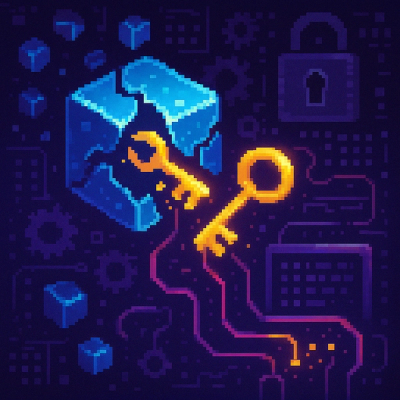
Research
The Socket Threat Research Team uncovered malicious NuGet packages typosquatting the popular Nethereum project to steal wallet keys.
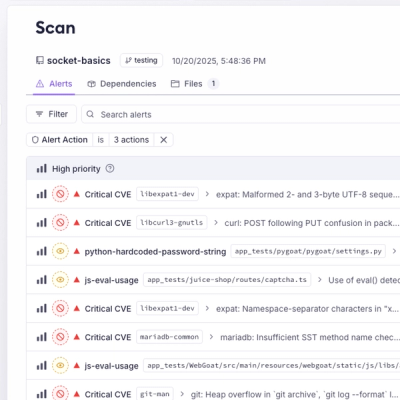
Product
A single platform for static analysis, secrets detection, container scanning, and CVE checks—built on trusted open source tools, ready to run out of the box.