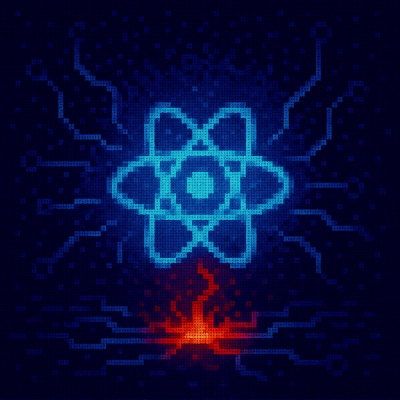
Security News
Critical Security Vulnerability in React Server Components
React disclosed a CVSS 10.0 RCE in React Server Components and is advising users to upgrade affected packages and frameworks to patched versions now.
@fleek-platform/agents-ui
Advanced tools
The Fleek Platform Agents UI provides a simple interface for deploying, monitoring, and configuring your agents––making management straightforward
The Fleek Platform Agents UI provides a simple interface for deploying, monitoring, and configuring your agents––making management straightforward.
Install the package by executing:
npm i @fleek-platform/agents-ui
⚠️ If you're planning to contribute as a developer, you must install pnpm, otherwise most commands will fail.
For a quick start, learn the basic usage.
The deprecated version of elizaOS Agents UI is available here. The branch eliza-ui is maintained througout the transition to revamped dashboard version of agents-ui and is detached from the CI release cycles. Get in touch with the team to have it published.
For developers looking to contribute to the @fleek-platform/agents-ui, clone the repository and follow the contribution guide.
For runtime we utilize Nodejs and PNPM as the package manager.
Next, install the project dependencies:
pnpm i
The build process generates the static files, put into ./dist directory, that can be served statically by an HTTP server.
To generate the build output run:
pnpm build
To preview the build locally, you can run the command:
pnpm preview
A HTTP server will serve the build output.
If you'll be interacting with services, you'll need to set up the environment variables.
Create a local file named .env and declare the following environment variables for the environment you're interested (below we're using the public~production settings):
PUBLIC_FLEEK_REST_API_HOST="https://api.fleek.xyz"
PUBLIC_DASHBOARD_APP_URL="https://fleek.xyz/dashboard"
PUBLIC_BEEHIIV_PROXY_SERVER_URL="https://faas-lon1-917a94a7.doserverless.co/api/v1/web/fn-5aaf2a72-1b5b-4ac6-8c42-a2e735a32d8b/main/create-subscription"
PUBLIC_AUTOFUN_CALLBACK_URL="https://auto.fun/callback"
PUBLIC_GRAPHQL_API_URL="https://graphql.service.fleek.xyz/graphql"
PUBLIC_DYNAMIC_ENVIRONMENT_ID="de23a5f0-aaa5-412e-8212-4fb056a3b30d"
PUBLIC_AGENTS_BASE_PATH="/"
PUBLIC_REDIRECT_URL_UNAUTHENTICATED="https://fleek.xyz"
PUBLIC_PERSONA_GENERATOR_API_URL="https://persona-generator.flkservices.io"
PUBLIC_DEV_PORT=3002
PUBLIC_FLEEK_WEBSITE_URL="https://fleek.xyz"
PUBLIC_CUSTOM_AGENTS_URL="https://social-agent.platform.fleek.xyz"
PUBLIC_POSTHOG_HOST="https://us.i.posthog.com"
PUBLIC_POSTHOG_API_KEY="*****"
[!NOTE]
The PUBLIC_REDIRECT_URL_UNAUTHENTICATED is primarly used to declare the website URL. Due to other environments, it might be set to something else for different purposes, e.g. testing in repo environment. The URL provided must be valid, e.g. https://fleek.xyz which includes the http protocol. Set it to "false" to hint it is intentional.
The application uses the getDefined to lookup for environment variables.
During development, the server runs on Vite for fast refresh and module replacement. However, Tailwind CSS styles currently require a manual rebuild when changes are made, as there's no watcher implemented yet. To start development, run these commands in separate terminals:
pnpm dev
Tests can be performed in the staging environment due to a sandbox version of stripe.
Here's a quick example of a credit-card number:
5200 8282 8282 8210
To learn more visit the documentation here.
The locationState and navigationStore serve distinct purposes within the application. While both hold stateful data, they differ in scope and intent:
locationState (Router Concerned)from property).Example:
const { pathname, locationState } = useTypedLocation();
console.log(locationState.from); // Logs previous page if available
navigationStore (App-Level Data)useNavigationStore), ensuring updates persist beyond a single navigation event.const { navigationStore, setNavigationState } = useNavigationStore();
setNavigationState({ characterFile: 'file-content' });
console.log(navigationStore.characterFile); // 'file-content' persists across pages
This table shows the corresponding deployment URLs for each branch. Note that the availability and state of each URL depends on successful CI/CD build and deployment.
⚠️ The URLs below may be temporarily unavailable during deployments or if a build fails.
Branch | URL
----------------------------------
develop (latest) | https://fleek-agents-staging.fleeksandbox.xyz
main | https://fleek-agents-production.fleeksandbox.xyz
The project has two category of tests:
You can run all tests by executing the command:
pnpm run test
Alternatively, you can inspect the available tests in the package.json scripts section.
For example, run the unit tests
pnpm run test:unit
Manage the versioning of changelog entries.
Declare an intent to release by executing the command and answering the wizard's questions:
pnpm changeset:add
Since npm link is a command-line tool for symlinking a local package as a dependency during development. It is commonly used for testing packages before publishing them. But it's common to cause confusion and unexpected behaviour.
Instead of using pnpm link for local package testing, use the following command, that's closer to release install.
pnpm generate:local_package
Once successful, the console will display an install command that you can copy and run in your project.
Here's an example that uses npm:
npm i --no-save <GENERATED_FILE_PATH>
[!WARNING] Remove concurrent package name from package.json, e.g. @fleek-platform/agents-ui. The local install doesn't save or modify the package.json. The package.json and lockfiles are only for existing registry versions. You might have to run the clean command to remove any conflicting packages from node_modules, locks, etc.
Alternatively, if you're using an npm-compatible package manager like pnpm, avoid saving or modifying the lock file, e.g:
npm_config_save=false npm_config_lockfile=false pnpm i <GENERATED_FILE_PATH>
Another option is to use the GitHub registry to push any packages you might want to test. Find more about it here.
We use React Query for API interactions, ensuring efficient data fetching, caching, and updates.
Queries retrieve data and automatically update when dependencies change. Example:
const { data, isLoading, error } = useAgentStatus({ agentId });
Implementation:
useQuery({
queryKey: ['agentStatus', agentId],
queryFn: () => getAgentStatusById({ accessToken, agentId }),
enabled: !!accessToken,
});
Mutations modify data, with instant UI updates before API confirmation.
const { mutate: updateStatus } = useAgentStatusUpdate({ agentId });
updateStatus('start'); // Instantly reflects UI change
Implementation:
useMutation({
mutationFn: (action) => changeAgentStatus({ agentId, accessToken, action }),
onMutate: (action) => {
queryClient.cancelQueries(['agentStatus', agentId]);
queryClient.setQueryData(['agentStatus', agentId], action === 'start');
},
onSettled: () => queryClient.invalidateQueries(['agentStatus', agentId]),
});
More details: React Query Documentation.
Enable experimental features by declaring them as comma separated values of query param experimental, e.g. ?experimental=influencers,game. Set experimental to disable to clear all!
Here's how you'd enable the feature influencers in the staging URL:
https://fleek-xyz-staging.fleeksandbox.xyz/?experimental=influencers
Here's how you'd disable all:
https://fleek-xyz-staging.fleeksandbox.xyz/?experimental=disable
If you'd like to introduce some experimental features and hide it behind this control, you must declare it.
At time of writing this can be found in the settings:
// Add or remove flags
export const devExperimentalFeatureNames = ['influencers'] as const;
You can then show or hide a feature by:
isExperimentalFlagEnabled('influencers')
Package is distributed as ESM module that exports source code, transpiling and processing is left to the host application. To use it, you need to do the following:
// package.json
"dependencies": {
"@fleek-platform/agents-ui": "*", // specify the correct version
// ...
}
ElizaIntegrationLayer component and pass the required props.Package defines the expected interface inside the app.tsx component. The host app is expected to pass the following props:
// package
// src/app.tsx
export interface ElizaIntegrationLayerProps {
// auth props
authStoreInstance: AuthStore;
getReferralId?: () => string;
getSubscriptions: getSubscriptionsType;
getPlans: getPlansType;
captureEvent?: CaptureEventFn;
createSubscriptionCheckout: (
params: CreateSubscriptionCheckoutRequestProps,
) => Promise<CreateSubscriptionResponse>;
}
// callback types, please see the source for the exact response shape
type getSubscriptionsType = (projectId?: string, token?: string) => Promise<{ ... }>;
type getPlansType = (token?: string) => Promise<{ ... }>;
Not all data is passed via props, additional data is passed via the src/settings.json common configuration file. Components inside the src/components/Eliza import this file. These are the required fields by the package (host app may define other, additional fields):
// src/settings.json
{
"elizaPage": {
"endpoints": {
"aiAgents": "ai-agents endpoint url"
},
"agentsDashboardPage": "dashboard url"
}
}
💡 Note: You must use relative import for this file.
import settings from '../../../settings.json'; // ✅ will work
import settings from '@base/settings.json'; // ❌ will fail
basePath and Router FunctionalityThe basePath is defined as an environment variable PUBLIC_BASE_PATH allows you to define a custom base URL for all routes within the Agents UI, making it easier to integrate into applications that have existing routing structures. This is particularly useful when embedding the UI into a larger project with a prefixed path.
Usage
PUBLIC_AGENTS_BASE_PATH="/agents"
With this configuration, all internal routes will be prefixed with /agents. For example:
/agents/new → Agent creation
/agents/drafts/:draftId → Draft management
/agents/:agentId → Agent overview
If basePath is not specified, the default behavior assumes root-level navigation.
Example usage inside the host app, e.g. fleek-platform/website:
// src/components/AgentsUI/index.tsx
// import styles
import '@fleek-platform/agents-ui/styles';
// import implementation from the package
import { ElizaIntegrationLayer, api } from '@fleek-platform/agents-ui';
const {
createSubscription,
getPlans,
getSubscriptions,
} = api;
export const AgentsUIIntegration: React.FC = () => {
const { triggerLoginModal, accessToken, isLoggingIn, isLoggedIn, projectId } =
useAuthStore();
const login = () =>
typeof triggerLoginModal === 'function' && triggerLoginModal(true);
return (
<ElizaIntegrationLayer
getSubscriptions={getSubscriptions}
getPlans={getPlans}
createSubscription={createSubscription}
/>
);
};
const AgentsUI: React.FC = () => <AgentsUIIntegration />;
// to be used in Astro
export default AgentsUI;
The ChatBox component provides a text input interface with file attachment capabilities. It was built targeted to chat-like interfaces where you need to collect user input and handle file uploads.
import { ChatBox } from '@fleek-platform/agents-ui';
const MyComponent = () => {
const handleSubmit = async (description: string, files: FileWithPreview[]) => {
// Handle the submission of text and files
console.log('Description:', description);
console.log('Files:', files);
return true; // Return true on success
};
const handleSuccess = () => {
// Called when submission is successful
console.log('Submission successful');
};
const handleError = (error: Error) => {
// Handle any errors during submission
console.error('Submission failed:', error);
};
return (
<ChatBox
onSubmit={handleSubmit}
onSuccess={handleSuccess}
onError={handleError}
maxFileSize={10 * 1024 * 1024} // Optional: 10MB max file size
/>
);
};
onSubmit: (Required) Async function called when the form is submitted. Receives the text description and array of files.onSuccess: (Optional) Callback function called after successful submission.onError: (Optional) Callback function called if submission fails.onDescriptionChange: (Optional) Function called whenever the text input changes.onFilesChange: (Optional) Function called whenever files are added or removed.maxFileSize: (Optional) Maximum file size in bytes. Defaults to 10MB.The component accepts the following file types:
TLDR; Use the Release by develop hash. The main branch must have a linear strategy, e.g. we don't want contributors to push directly to main. At anytime, it should be a subset of develop, as we are strictly about preventing source diversion. On production release, the package should be available at npmjs.org, for staging GitHub Registry packages (GHCR).
The main principal to understand is that when a branch is merged into main or develop, the npm-publisher.yml workflow is triggered to publish packages to the appropriate registry.
For the main branch, packages are published to the npmjs.org registry, ensuring they are available for public use.
Conversely, when changes are merged into the develop branch, packages are published to the GitHub Registry packages (GHCR) , which serves as a staging environment.
This setup allows for a clear separation between production-ready packages and those in development.
You can release to production following a linear strategy. This assumes that the convention "main" branch is of linear history and is a subset of the "develop" branch commit history. For example, the team is happy to have "develop" as where the latest version of the project exists, that "main" shouldn't diverge and only contain commits from "develop".
Use-case examples:
commitFeat1, commitFeat2 and commitFeat3 by this historical order. It's decided to release everything in commit history until commitFeat1, but not commitFeat2 and commitFeat3. Although, it'd be wiser to keep the feature branches in pending state as "develop" should always be in a ready state for testing and release as the team may want to release some quick hotfixes, etcTo release to production open the actions tab here.
Select the "🚀 Release by develop hash" job in the left sidebar. Next, select the "Run workflow" drop-down and provide the required details, e.g. the commit hash of develop branch you are interested. Do note that it'll release everything up until the commit hash you select. If you have anything in develop which's not ready, that should be reverted from develop branch.
You can override the organisation registry in different ways. For example, you can setup a local .npmrc that overrides the organisation @fleek-platform registry.
Start by changing to project directory and create or edit a .npmrc file:
touch .npmrc
Use your favourite text editor and put the following content:
//npm.pkg.github.com/:_authToken=$PAT
@fleek-platform:registry=https://npm.pkg.github.com
The PAT is an environment variable for your private authentication token. An authentication token is required for GHCR Registry, as GHCR is our private registry used for testing.
Alternatively, some users prefer to use the npm CLI to authenticate against the organisation scope.
Here's a quick set of instructions to allow to login via NPM CLI.
npm login --scope=@fleek-platform --registry=https://npm.pkg.github.com
username: somebody
password: ***
Onwards, your registry for @fleek-platform will be pointing to private GitHub Registry. Make sure that you logout after testing, as this might cause confusion.
Visit your GitHub user tokens.
Create a new token that allows you to:
write:packagesread:packagesTo install the package in any project that wants to use it, run the install command, e.g. we'll use npm but you can use the project package manager:
npm install @fleek-platform/agents-ui@latest
Alternatively, you can specify the package version, e.g. replace x.x.x by the correct version
npm install @fleek-platform/agents-ui@x.x.x
If you're updating the package version in a project, such as website, you'll have to create a pull request for the new package version you are updating to.
This section guides you through the process of contributing to our open-source project. From creating a feature branch to submitting a pull request, get started by:
git checkout -b feat/my-new-featurepnpm testgit commit -m 'chore: 🤖 my contribution description'git push origin feat/my-new-featureThe develop branch serves as the main integration branch for features, enhancements, and fixes. It is always in a deployable state and represents the latest development version of the application.
Feature branches are created from the develop branch and are used to develop new features or enhancements. They should be named according to the type of work being done and the scope of the feature and in accordance with conventional commits here.
We prefer to commit our work following Conventional Commits conventions. Conventional Commits are a simple way to write commit messages that both people and computers can understand. It help us keep track fo changes in a consistent manner, making it easier to see what was added, changed, or fixed in each commit or update.
The commit messages are formatted as [type]/[scope] The type is a short descriptor indicating the nature of the work (e.g., feat, fix, docs, style, refactor, test, chore). This follows the conventional commit types.
The scope is a more detailed description of the feature or fix. This could be the component or part of the codebase affected by the change.
Here's an example of different conventional commits messages that you should follow:
test: 💍 Adding missing tests
feat: 🎸 A new feature
fix: 🐛 A bug fix
chore: 🤖 Build process or auxiliary tool changes
docs: 📝 Documentation only changes
refactor: 💡 A code change that neither fixes a bug or adds a feature
style: 💄 Markup, white-space, formatting, missing semi-colons...
To add new plugins to the Agents UI package, you need to follow these steps:
PLUGIN_NAMES array under the correct categoryPLUGINS_MAP with the new plugin. Follow the same format as the other plugins by defining category, label, description and, optionally, an icon.SECRETS_PLUGIN_MAP with the secrets that the plugin need.FAQs
The Fleek Platform Agents UI provides a simple interface for deploying, monitoring, and configuring your agents––making management straightforward
The npm package @fleek-platform/agents-ui receives a total of 351 weekly downloads. As such, @fleek-platform/agents-ui popularity was classified as not popular.
We found that @fleek-platform/agents-ui demonstrated a healthy version release cadence and project activity because the last version was released less than a year ago. It has 8 open source maintainers collaborating on the project.
Did you know?

Socket for GitHub automatically highlights issues in each pull request and monitors the health of all your open source dependencies. Discover the contents of your packages and block harmful activity before you install or update your dependencies.
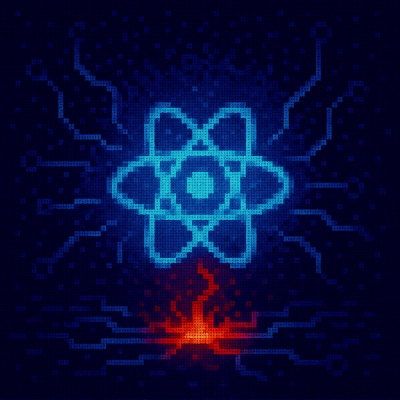
Security News
React disclosed a CVSS 10.0 RCE in React Server Components and is advising users to upgrade affected packages and frameworks to patched versions now.

Research
/Security News
We spotted a wave of auto-generated “elf-*” npm packages published every two minutes from new accounts, with simple malware variants and early takedowns underway.

Security News
TypeScript 6.0 will be the last JavaScript-based major release, as the project shifts to the TypeScript 7 native toolchain with major build speedups.