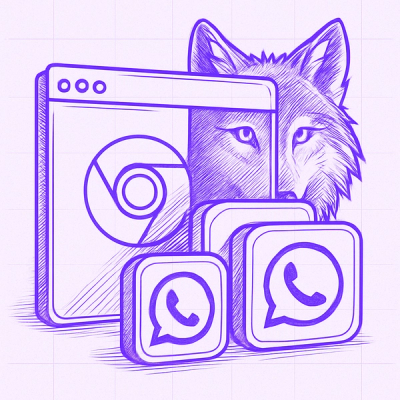React Native Client SDK For Harness Feature Flags





Use this README to get started with our Feature Flags (FF) Client SDK for React Native. This guide outlines the basics
of getting started with the SDK and provides a full code sample for you to try out.
This sample doesn't include configuration options, for in depth steps and configuring the SDK, see
the React Native Client SDK Reference.
Requirements
To use this SDK, make sure you’ve:
- Installed Node.js v16 or a newer version
- Installed React.js v17 or a newer version
To follow along with our test code sample, make sure you’ve:
npx create-expo-app my-demo-app
cd my-demo-app
npm install
Installing the SDK
The first step is to install the FF SDK as a dependency in your application. To install using npm, use:
npm install @harnessio/ff-react-native-client-sdk
Or to install with yarn, use:
yarn add @harnessio/ff-react-native-client-sdk
Code Sample
The following is a complete code example using Expo that you can use to test the harnessappdemodarkmode flag you
created on the Harness Platform. When you run the code it will:
- Render a loading screen
- Connect to the FF service
- Retrieve all flags
- Access a flag using the
useFeatureFlag hook
- Access several flags using the
useFeatureFlags hook
The following code can be placed in the src/App.js file.
import { StyleSheet, Text, View } from 'react-native'
import { StatusBar } from 'expo-status-bar'
import {
FFContextProvider,
useFeatureFlag,
useFeatureFlags
} from '@harnessio/ff-react-native-client-sdk'
export default function App() {
return (
<View style={styles.container}>
<FFContextProvider
apiKey="YOUR_API_KEY"
target={{
identifier: 'YOUR_TARGET_IDENTIFIER', // <- replace with an identifier unique to the user, e.g. email or UUID
name: 'YOUR TARGET NAME' // <- replace with a name unique to the user
}}
>
<SingleFeatureFlag />
<MultipleFeatureFlags />
</FFContextProvider>
<StatusBar style="auto" />
</View>
)
}
const styles = StyleSheet.create({
container: {
flex: 1,
backgroundColor: 'orange',
alignItems: 'center',
justifyContent: 'center',
minHeight: '100%'
}
})
function SingleFeatureFlag() {
const flagValue = useFeatureFlag('harnessappdemodarkmode')
return (
<Text>The value of "harnessappdemodarkmode" is {JSON.stringify(flagValue)}</Text>
)
}
function MultipleFeatureFlags() {
const flags = useFeatureFlags()
return (
<>
<Text>Here are all our flags:</Text>
<Text>{JSON.stringify(flags, null, 2)}</Text>
</>
)
}
Async mode
By default, the React Native Client SDK will block rendering of children until the initial load of feature flags has
completed. This ensures that children have immediate access to all flags when they are rendered. However, in some
circumstances it may be beneficial to immediately render the application and handle display of loading on a
component-by-component basis. The React Native Client SDK's asynchronous mode allows this by passing the
optional asyncMode prop when connecting with the FFContextProvider.
Streaming and polling
By default, the React Native Client SDK will set up a stream to keep the feature flag values up-to-date when things
change in your Harness project. When a change is made in the Harness project, Harness will send an event to the SDK and
the SDK will serve the changed value. This is great when your application needs to change in near-real-time when a
feature flag changes (for example, your application might need to display a maintenance screen when the backend APIs are
being updated). However, in some circumstances, polling might be a better option. When streaming is disabled and polling
is enabled, the SDK will periodically poll for current feature flag values and keep your application up-to-date. By
default, the interval for polling is 60 seconds and can be adjusted to suit your application.
Streaming
Streaming is enabled by default and can be disabled using the streamEnabled option and passing false. In the event
that the stream is interrupted, the SDK will attempt to reconnect automatically. If after a number of attempts the
stream cannot be re-established, the SDK will switch to polling unless specifically disabled using the pollingEnabled
option.
Polling
Polling is disabled by default and can be enabled using the pollingEnabled option and passing true. When enabled,
the SDK will poll for feature flag value changes every 60 seconds, this can be adjusted using the pollingInterval
option and passing the number of milliseconds you want the SDK to wait between polling.
Caching evaluations
In practice flags rarely change and so it can be useful to cache the last received evaluations from the server to allow
your application to get started as fast as possible. Setting the cache option as true or as an object (see interface
below) will allow the SDK to store its evaluations to localStorage and retrieve at startup. This lets the SDK get
started near instantly and begin serving flags, while it carries on authenticating and fetching up-to-date evaluations
from the server behind the scenes.
<FFContextProvider
apiKey="YOUR_API_KEY"
target={{
identifier: 'YOUR_TARGET_IDENTIFIER',
name: 'YOUR TARGET NAME'
}}
options={{
cache: true
}}
>
<MyApp />
</FFContextProvider>
The cache option can also be passed as an object with the following options.
interface CacheOptions {
ttl?: number
storage?: AsyncStorage | SyncStorage
deriveKeyFromTargetAttributes?: boolean | string[]
}
interface SyncStorage {
getItem: (key: string) => string | null
setItem: (key: string, value: string) => void
removeItem: (key: string) => void
}
interface AsyncStorage {
getItem: (key: string) => Promise<string | null>
setItem: (key: string, value: string) => Promise<void>
removeItem: (key: string) => Promise<void>
}
Overriding the internal logger
By default, the React Client SDK will log errors and debug messages using the console object. In some cases, it
can be useful to instead log to a service or silently fail without logging errors.
const myLogger = {
debug: (...data) => {
},
info: (...data) => {
},
error: (...data) => {
},
warn: (...data) => {
}
}
return (
<FFContextProvider
apiKey="YOUR_API_KEY"
target={{
identifier: 'YOUR_TARGET_IDENTIFIER',
name: 'YOUR TARGET NAME'
}}
options={{
logger: myLogger
}}
>
<MyApp />
</FFContextProvider>
)
Fast startup
By default, the React Native Client SDK will connect to the Harness Feature Flags service to get the current feature
flag values and then render your application. Using a combination of the cache option
(see Caching evaluations above) and Async mode (see Async mode above), you can
instruct the SDK to instead render immediately using previously cached values (in the case of a returning user) or
default values (in the case of new users). The SDK will immediately render your application and asynchronously connect
to the Harness Feature Flags service to make sure the cached feature flag values are kept up-to-date.
<FFContextProvider
asyncMode
apiKey="YOUR_API_KEY"
target={{
identifier: 'YOUR_TARGET_IDENTIFIER',
name: 'YOUR TARGET NAME'
}}
options={{
cache: true
}}
>
<MyApp />
</FFContextProvider>
API
FFContextProvider
The FFContextProvider component is used to set up the React context to allow your application to access feature flags
using the useFeatureFlag and useFeatureFlags hooks
and withFeatureFlags HOC. At minimum, it requires
the apiKey you have set up in your Harness Feature Flags account, and the target. You can think of a target as a
user.
The FFContextProvider component also accepts an options object, a fallback component, an array
of initialEvaluations, an onError handler, and can be placed in Async mode using the asyncMode
prop.
The fallback component will be displayed while the SDK is connecting and fetching your flags. The initialEvaluations
prop allows you pass an array of evaluations to use immediately as the SDK is authenticating and fetching flags.
The onError prop allows you to pass an event handler which will be called whenever a network error occurs.
import { Text } from 'react-native'
import { FFContextProvider } from '@harnessio/ff-react-native-client-sdk'
function MyComponent() {
return (
<FFContextProvider
asyncMode={false} // OPTIONAL: whether or not to use async mode
apiKey="YOUR_API_KEY" // your SDK API key
target={{
identifier: 'YOUR_TARGET_IDENTIFIER', // replace with a unique ID for the Target
name: 'YOUR TARGET NAME', // replace with the unique name of the Target
attributes: { // OPTIONAL: key/value pairs of attributes of the Target
customAttribute: 'this is a custom attribute',
anotherCustomAttribute: 'this is something else'
}
}}
fallback={<Text>Loading...</Text>} // OPTIONAL: component to display when the SDK is connecting
options={{ // OPTIONAL: advanced configuration options
cache: false,
baseUrl: 'https://url-to-access-flags.com',
eventUrl: 'https://url-for-events.com',
streamEnabled: true,
debug: false,
eventsSyncInterval: 60000,
pollingEnabled: false,
pollingInterval: 60000
}}
initialEvaluations={evals} // OPTIONAL: array of evaluations to use while fetching
onError={handler} // OPTIONAL: event handler to be called on network error
>
<CompontToDisplayAfterLoad />
</FFContextProvider>
)
}
useFeatureFlag
The useFeatureFlag hook returns a single named flag value. An optional second argument allows you to set what value
will be returned if the flag does not have a value. By default useFeatureFlag will return undefined if the flag
cannot be found.
N.B. when rendered in Async mode, the default value will be returned until the flags are retrieved.
Consider using the useFeatureFlagsLoading hook to determine when the SDK has finished
loading.
import { Text } from 'react-native'
import { useFeatureFlag } from '@harnessio/ff-react-native-client-sdk'
function MyComponent() {
const myFlagValue = useFeatureFlag('flagIdentifier', 'default value')
return <Text>My flag value is: {myFlagValue}</Text>
}
useFeatureFlags
The useFeatureFlags hook returns an object of flag identifier/flag value pairs. You can pass an array of flag
identifiers or an object of flag identifier/default value pairs. If an array is used and a flag cannot be found, the
returned value for the flag will be undefined. If no arguments are passed, all flags will be returned.
N.B. when rendered in Async mode, the default value will be returned until the flags are retrieved.
Consider using the useFeatureFlagsLoading hook to determine when the SDK has finished
loading.
import { Text } from 'react-native'
import { useFeatureFlag } from '@harnessio/ff-react-native-client-sdk'
function MyComponent() {
const myFlagValues = useFeatureFlags()
return (
<>
<Text>My flag values are:</Text>
<Text>{JSON.stringify(myFlagValues, null, 2)}</Text>
</>
)
}
Get a subset of Flags
const myFlagValues = useFeatureFlags(['flag1', 'flag2'])
Get a subset of Flags with custom default values
const myFlagValues = useFeatureFlags({
flag1: 'defaultForFlag1',
flag2: 'defaultForFlag2'
})
useFeatureFlagsLoading
The useFeatureFlagsLoading hook returns a boolean value indicating whether the SDK is currently loading flags from the
server.
import { Text } from 'react-native'
import {
useFeatureFlagsLoading,
useFeatureFlags
} from '@harnessio/ff-react-native-client-sdk'
function MyComponent() {
const isLoading = useFeatureFlagsLoading()
const flags = useFeatureFlags()
if (isLoading) {
return <Text>Loading...</Text>
}
return (
<>
<Text>My flag values are:</Text>
<Text>{JSON.stringify(flags, null, 2)}</Text>
</>
)
}
useFeatureFlagsClient
The React Native Client SDK internally uses the Javascript Client SDK to communicate with Harness. Sometimes it can be
useful to be able to access the instance of the Javascript Client SDK rather than use the existing hooks or higher-order
components (HOCs). The useFeatureFlagsClient hook returns the current Javascript Client SDK instance that the React
Native Client SDK is using. This instance will be configured, initialized and have been hooked up to the various events
the Javascript Client SDK provides.
import { Text } from 'react-native'
import {
useFeatureFlagsClient,
useFeatureFlagsLoading
} from '@harnessio/ff-react-native-client-sdk'
function MyComponent() {
const client = useFeatureFlagsClient()
const loading = useFeatureFlagsLoading()
if (loading || !client) {
return <Text>Loading...</Text>
}
return (
<Text>
My flag value is: {client.variation('flagIdentifier', 'default value')}
</Text>
)
}
ifFeatureFlag
The ifFeatureFlag higher-order component (HOC) wraps your component and conditionally renders only when the named flag
is enabled or matches a specific value.
import { Text } from 'react-native'
import { ifFeatureFlag } from '@harnessio/ff-react-native-client-sdk'
function MyComponent() {
return <Text>This should render if the flag is on</Text>
}
const MyConditionalComponent = ifFeatureFlag('flag1')(MyComponent)
You can then use MyConditionalComponent as a normal component, and only render if flag1's value is truthy.
Conditionally with a specific value
import { Text } from 'react-native'
import { ifFeatureFlag } from '@harnessio/ff-react-native-client-sdk'
function MyComponent() {
return <Text>This should render if the flag evaluates to 'ABC123'</Text>
}
const MyConditionalComponent = ifFeatureFlag('flag1', { matchValue: 'ABC123' })(
MyComponent
)
You can then use MyConditionalComponent as a normal component, and only render if flag1's value matches the passed
condition.
Loading fallback when in async mode
If Async mode is used, by default the component will wait for flags to be retrieved before showing. This
behaviour can be overridden by passing an element as loadingFallback; when loading the loadingFallback will be
displayed until the flags are retrieved, at which point the component will either show or hide as normal.
import { Text } from 'react-native'
import { ifFeatureFlag } from '@harnessio/ff-react-native-client-sdk'
function MyComponent() {
return <Text>This should render if the flag is on</Text>
}
const MyConditionalComponent = ifFeatureFlag('flag1', {
loadingFallback: <Text>Loading...</Text>
})(MyComponent)
withFeatureFlags
The withFeatureFlags higher-order component (HOC) wraps your component and adds flags and loading as additional
props. flags contains the evaluations for all known flags and loading indicates whether the SDK is actively fetching
flags.
import { Text } from 'react-native'
import { withFeatureFlags } from '@harnessio/ff-react-native-client-sdk'
function MyComponent({ flags }) {
return <Text>Flag1's value is {flags.flag1}</Text>
}
const MyComponentWithFlags = withFeatureFlags(MyComponent)
Loading in async mode
If Async mode is used, the loading prop will indicate whether the SDK has completed loading the flags.
When loading completes, the loading prop will be false and the flags prop will contain all known flags.
import { Text } from 'react-native'
import { withFeatureFlags } from '@harnessio/ff-react-native-client-sdk'
function MyComponent({ flags, loading }) {
if (loading) {
return <Text>Loading...</Text>
}
return <Text>Flag1's value is {flags.flag1}</Text>
}
const MyComponentWithFlags = withFeatureFlags(MyComponent)
withFeatureFlagsClient
The React Native Client SDK internally uses the Javascript Client SDK to communicate with Harness. Sometimes it can be
useful to be able to access the instance of the Javascript Client SDK rather than use the existing hooks or higher-order
components (HOCs). The withFeatureFlagsClient HOC wraps your component and adds featureFlagsClient as additional
prop. featureFlagsClient is the current Javascript Client SDK instance that the React Native Client SDK is using. This
instance will be configured, initialized and have been hooked up to the various events the Javascript Client SDK
provides.
import { Text } from 'react-native'
import { withFeatureFlagsClient } from '@harnessio/ff-react-native-client-sdk'
function MyComponent({ featureFlagsClient }) {
if (featureFlagsClient) {
return (
<Text>
Flag1's value is {featureFlagsClient.variation('flag1', 'no value')}
</Text>
)
}
return <Text>The Feature Flags client is not currently available</Text>
}
const MyComponentWithClient = withFeatureFlagsClient(MyComponent)
Additional Reading
For further examples and config options, see
the React Native Client SDK Reference
For more information about Feature Flags, see
our Feature Flags documentation.