
Product
Introducing Socket Scanning for OpenVSX Extensions
Socket now scans OpenVSX extensions, giving teams early detection of risky behaviors, hidden capabilities, and supply chain threats in developer tools.
@j2inn/app
Advanced tools
The core FIN application framework.
The types and components in this project are used to create a UI application that can integrate seamlessly as part of the FIN framework.
To see the CI/CD generated documentation browse the automatically generated content.
The shell UI refers to the outer UI that renders an application's view...
-------------------------------Shell---------------------------------
| Header | x | |
| App launcher / Header app views. | x | |
| | x | |
|-------------------------------------------| x | |
| | x | |
| Sidebar apps -> | x | |
| | x | |
| | - | |
| | x | |
| Dynamic -> | x | |
| sidebar apps | x | Sidebar app |
| Main app view | - | view |
| | x | |
| | x | |
| --------------- | x | |
| | Editor view | | | |
| --------------- | | |
| | | |
| | | |
---------------------------------------------------------------------
AppView#associatedAppViewIds.value: the current HVal representation of the value being editor.onChange: an optional callback that takes an event with an updated HVal value and valid flag.
This should be invoked everytime the editor makes a change.readonly: an optional boolean that's true if the editor should be readonly and not editable.The server has a database of records. Each record has a unique id. For instance, there could be a record to represent a piece of equipment, a point or a site. Application views can work relative to a record. For an application a record's id is known as a target.
A target can be selected for a main application view via the target selector. Once a target has been selected, an application view can react to that target accordingly. For instance, a user loads a graphic and selects a boiler from the target selector. The graphic is using the information from the target (boiler) to display information. If the user then selects a different boiler, the graphic will then use that data to display its data.
A sidebar can also use the target from the target selector. A developer also has the option of allowing a user to select an alternative target via the sidebar target selector. This is useful for when a user wants to display some information about one thing on the left and then have something else on the right.
All target information can be accessed via the app root store...
const store = useAppRootStore()
// Current main target...
console.log(store.target)
// Current sidebar target...
console.log(store.targetSidebar)
An advanced feature of the application architecture is the ability for an application to send and receive messages to other interested applications or the shell.
To send an message, an application uses the app root store...
// Send happy birthday from application A.
appRootStore.postAppMessage('happyBirthday', { date: new Date().toISOString() })
To receive a message, an application must first declare the messages the application is interested in. The application's store is used to handle the messages.
Remember that state can be held in the application's store and reflected in the application's views (via useAppStore()).
const myEventsApp: App = {
id: 'events',
messages: ['happyBirthday'],
store: {
onMessage({
message,
params,
}: {
message: string
params: Record<string, unknown>
}) {
console.log(message, params)
},
},
views: {
...
}
}
The core interface for an application. An application's views are used to render the application's UI in a shell.
As well as defined application views, a user can also define a store that can be used throughout the application to hold stateful information.
An application has many views. An application view can show in the main or sidebar areas. Each application view has its own icon.
Any application views for main can also specify a category that provides a form of organizational grouping.
The category name of host has special meaning. If no project is selected, the application main or header view will still be available to use.
A user may or may not have access permissions to an application. These server side enforced permissions also need to be handled in an application's UI.
Each applicaton can be tested for read, write, delete or all access.
An application can be created using the j2 cli tool. To install the tool globally...
npm install --global @j2inn/cli
Then run the CLI tool to create the skeleton boiler plate code for an application...
j2 init "Todo list" --internal
The internal flag is used because the APIs are still being tested and developed internally.
When the tool runs, remember to select the FIN platform and not FIN5.
To build the application run...
npm install --force && npm run pod
Once built and deployed vai npm run pod, a FIN UI application runs as part of FIN...
The application's main data store that can be used for inter-app messaging. Any data that needs to be persisted between application views can be stored here.
The application is lazily loaded into FIN's UI. In order for the system to understand what data is available before loading the UI components, some meta data is declared for each application. This is held in lib/lib.hayson.yaml and lib/app.hayson.yaml.
The structure of these files uses Haystack JSON. Please note, most of the world's IDEs have inbuilt support for Haystack JSON.
The data declared in these files are Haystack defs. When FIN starts, this data is normalized into the FIN's haystack namespace. It can then be queried by other applications accordingly.
For more information regarding Haystack please click here.
For information regarding Haystack APIs used to work with data and REST APIs from FIN, please use the haystack-core APIs...
FAQs
J2 Innovations core application framework
We found that @j2inn/app demonstrated a healthy version release cadence and project activity because the last version was released less than a year ago. It has 18 open source maintainers collaborating on the project.
Did you know?

Socket for GitHub automatically highlights issues in each pull request and monitors the health of all your open source dependencies. Discover the contents of your packages and block harmful activity before you install or update your dependencies.

Product
Socket now scans OpenVSX extensions, giving teams early detection of risky behaviors, hidden capabilities, and supply chain threats in developer tools.

Product
Bringing supply chain security to the next generation of JavaScript package managers
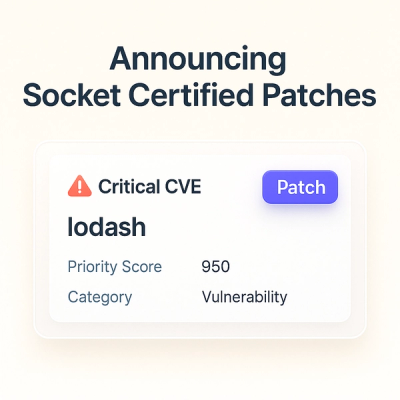
Product
A safer, faster way to eliminate vulnerabilities without updating dependencies