
Security News
The Changelog Podcast: Practical Steps to Stay Safe on npm
Learn the essential steps every developer should take to stay secure on npm and reduce exposure to supply chain attacks.
@kibibit/hass-kibibit-theme
Advanced tools
A milky glass theme for Home Assistant
This is based on Henrik's reddit post with a few additions of mine
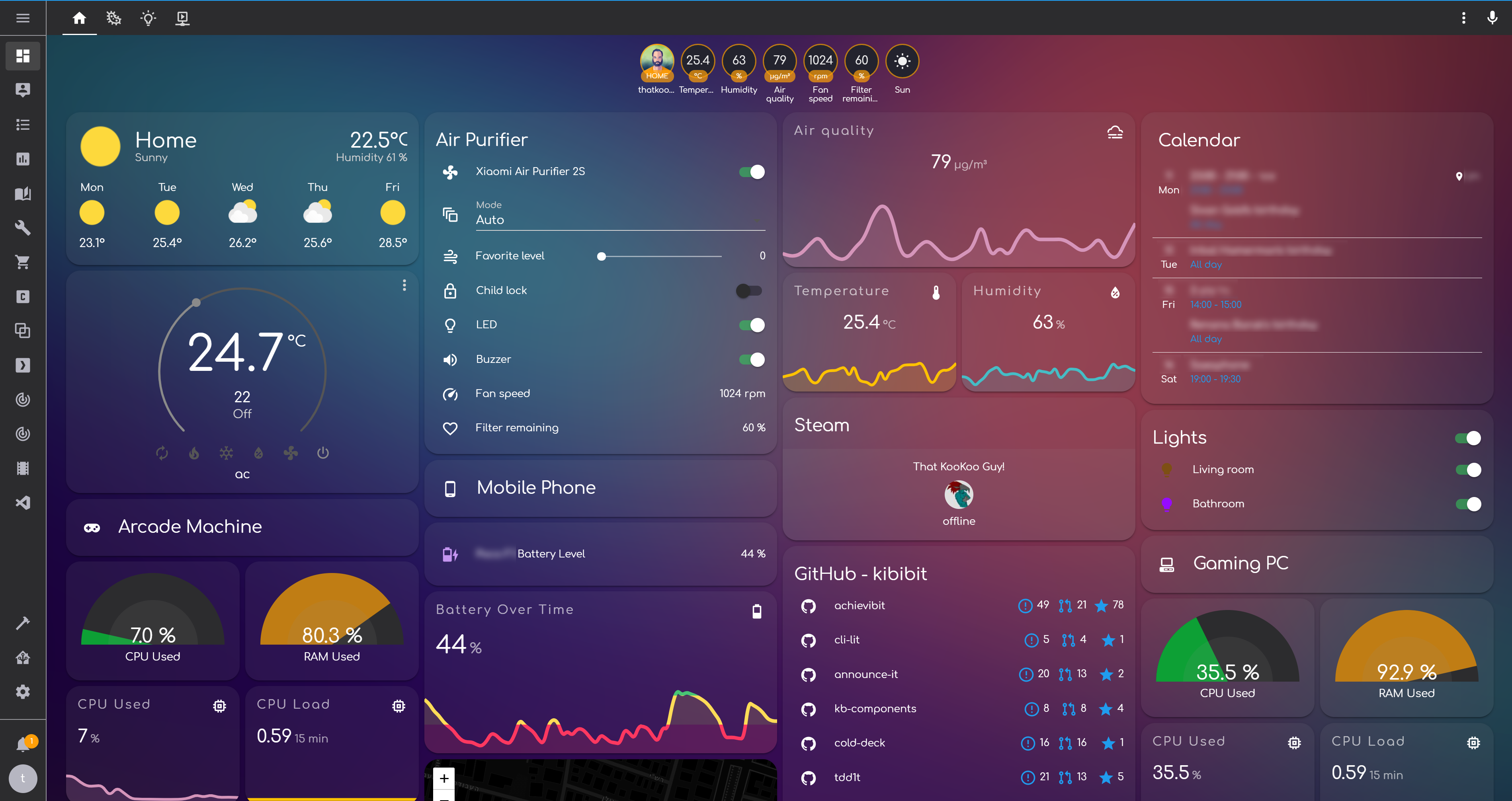
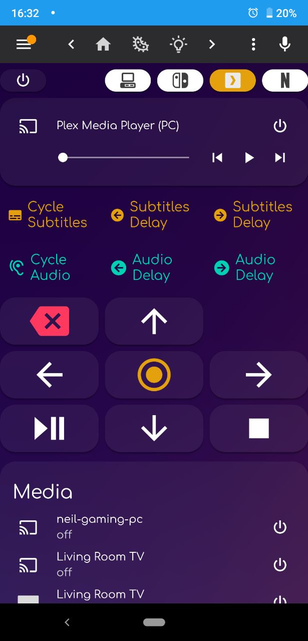
Add the following code to your configuration.yaml file (reboot required).
frontend:
... # your configuration.
themes: !include_dir_merge_named themes
... # your configuration.
Right now, this theme requires you to add the Comfortaa font as a resource to your lovelace configuration:
resources:
- url: https://fonts.googleapis.com/css?family=Comfortaa&display=swap
type: css
kibibit.kibibit theme.Install.frontend.reload_themes service.This theme comes with a background by default, but you can change it to whatever you like.
You can use either a url or a local file.
/config/www to make it a public asset accessible from the frontend (/config/www/bg-kibibit-theme.png).access the theme file kibibit.yaml and change the following line:
background-image: "center / cover no-repeat fixed url('https://thatkookooguy.github.io/https-assets/bg-kibibit-theme.png')"
to include your url, or a local asset by mapping /config/www/ to /local/ (/local/bg-kibibit-theme.png)
Refresh home assistant after that.
backend-selected themeIn order to have this theme set automatically as the backend selected default, add the following automation to your home assistant:
- alias: Set Default Theme
description: ''
trigger:
- event: start
platform: homeassistant
condition: []
action:
- data:
name: kibibit
service: frontend.set_theme
FAQs
A milky glass theme for Home Assistant
We found that @kibibit/hass-kibibit-theme demonstrated a not healthy version release cadence and project activity because the last version was released a year ago. It has 3 open source maintainers collaborating on the project.
Did you know?

Socket for GitHub automatically highlights issues in each pull request and monitors the health of all your open source dependencies. Discover the contents of your packages and block harmful activity before you install or update your dependencies.

Security News
Learn the essential steps every developer should take to stay secure on npm and reduce exposure to supply chain attacks.

Security News
Experts push back on new claims about AI-driven ransomware, warning that hype and sponsored research are distorting how the threat is understood.

Security News
Ruby's creator Matz assumes control of RubyGems and Bundler repositories while former maintainers agree to step back and transfer all rights to end the dispute.